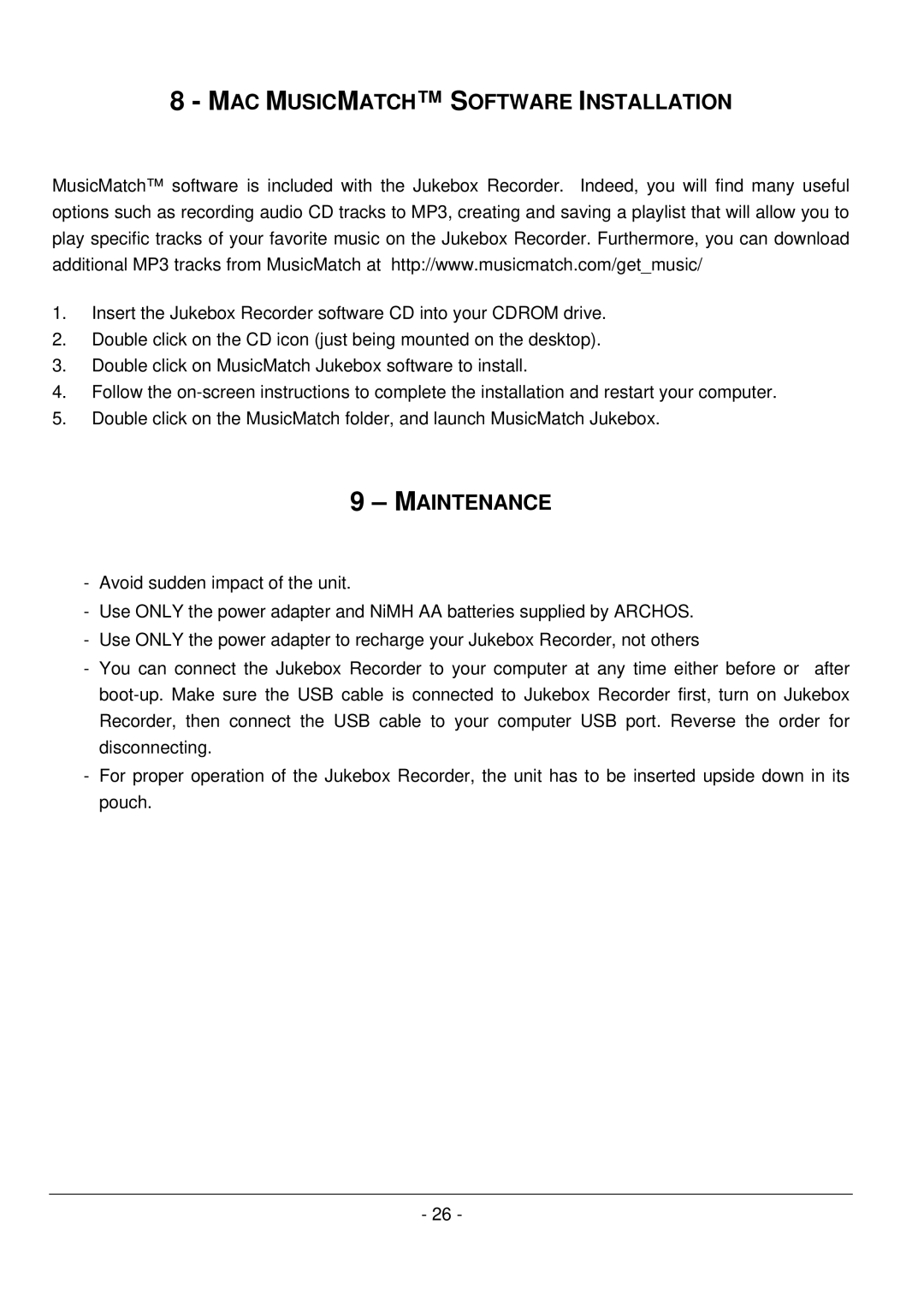8- MAC MUSICMATCH™ SOFTWARE INSTALLATION
MusicMatch™ software is included with the Jukebox Rec order. Indeed, you will find many useful options such as recording audio CD tracks to MP3, creating and saving a playlist that will allow you to play specific tracks of your favorite music on the Jukebox Recorder. Furthermore, you can download additional MP3 tracks from MusicMatch at http://www.musicmatch.com/get_music/
1.Insert the Jukebox Recorder software CD into your CDROM drive.
2.Double click on the CD icon (just being mounted on the desktop).
3.Double click on MusicMatch Jukebox software to install.
4.Follow the
5.Double click on the MusicMatch folder, and launch MusicMatch Jukebox.
9 – MAINTENANCE
-Avoid sudden impact of the unit.
-Use ONLY the power adapter and NiMH AA batteries supplied by ARCHOS.
-Use ONLY the power adapter to recharge your Jukebox Recorder, not others
-You can connect the Jukebox Recorder to your computer at any time either before or after
-For proper operation of the Jukebox Recorder, the unit has to be inserted upside down in its pouch.
- 26 -