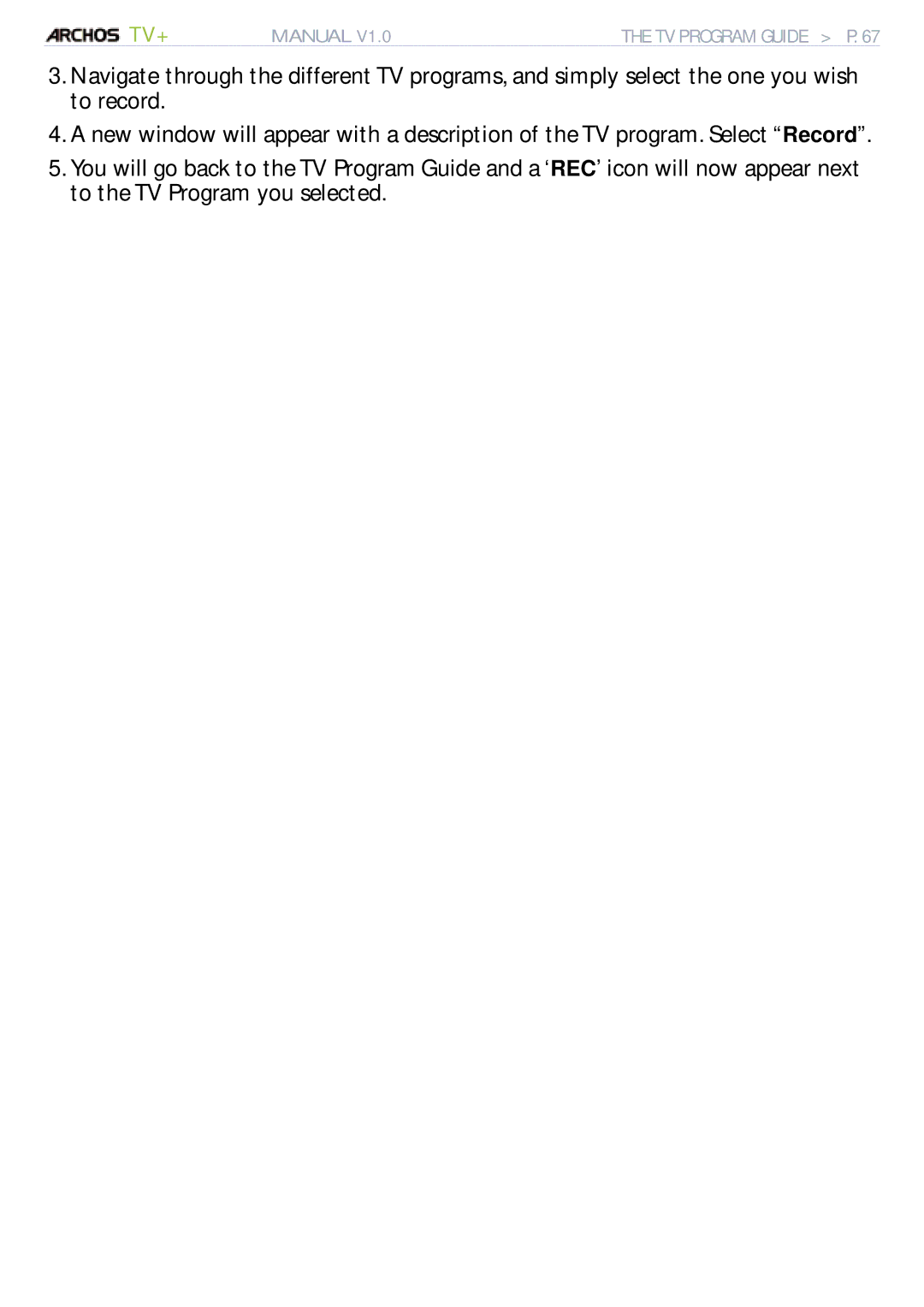TV+ | MANUAL V1.0 | THE TV PROGRAM GUIDE > P. 67 |
3.Navigate through the different TV programs, and simply select the one you wish to record.
4.A new window will appear with a description of the TV program. Select “Record”.
5.You will go back to the TV Program Guide and a ‘REC’ icon will now appear next to the TV Program you selected.