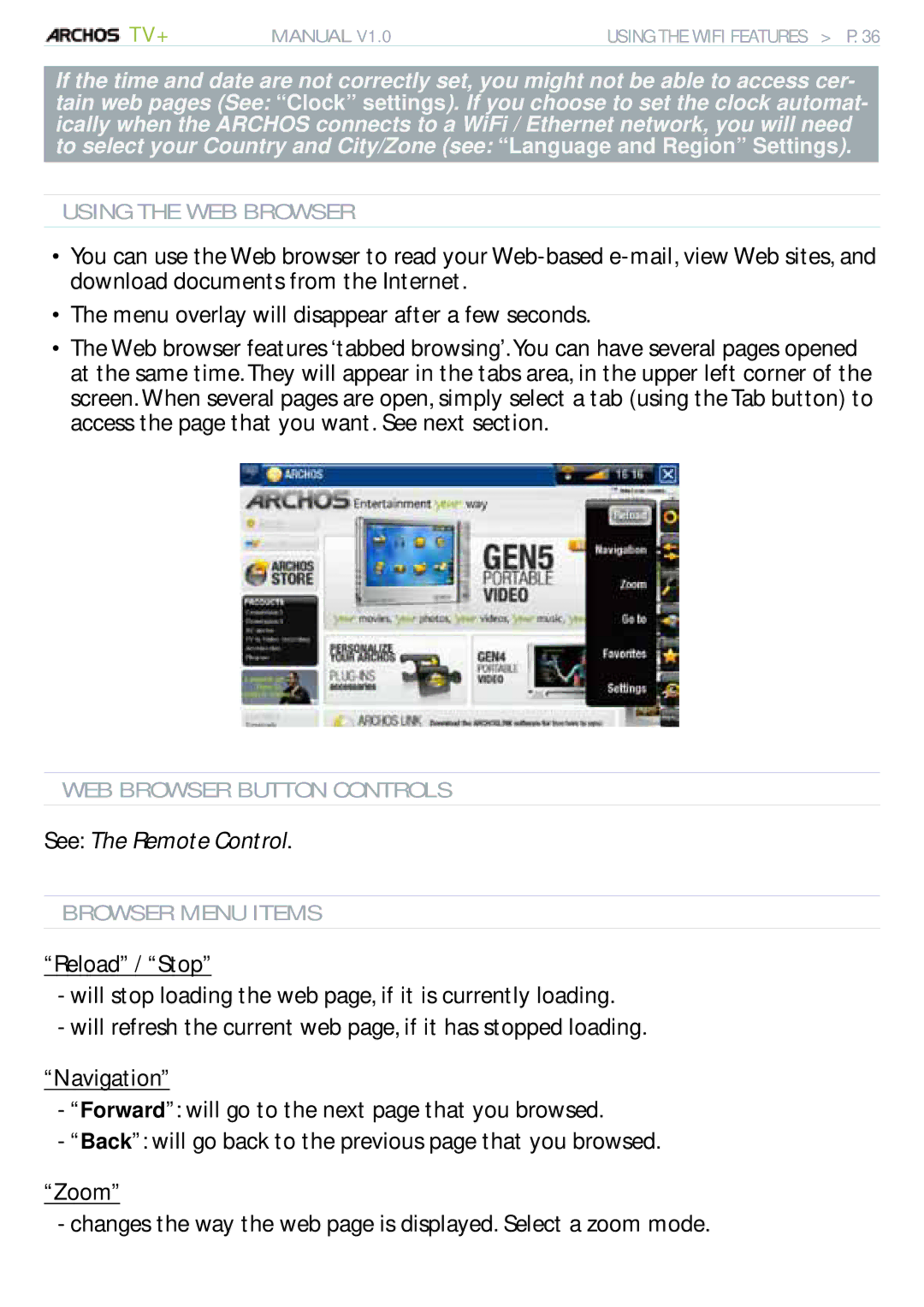TV+ | MANUAL V1.0 | USING THE WIFI FEATURES > P. 36 |
If the time and date are not correctly set, you might not be able to access cer- tain web pages (See: “Clock” settings). If you choose to set the clock automat- ically when the ARCHOS connects to a WiFi / Ethernet network, you will need to select your Country and City/Zone (see: “Language and Region” Settings).
USING THE WEB BROWSER
•You can use the Web browser to read your
•The menu overlay will disappear after a few seconds.
•The Web browser features ‘tabbed browsing’. You can have several pages opened at the same time. They will appear in the tabs area, in the upper left corner of the screen. When several pages are open, simply select a tab (using the Tab button) to access the page that you want. See next section.
WEB BROWSER BUTTON CONTROLS
See: The Remote Control.
BROWSER MENU ITEMS
“Reload” / “Stop”
-will stop loading the web page, if it is currently loading.
-will refresh the current web page, if it has stopped loading.
“Navigation”
-“Forward”: will go to the next page that you browsed.
-“Back”: will go back to the previous page that you browsed.
“Zoom”
-changes the way the web page is displayed. Select a zoom mode.