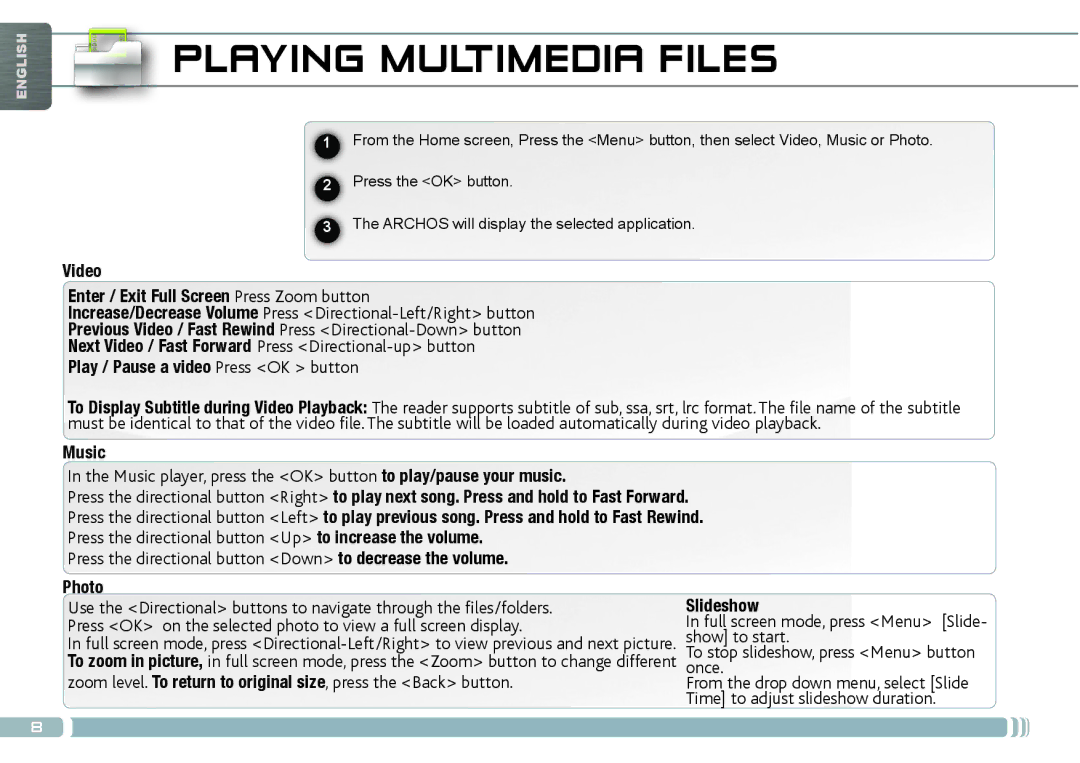ENGLISH
 PLAYING MULTIMEDIA FILES
PLAYING MULTIMEDIA FILES
1From the Home screen, Press the <Menu> button, then select Video, Music or Photo.
2Press the <OK> button.
3The ARCHOS will display the selected application.
Video
Enter / Exit Full Screen Press Zoom button
Increase/Decrease Volume Press
Previous Video / Fast Rewind Press
Next Video / Fast Forward Press
Play / Pause a video Press <OK > button
To Display Subtitle during Video Playback: The reader supports subtitle of sub, ssa, srt, lrc format. The file name of the subtitle must be identical to that of the video file. The subtitle will be loaded automatically during video playback.
Music
In the Music player, press the <OK> button to play/pause your music.
Press the directional button <Right> to play next song. Press and hold to Fast Forward.
Press the directional button <Left> to play previous song. Press and hold to Fast Rewind.
Press the directional button <Up> to increase the volume.
Press the directional button <Down> to decrease the volume.
Photo | Slideshow |
Use the <Directional> buttons to navigate through the files/folders. | |
Press <OK> on the selected photo to view a full screen display. | In full screen mode, press <Menu> [Slide- |
In full screen mode, press | show] to start. |
To zoom in picture, in full screen mode, press the <Zoom> button to change different | To stop slideshow, press <Menu> button |
once. | |
zoom level. To return to original size, press the <Back> button. | From the drop down menu, select [Slide |
| Time] to adjust slideshow duration. |
8