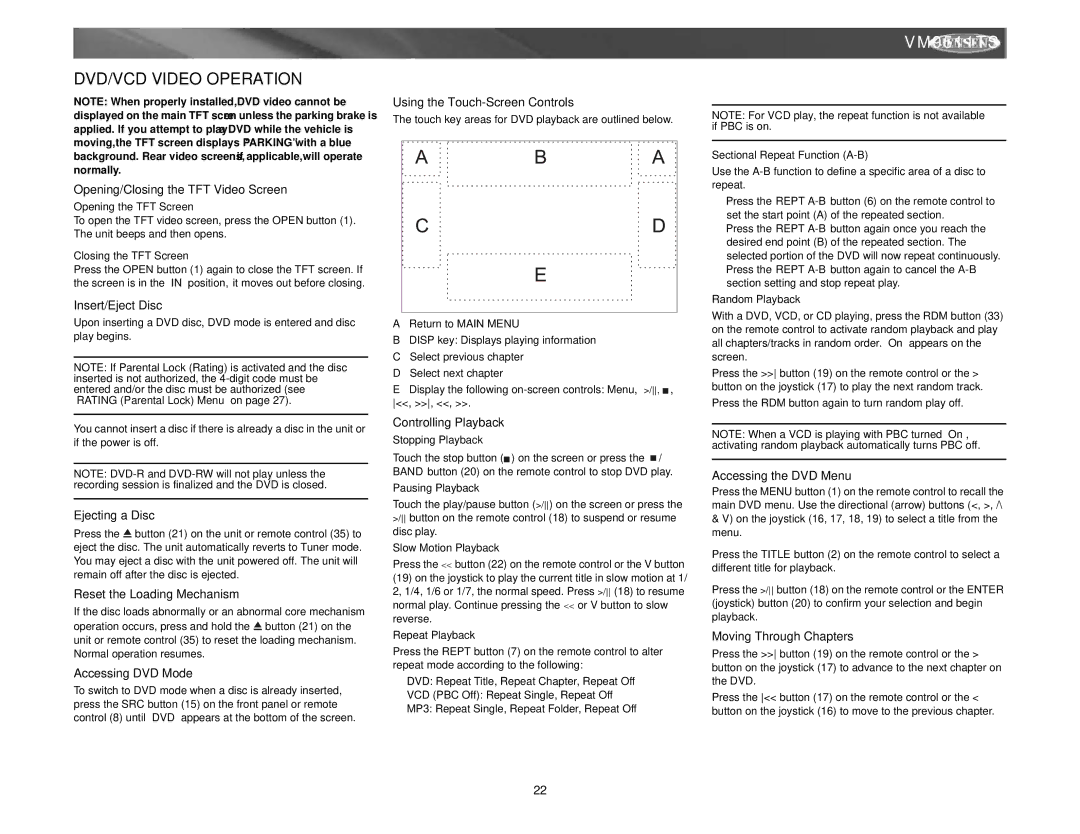VM9511TS specifications
The Archos VM9511TS is a notable addition to the realm of multifunctional digital devices, combining an array of features suited for both home and professional use. Positioned as a versatile multimedia player, the VM9511TS not only serves its primary function but also delivers impressive functionality that caters to various user needs.One of the standout features of the Archos VM9511TS is its large, high-resolution display. With a screen size of 9.5 inches and a crisp touchscreen interface, it ensures users can easily navigate through applications, watch videos, or browse images with clarity and precision. The touchscreen functionality enhances interactivity, allowing for intuitive controls and a smoother user experience.
Equipped with robust multimedia capabilities, the Archos VM9511TS supports a vast range of formats, making it versatile for playing videos, music, and displaying images. It provides support for high-definition video playback, making it ideal for watching movies or streaming content online. This device typically incorporates advanced audio systems, ensuring that sound quality matches the visual experience, whether through built-in speakers or connected headphones.
Connectivity is another strong point for the VM9511TS. With various connectivity options such as Wi-Fi, Bluetooth, and USB ports, users can seamlessly connect to the internet, stream media, and transfer files between devices. This feature engages users who enjoy streaming services or who frequently share files with other devices.
Additionally, the Archos VM9511TS is powered by a reliable processor that ensures smooth performance across multiple applications. The device often includes ample internal storage, allowing users to store extensive media files while the option to expand storage through microSD cards enhances flexibility for users who require extra space.
Another exciting characteristic is its compatibility with various operating systems, providing a wider range of applications and services readily available for download. The VM9511TS often comes equipped with pre-installed applications that cater to entertainment, productivity, and social networking, making it a multifunctional tool that can adapt to different user lifestyles.
Portable and stylish, the Archos VM9511TS is designed for mobility. Its sleek appearance coupled with lightweight construction makes it easy to carry around, making it a suitable option for users on the go. This attribute, combined with long-lasting battery life, ensures that users can enjoy their content uninterrupted.
In summary, the Archos VM9511TS stands out for its high-quality display, diverse multimedia capabilities, various connectivity options, and user-friendly design. This device is sure to meet the needs of anyone looking for a versatile and powerful digital media player.