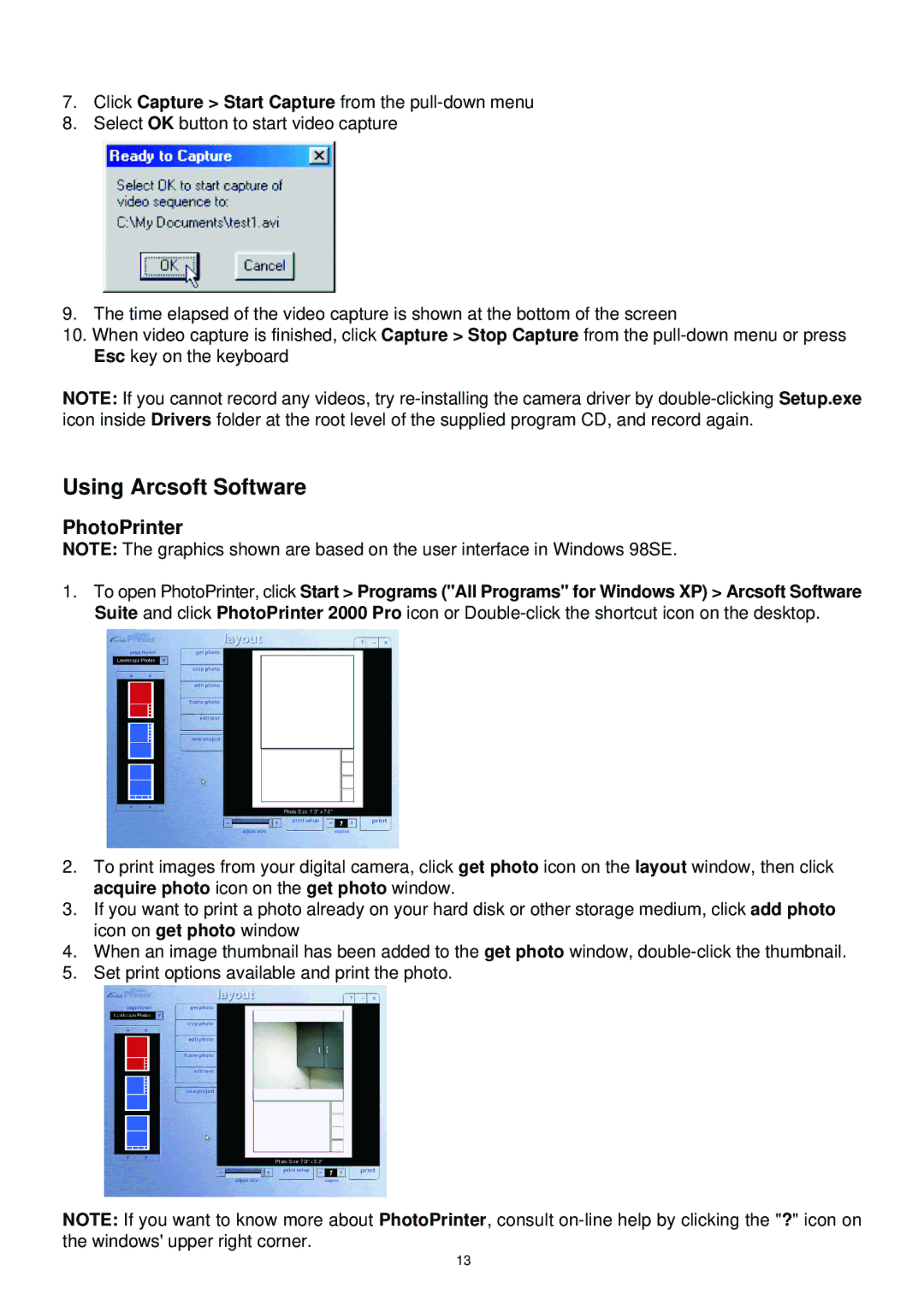7.Click Capture > Start Capture from the
8.Select OK button to start video capture
9.The time elapsed of the video capture is shown at the bottom of the screen
10.When video capture is finished, click Capture > Stop Capture from the
NOTE: If you cannot record any videos, try
Using Arcsoft Software
PhotoPrinter
NOTE: The graphics shown are based on the user interface in Windows 98SE.
1.To open PhotoPrinter, click Start > Programs ("All Programs" for Windows XP) > Arcsoft Software Suite and click PhotoPrinter 2000 Pro icon or
2.To print images from your digital camera, click get photo icon on the layout window, then click acquire photo icon on the get photo window.
3.If you want to print a photo already on your hard disk or other storage medium, click add photo icon on get photo window
4.When an image thumbnail has been added to the get photo window,
5.Set print options available and print the photo.
NOTE: If you want to know more about PhotoPrinter, consult
13