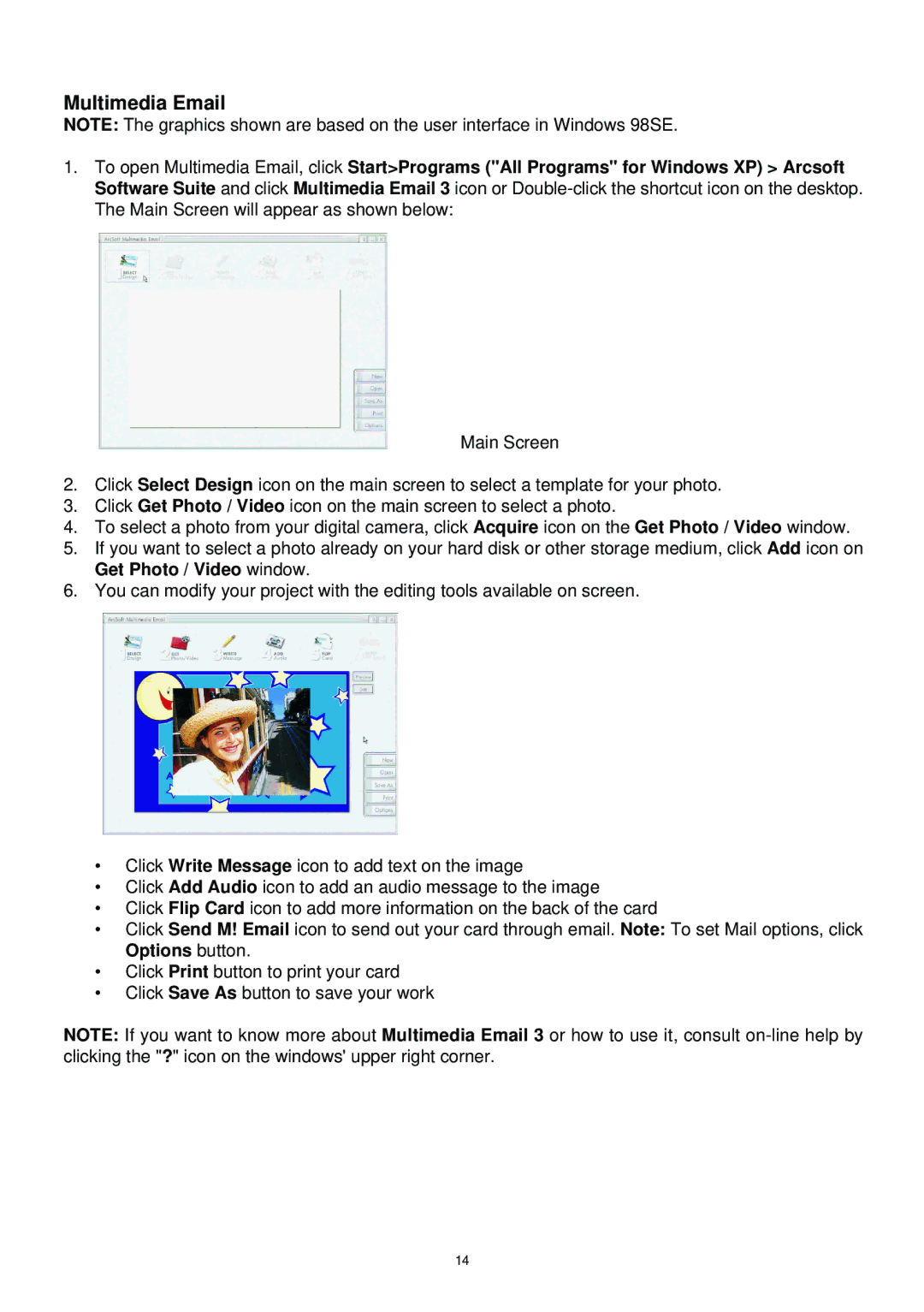Multimedia Email
NOTE: The graphics shown are based on the user interface in Windows 98SE.
1.To open Multimedia Email, click Start>Programs ("All Programs" for Windows XP) > Arcsoft Software Suite and click Multimedia Email 3 icon or
Main Screen
2.Click Select Design icon on the main screen to select a template for your photo.
3.Click Get Photo / Video icon on the main screen to select a photo.
4.To select a photo from your digital camera, click Acquire icon on the Get Photo / Video window.
5.If you want to select a photo already on your hard disk or other storage medium, click Add icon on Get Photo / Video window.
6.You can modify your project with the editing tools available on screen.
•Click Write Message icon to add text on the image
•Click Add Audio icon to add an audio message to the image
•Click Flip Card icon to add more information on the back of the card
•Click Send M! Email icon to send out your card through email. Note: To set Mail options, click Options button.
•Click Print button to print your card
•Click Save As button to save your work
NOTE: If you want to know more about Multimedia Email 3 or how to use it, consult
14