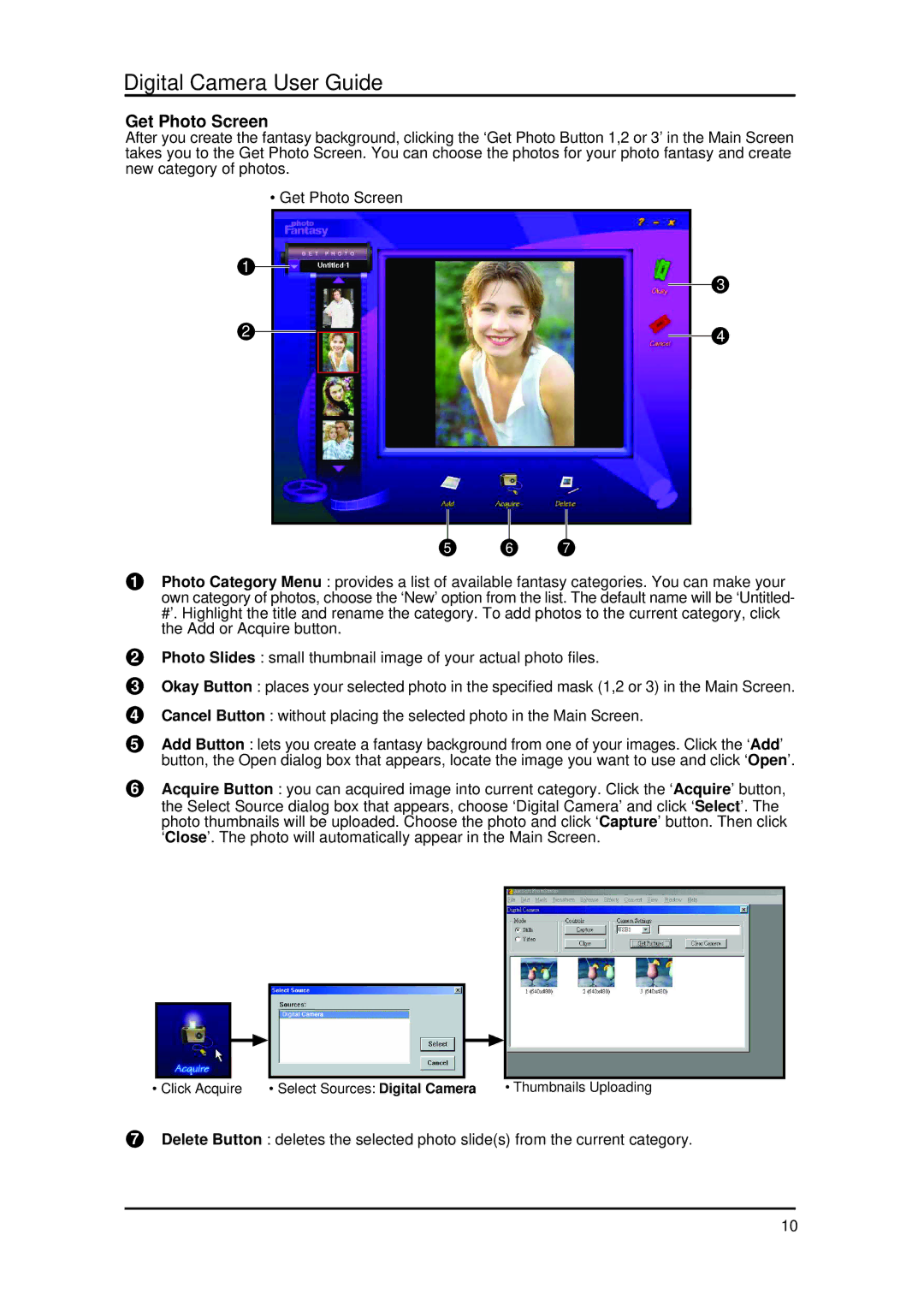Digital Camera User Guide
Get Photo Screen
After you create the fantasy background, clicking the ‘Get Photo Button 1,2 or 3’ in the Main Screen takes you to the Get Photo Screen. You can choose the photos for your photo fantasy and create new category of photos.
• Get Photo Screen
1
3
2
4
5 6 7
1Photo Category Menu : provides a list of available fantasy categories. You can make your own category of photos, choose the ‘New’ option from the list. The default name will be ‘Untitled- #’. Highlight the title and rename the category. To add photos to the current category, click the Add or Acquire button.
2Photo Slides : small thumbnail image of your actual photo files.
3Okay Button : places your selected photo in the specified mask (1,2 or 3) in the Main Screen.
4Cancel Button : without placing the selected photo in the Main Screen.
5Add Button : lets you create a fantasy background from one of your images. Click the ‘Add’ button, the Open dialog box that appears, locate the image you want to use and click ‘Open’.
6Acquire Button : you can acquired image into current category. Click the ‘Acquire’ button, the Select Source dialog box that appears, choose ‘Digital Camera’ and click ‘Select’. The photo thumbnails will be uploaded. Choose the photo and click ‘Capture’ button. Then click ‘Close’. The photo will automatically appear in the Main Screen.
• Click Acquire | • Select Sources: Digital Camera | • Thumbnails Uploading |
7Delete Button : deletes the selected photo slide(s) from the current category.
10