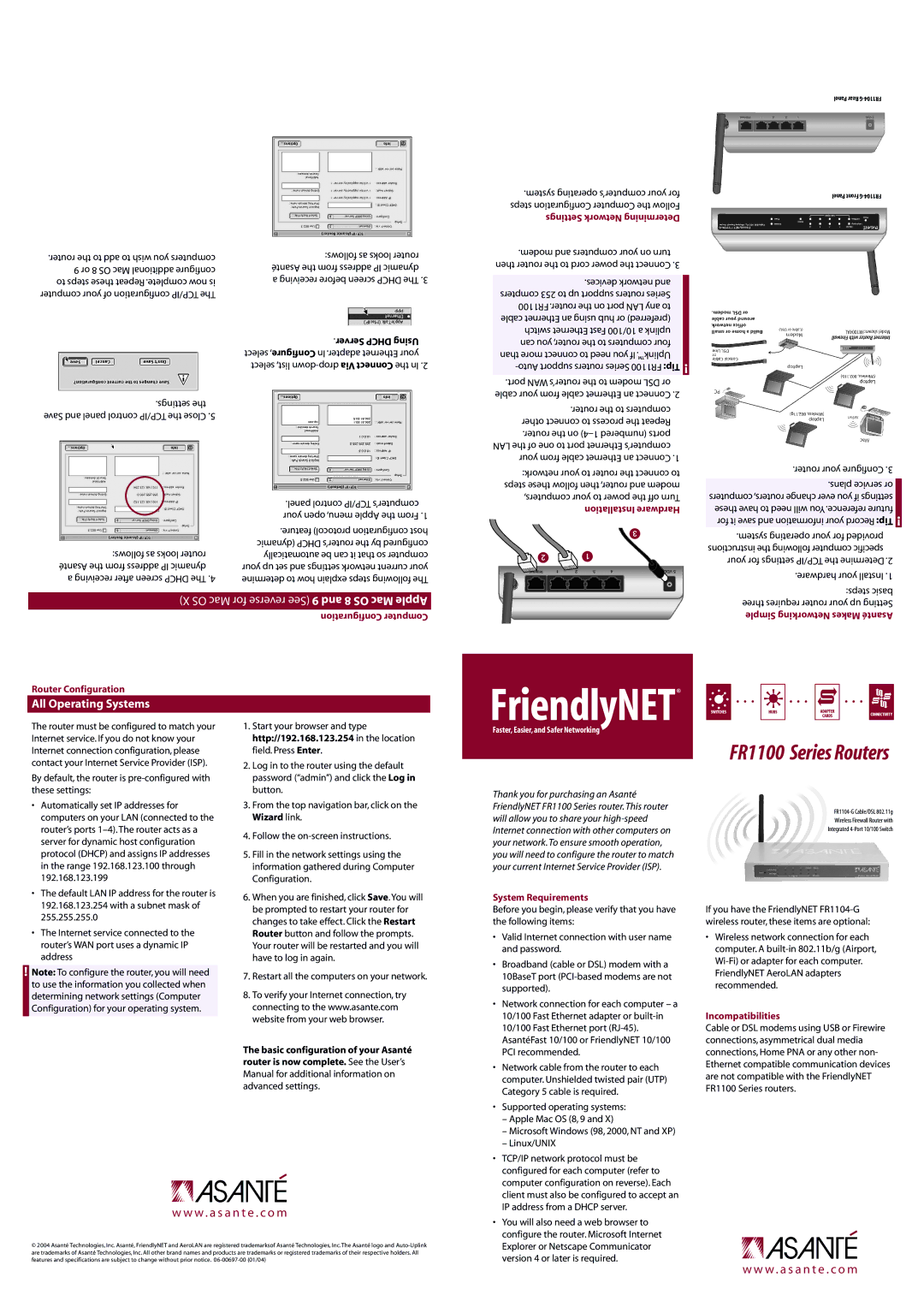.router the to add to wish you computers 9 or 8 OS Mac additional configure to steps these Repeat .complete now is computer your of configuration TCP/IP The
.settings the | |
Save and panel control TCP/IP the Close | .5 |
follows: as looks router Asanté the from address IP dynamic a receiving after screen DHCP The .4
follows: as looks router Asanté the from address IP dynamic a receiving before screen DHCP The .3
.Server DHCP Using select ,Configure In .adapter Ethernet your select list, down-dropVia Connect the In .2
.panel control TCP/IP computer’s your open menu, Apple the From .1
.feature protocol) configuration host (dynamic DHCP router’s the by configured automatically be can it that so computer your up set and settings network current your determine to how explain steps following The
.system operating computer’s your for steps Configuration Computer the Follow Settings Network Determining
.modem and computers your on turn then router the to cord power the Connect .3
.devices network and compters 253 to up support routers Series FR1100 .router the on port LAN any to cable Ethernet an using hub or (preferred) switch Ethernet Fast 10/100 a uplink can you router, the to computers four than more connect to need you If .™Uplink -Auto support routers Series FR1100 Tip:
.port WAN router’s the to modem DSL or cable your from cable Ethernet an Connect .2
.router the to computers other connect to process the Repeat .router the on 4)–1 (numbered ports LAN the of one to port Ethernet computer’s your from cable Ethernet an Connect .1
network: your to router the connect to steps these follow then router, and modem computers, your to power the off Turn Installation Hardware
Panel Rear G-FR1104
Panel Front G-FR1104
.router your Configure .3
.plans service or computers routers, change ever you if settings these have to need will You.reference future for it save and information your Record Tip:
.system operating your for provided instructions the following computer specific your for settings TCP/IP the Determine .2
.hardware your Install .1
Router Configuration
All Operating Systems
The router must be configured to match your Internet service. If you do not know your Internet connection configuration, please contact your Internet Service Provider (ISP).
By default, the router is pre-configured with these settings:
•Automatically set IP addresses for computers on your LAN (connected to the router’s ports 1–4). The router acts as a server for dynamic host configuration protocol (DHCP) and assigns IP addresses in the range 192.168.123.100 through 192.168.123.199
•The default LAN IP address for the router is 192.168.123.254 with a subnet mask of 255.255.255.0
•The Internet service connected to the router’s WAN port uses a dynamic IP address
Note: To configure the router, you will need to use the information you collected when determining network settings (Computer Configuration) for your operating system.
1.Start your browser and type http://192.168.123.254 in the location field. Press Enter.
2.Log in to the router using the default password (“admin”) and click the Log in button.
3.From the top navigation bar, click on the Wizard link.
4.Follow the on-screen instructions.
5.Fill in the network settings using the information gathered during Computer Configuration.
6.When you are finished, click Save.You will be prompted to restart your router for changes to take effect. Click the Restart Router button and follow the prompts. Your router will be restarted and you will have to log in again.
7.Restart all the computers on your network.
8.To verify your Internet connection, try connecting to the www.asante.com website from your web browser.
The basic configuration of your Asanté router is now complete. See the User’s
Manual for additional information on advanced settings.
FriendlyNET®
Faster, Easier, and Safer Networking
Thank you for purchasing an Asanté FriendlyNET FR1100 Series router. This router will allow you to share your high-speed Internet connection with other computers on your network. To ensure smooth operation, you will need to configure the router to match your current Internet Service Provider (ISP).
System Requirements
Before you begin, please verify that you have the following items:
• Valid Internet connection with user name |
and password. |
• Broadband (cable or DSL) modem with a |
10BaseT port (PCI-based modems are not |
supported). |
• Network connection for each computer – a |
10/100 Fast Ethernet adapter or built-in |
10/100 Fast Ethernet port (RJ-45). |
AsantéFast 10/100 or FriendlyNET 10/100 |
PCI recommended. |
• Network cable from the router to each |
computer. Unshielded twisted pair (UTP) |
Category 5 cable is required. |
• Supported operating systems: |
– Apple Mac OS (8, 9 and X) |
– Microsoft Windows (98, 2000, NT and XP) |
– Linux/UNIX |
• TCP/IP network protocol must be |
configured for each computer (refer to |
computer configuration on reverse). Each |
client must also be configured to accept an |
IP address from a DHCP server. |
FR1100 Series Routers
FR1104-G Cable/DSL 802.11g
Wireless Firewall Router with
Integrated 4-Port 10/100 Switch
If you have the FriendlyNET FR1104-G wireless router, these items are optional:
•Wireless network connection for each computer. A built-in 802.11b/g (Airport, Wi-Fi) or adapter for each computer. FriendlyNET AeroLAN adapters recommended.
Incompatibilities
Cable or DSL modems using USB or Firewire connections, asymmetrical dual media connections, Home PNA or any other non- Ethernet compatible communication devices are not compatible with the FriendlyNET FR1100 Series routers.