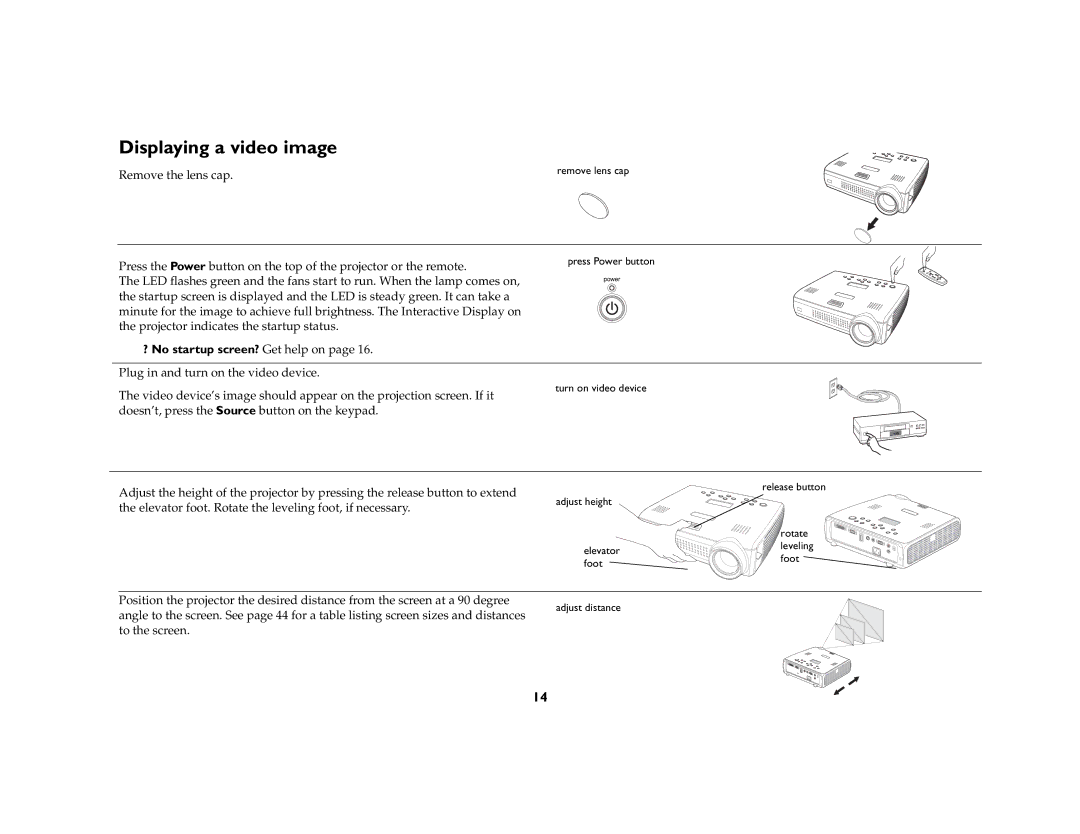Displaying a video image
Remove the lens cap. | remove lens cap |
|
Press the Power button on the top of the projector or the remote. | press Power button |
| |
The LED flashes green and the fans start to run. When the lamp comes on, |
|
the startup screen is displayed and the LED is steady green. It can take a |
|
minute for the image to achieve full brightness. The Interactive Display on |
|
the projector indicates the startup status. |
|
?No startup screen? Get help on page 16. Plug in and turn on the video device.
The video device’s image should appear on the projection screen. If it doesn’t, press the Source button on the keypad.
turn on video device
Adjust the height of the projector by pressing the release button to extend |
| release button |
adjust height |
| |
the elevator foot. Rotate the leveling foot, if necessary. |
| |
|
| |
|
| rotate |
| elevator | leveling |
| foot | |
| foot | |
|
|
Position the projector the desired distance from the screen at a 90 degree
adjust distance
angle to the screen. See page 44 for a table listing screen sizes and distances to the screen.
14