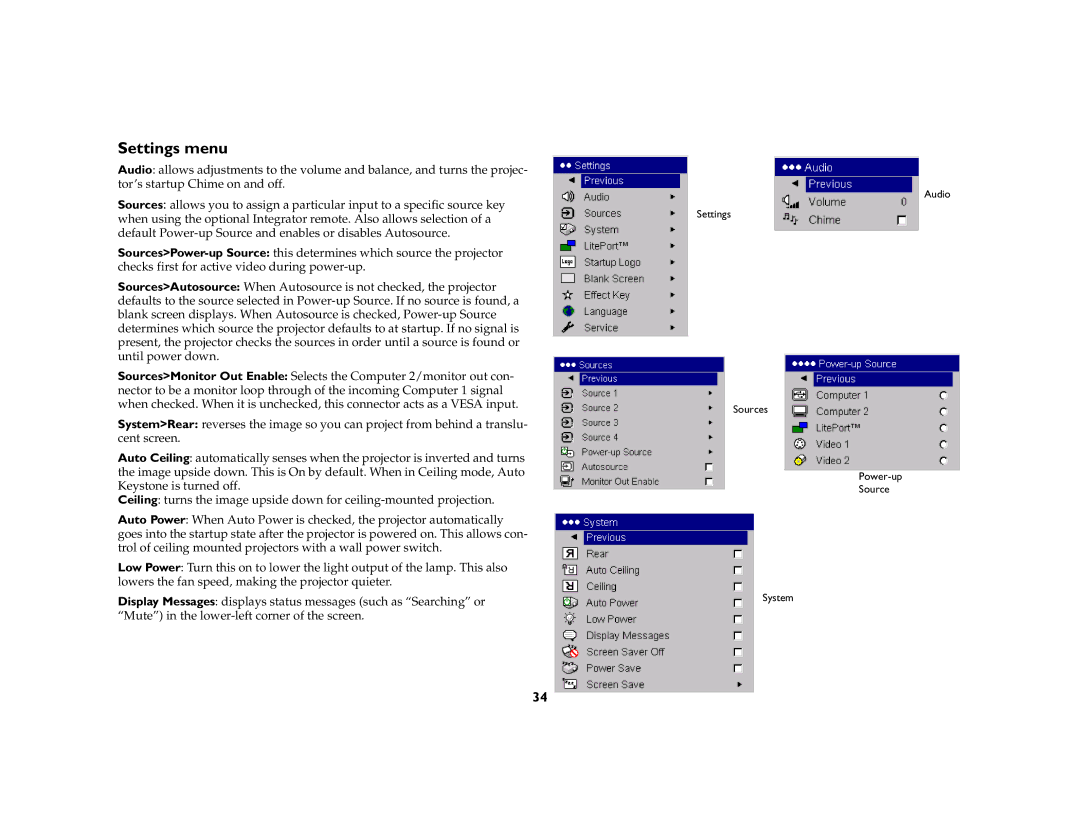Settings menu
Audio: allows adjustments to the volume and balance, and turns the projec- tor’s startup Chime on and off.
Sources: allows you to assign a particular input to a specific source key when using the optional Integrator remote. Also allows selection of a default
Sources>Autosource: When Autosource is not checked, the projector defaults to the source selected in
Sources>Monitor Out Enable: Selects the Computer 2/monitor out con- nector to be a monitor loop through of the incoming Computer 1 signal when checked. When it is unchecked, this connector acts as a VESA input.
System>Rear: reverses the image so you can project from behind a translu- cent screen.
Auto Ceiling: automatically senses when the projector is inverted and turns the image upside down. This is On by default. When in Ceiling mode, Auto Keystone is turned off.
Ceiling: turns the image upside down for
Auto Power: When Auto Power is checked, the projector automatically goes into the startup state after the projector is powered on. This allows con- trol of ceiling mounted projectors with a wall power switch.
Low Power: Turn this on to lower the light output of the lamp. This also lowers the fan speed, making the projector quieter.
Display Messages: displays status messages (such as “Searching” or “Mute”) in the
Audio
Settings
Sources
Source
System
34