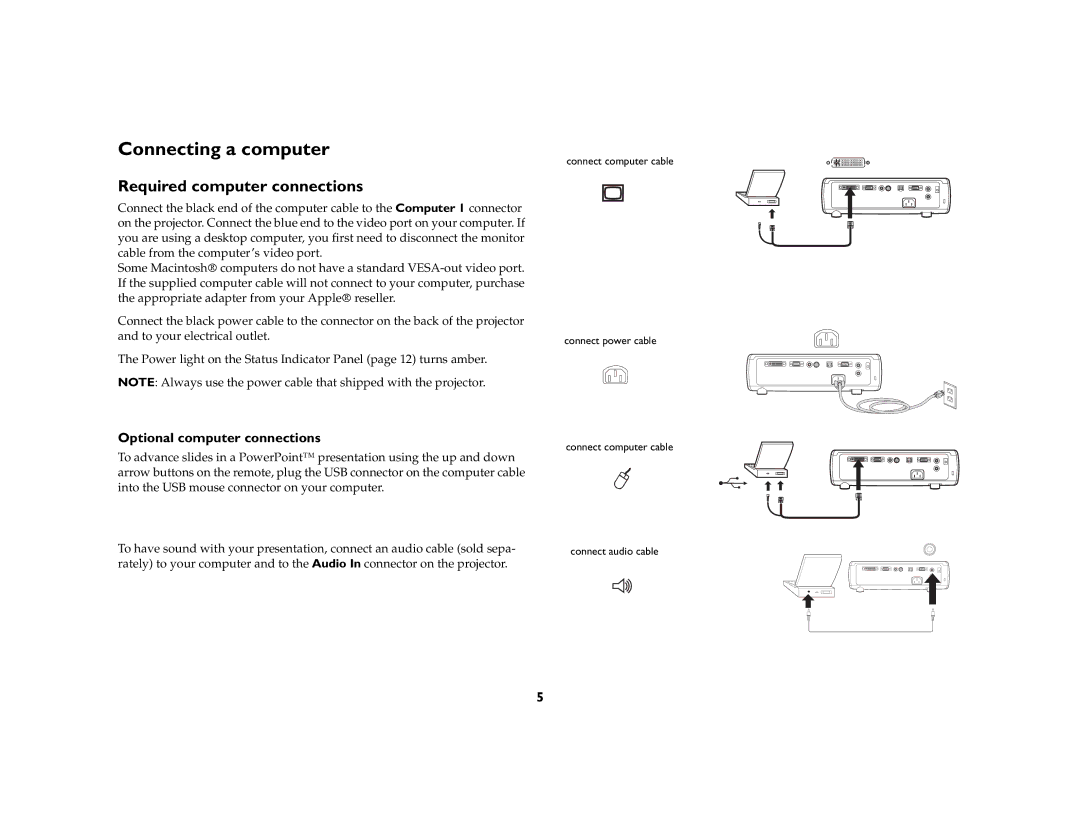Connecting a computer
Required computer connections
Connect the black end of the computer cable to the Computer 1 connector on the projector. Connect the blue end to the video port on your computer. If you are using a desktop computer, you first need to disconnect the monitor cable from the computer’s video port.
Some Macintosh→ computers do not have a standard
Connect the black power cable to the connector on the back of the projector and to your electrical outlet.
The Power light on the Status Indicator Panel (page 12) turns amber.
NOTE: Always use the power cable that shipped with the projector.
connect computer cable
connect power cable
Optional computer connections
To advance slides in a PowerPoint™ presentation using the up and down arrow buttons on the remote, plug the USB connector on the computer cable into the USB mouse connector on your computer.
To have sound with your presentation, connect an audio cable (sold sepa- rately) to your computer and to the Audio In connector on the projector.
connect computer cable
connect audio cable
5