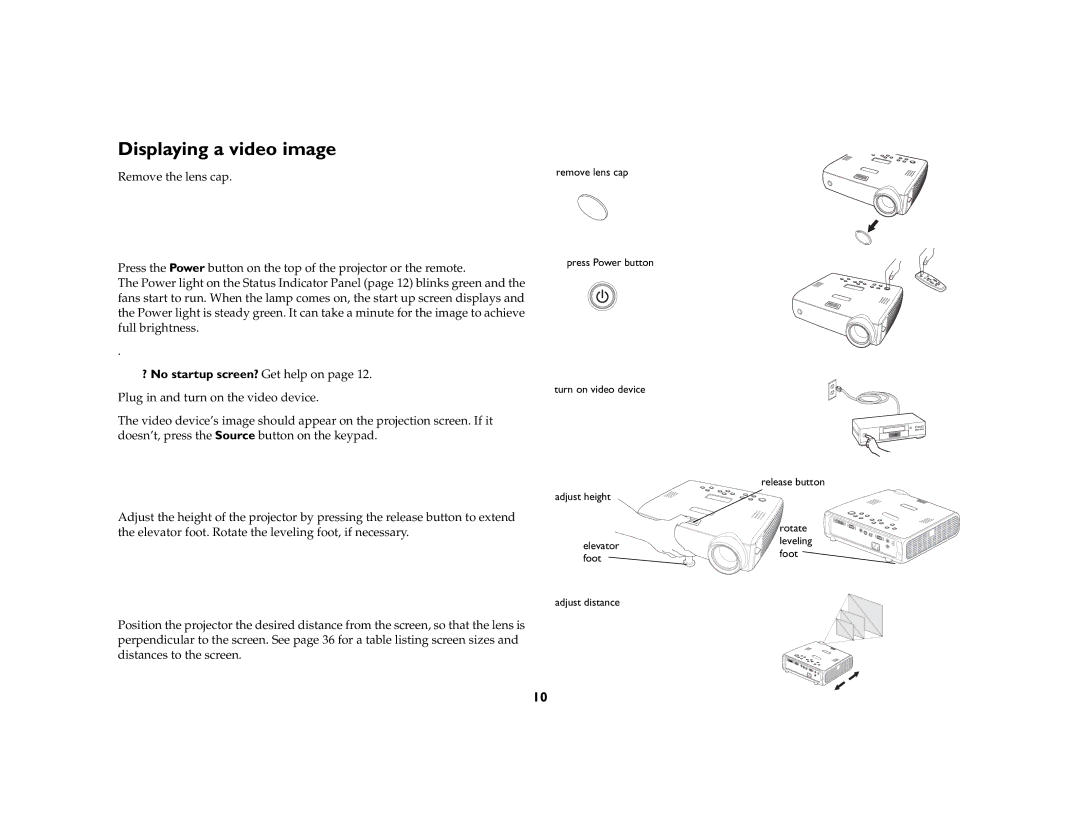Displaying a video image
Remove the lens cap.
Press the Power button on the top of the projector or the remote.
The Power light on the Status Indicator Panel (page 12) blinks green and the fans start to run. When the lamp comes on, the start up screen displays and the Power light is steady green. It can take a minute for the image to achieve full brightness.
.
?No startup screen? Get help on page 12. Plug in and turn on the video device.
The video device’s image should appear on the projection screen. If it doesn’t, press the Source button on the keypad.
Adjust the height of the projector by pressing the release button to extend the elevator foot. Rotate the leveling foot, if necessary.
Position the projector the desired distance from the screen, so that the lens is perpendicular to the screen. See page 36 for a table listing screen sizes and distances to the screen.
remove lens cap
press Power button
turn on video device
adjust height
elevator foot
adjust distance
release button
rotate leveling foot ![]()
10