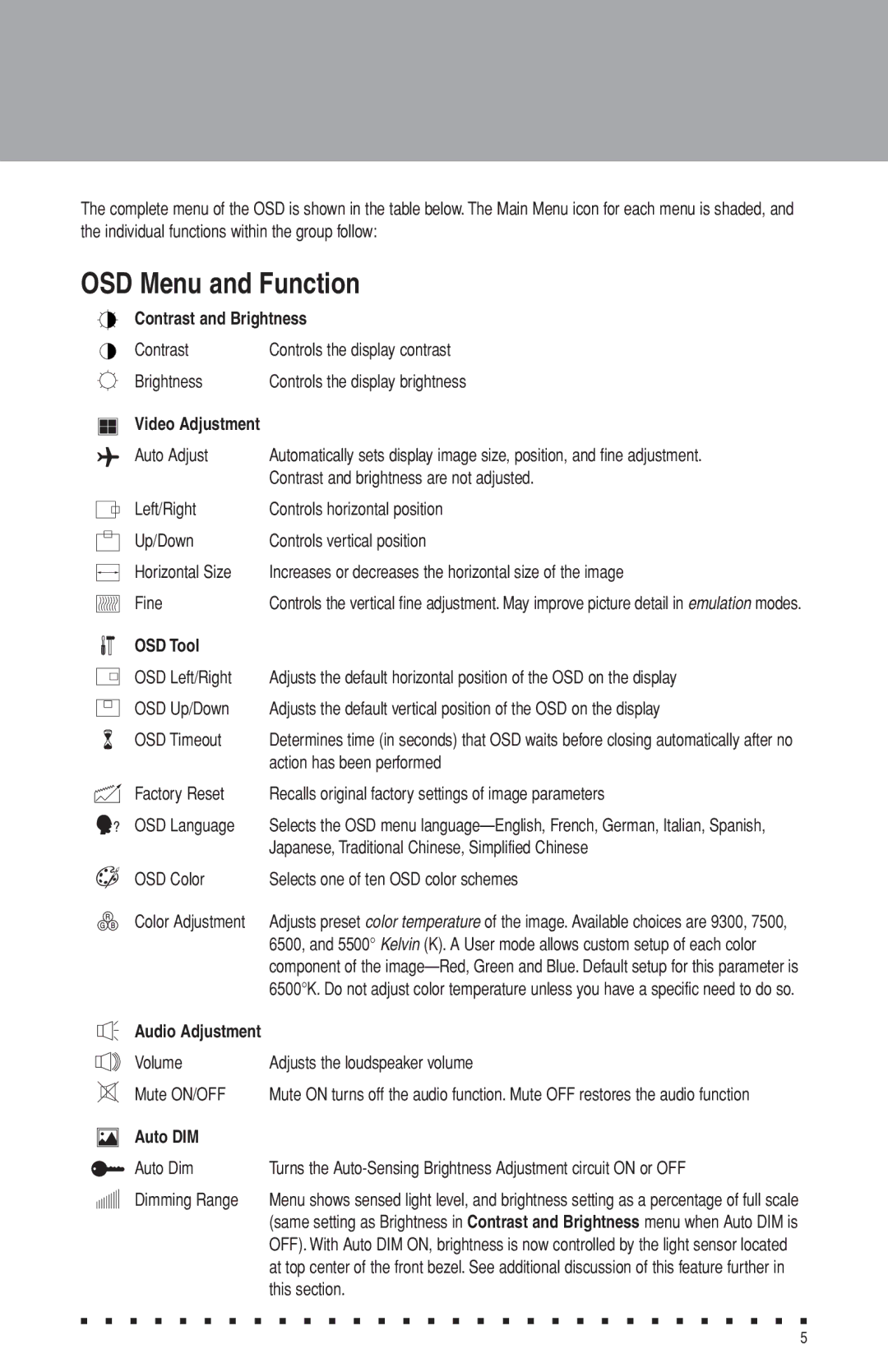The complete menu of the OSD is shown in the table below. The Main Menu icon for each menu is shaded, and the individual functions within the group follow:
OSD Menu and Function
Contrast and Brightness
Contrast | Controls the display contrast |
Brightness | Controls the display brightness |
Video Adjustment |
|
Auto Adjust | Automatically sets display image size, position, and fine adjustment. |
| Contrast and brightness are not adjusted. |
Left/Right | Controls horizontal position |
Up/Down | Controls vertical position |
Horizontal Size | Increases or decreases the horizontal size of the image |
Fine | Controls the vertical fine adjustment. May improve picture detail in emulation modes. |
OSD Tool |
|
OSD Left/Right | Adjusts the default horizontal position of the OSD on the display |
OSD Up/Down | Adjusts the default vertical position of the OSD on the display |
OSD Timeout | Determines time (in seconds) that OSD waits before closing automatically after no |
| action has been performed |
Factory Reset | Recalls original factory settings of image parameters |
OSD Language | Selects the OSD menu |
| Japanese, Traditional Chinese, Simplified Chinese |
OSD Color | Selects one of ten OSD color schemes |
Color Adjustment | Adjusts preset color temperature of the image. Available choices are 9300, 7500, |
| 6500, and 5500° Kelvin (K). A User mode allows custom setup of each color |
| component of the |
| 6500°K. Do not adjust color temperature unless you have a specific need to do so. |
Audio Adjustment |
|
Volume | Adjusts the loudspeaker volume |
Mute ON/OFF | Mute ON turns off the audio function. Mute OFF restores the audio function |
Auto DIM |
|
Auto Dim | Turns the |
Dimming Range | Menu shows sensed light level, and brightness setting as a percentage of full scale |
| (same setting as Brightness in Contrast and Brightness menu when Auto DIM is |
| OFF). With Auto DIM ON, brightness is now controlled by the light sensor located |
| at top center of the front bezel. See additional discussion of this feature further in |
| this section. |
■ ■ ■ ■ ■ ■ ■ ■ ■ ■ ■ ■ ■ ■ ■ ■ ■ ■ ■ ■ ■ ■ ■ ■ ■ ■ ■ ■ ■ ■
5