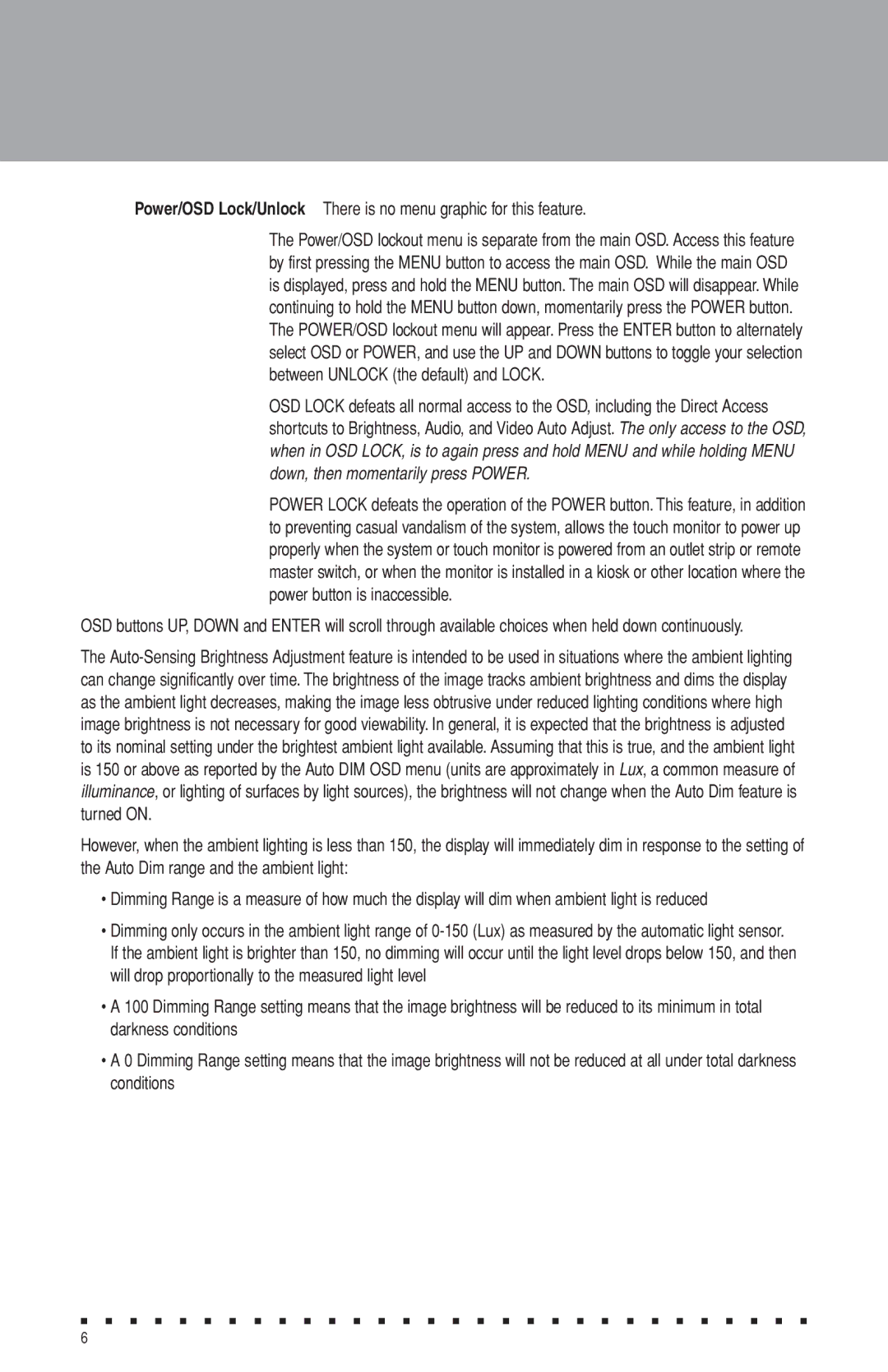Power/OSD Lock/Unlock There is no menu graphic for this feature.
The Power/OSD lockout menu is separate from the main OSD. Access this feature by first pressing the MENU button to access the main OSD. While the main OSD is displayed, press and hold the MENU button. The main OSD will disappear. While continuing to hold the MENU button down, momentarily press the POWER button. The POWER/OSD lockout menu will appear. Press the ENTER button to alternately select OSD or POWER, and use the UP and DOWN buttons to toggle your selection between UNLOCK (the default) and LOCK.
OSD LOCK defeats all normal access to the OSD, including the Direct Access shortcuts to Brightness, Audio, and Video Auto Adjust. The only access to the OSD, when in OSD LOCK, is to again press and hold MENU and while holding MENU down, then momentarily press POWER.
POWER LOCK defeats the operation of the POWER button. This feature, in addition to preventing casual vandalism of the system, allows the touch monitor to power up properly when the system or touch monitor is powered from an outlet strip or remote master switch, or when the monitor is installed in a kiosk or other location where the power button is inaccessible.
OSD buttons UP, DOWN and ENTER will scroll through available choices when held down continuously.
The
However, when the ambient lighting is less than 150, the display will immediately dim in response to the setting of the Auto Dim range and the ambient light:
•Dimming Range is a measure of how much the display will dim when ambient light is reduced
•Dimming only occurs in the ambient light range of
•A 100 Dimming Range setting means that the image brightness will be reduced to its minimum in total darkness conditions
•A 0 Dimming Range setting means that the image brightness will not be reduced at all under total darkness conditions
■ ■ ■ ■ ■ ■ ■ ■ ■ ■ ■ ■ ■ ■ ■ ■ ■ ■ ■ ■ ■ ■ ■ ■ ■ ■ ■ ■ ■ ■
6