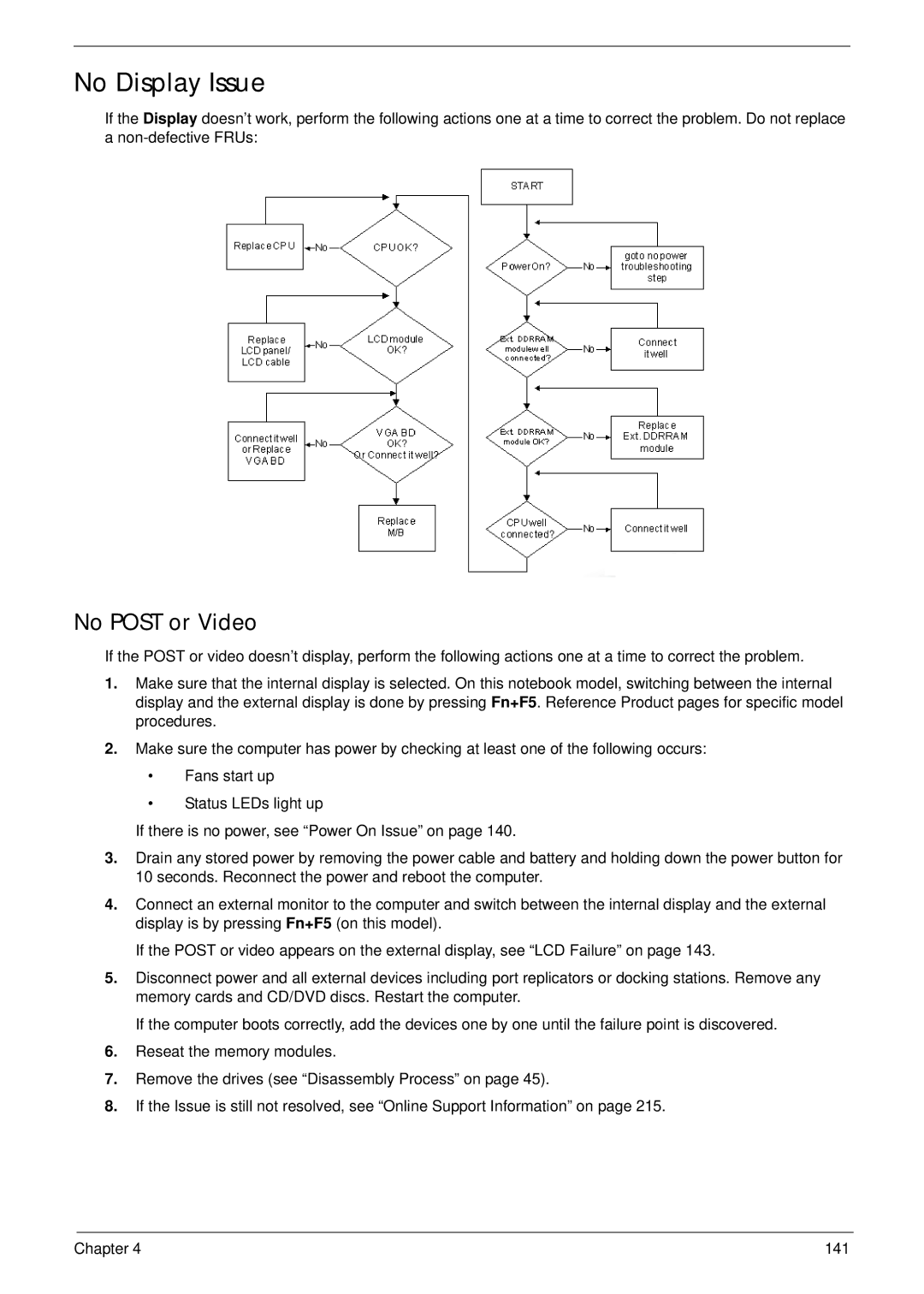Aspire 5336 Series Service Guide
Revision History
III
Copyright
Page
Conventions
Preface
Table of Contents
Viii
139
Microsoft Windows 7 Environment Test
AS5336
Table of Contents
Chapter
Features
Optical Media Drive
Dimensions and Weight
Audio
Storage
Software
Power Subsystem
Special Keys and Controls
Interface
Environment
Optional Items
Intel Penryn Processor
System Block Diagram
HDD
Your Acer Notebook tour
Front View
Icon Description
Closed Rear View
Closed Front View
Right View
Left View
Hdmi
Base View
Indicators
Icon Function Description
Function Left Button Right Button Main Touchpad
Touchpad Basics
Lock Keys and embedded numeric keypad
Using the Keyboard
Lock key Description
Key Description
Windows Keys
Hotkey Icon Function Description
Hot Keys
Hardware Specifications and Configurations
Hard Disk Drive Interface Specification
System Memory Specification
Memory Combinations Slot Total Memory
MK3265GSX
WD2500BEVT
MK2565GSX
WD3200BEVT
22HXZT1 22ZEST0
WD5000BEVT
MK5065GSX
WD6400BEVT MK6465GSX WD7500BPVT WD3200BPVT
BD Drive Interface Specification
Super-Multi Drive Interface Specification
3G Not available in this model Specification
LAN Interface Specification
Wireless Module 802.11b/g/n Specification
Bluetooth Interface Specification
FCBGA1329
Audio Subsystem Specification
Video Interface Specification
Vram not available in this model Specification
System Board Major Chips Specification
USB Port Specification
Hdmi Port Specification
Pcmcia Port Not available in this model Specification
Sanyo AS2010D31 Panasonic AS10D56 Simplo AS10D71/75
Keyboard Specification
Ports Specification
Battery Specification
Ccfl Specification
LED Specification
AC Adapter Specification
LCD Inverter LCD Only Specification
Graphic Driver Supported Resolution Bits
Camera Specification
System LED Indicator Specification
Card Reader Specification
Power Specification Legacy Acpi Mode Power Management
Chapter
Navigating the Bios Utility
Bios Setup Utility
Uuid
Aspire 5336 Bios
Information
Parameter Description
Main
Disabled
Parameter Description Format/Option
Clear or Set
Disabled or
Security
Parameter Description Option
Removing a Password
Setting a Password
Continue
Changing a Password
USB Cdrom
Boot
Exit
Information Main Security Boot Exit Exit Saving Changes
Bios Flash Utilities
USB HDD
DOS Flash Utility
Page
WinFlash Utility
UnlockHD
Remove HDD/BIOS Password Utilities
Remove HDD Password
Password
Cleaning Bios Passwords
Removing Bios Passwords
Using Boot Sequence Selector
Input
Using DMITools
Output
Disassembly Requirements
Machine Disassembly and Replacement
Pre-disassembly Instructions
Main Screw List Quantity Part Number
Disassembly Process
External Modules Disassembly Flowchart
External Module Disassembly Process
Screw List Step Quantity
Removing the Battery Pack
Removing the SD Dummy Card
Removing the Keyboard
Chapter
Step Size Quantity Screw Type ODD Module M2.5*8
Removing the ODD Module
Step Size Quantity Screw Type ODD Bracket M2*3
Step Size Quantity Screw Type
Removing the Logic Lower Door
Removing the Dimm Module
Step Size Quantity Screw Type Wlan Module M2*3
Removing the Wlan Module
Detach the Wlan module from the Wlan socket
Removing the HDD Module
Step Size Quantity Screw Type HDD Carrier M3*3
Removing the RTC Battery
Main Unit Disassembly Flowchart
Main Unit Disassembly Process
Removing the Upper Cover
Chapter
Page
Step Size Quantity Screw Type Upper Cover M2.5*5
Step Size Quantity Screw Type Upper Cover M2*3
Removing the Speaker Module
Lift the speaker module clear of the device
Step Size Quantity Screw Type Power Board M2*3
Removing the Power Board
Chapter
Removing the Touchpad FFC
Removing the USB Board
Step Size Quantity Screw Type USB Board M2*3
Removing the Bluetooth Module
Removing the ODD Connector Board
Removing the Mainboard
Step Size Quantity Screw Type Mainboard M2.5*5
Chapter
Disconnect the Bluetooth cable from mainboard Chapter
Removing the Thermal Module
Removing the CPU
Removing the LCD Assembly
Step Size Quantity Screw Type LCD Assembly M2.5*8
Remove the LCD assembly from the lower cover
Removing the DC-IN Assembly
LCD Module Disassembly Flowchart
LCD Module Disassembly Process
Step Size Quantity Screw Type LCD Bezel M2.5*6
Removing the LCD Bezel
Removing the Camera Module
Step Size Quantity Screw Type Inverter Board M2.5*5
Removing the Inverter Board
Chapter
Step Size Quantity Screw Type LCD/LED Panel M2.5*5
Removing the LCD/LED Panel
Step Size Quantity Screw Type LCD Brackets M2*3
Removing the LCD Brackets
Removing the Lvds cable
Removing the Microphone Cable
Lift the microphone set clear of the panel Chapter
Removing the Antennas
Page
Replacing the Antennas
LCD Module Reassembly Procedure
Page
Replacing the Microphone Cable
Page
Replacing the Lvds Cable
Replacing the LCD Brackets
Replacing the LCD/LED Panel
Chapter 103
104 Chapter
Replacing the Camera Module
Replacing the LCD Bezel
Replacing the DC-IN Assembly
Main Module Reassembly Procedure
Replacing the LCD Assembly
Page
110 Chapter
Replacing the CPU
Replacing the Thermal Module
Connect the fan cable Chapter 113
Replacing the Mainboard
Chapter 115
116 Chapter
Replacing the ODD Connector Board
Replacing the Bluetooth Board
Replacing the USB Board
120 Chapter
Replacing the Touchpad FFC
Replacing the Power Board
Replacing the Speaker Module
Replacing the Upper Cover
Page
126 Chapter
Step Size Quantity Screw Type Upper Cover M2.5*5
Replacing the RTC Battery
Replacing the HDD Module
130 Chapter
Replacing the Wlan Module
Replacing the Dimm Modules
Replacing the Lower Logic Door
Replacing the ODD Module
Chapter 135
Replacing the Keyboard
Replacing the SD Dummy Card
Replacing the Battery
Symptoms Verified Go To
Common Problems
Computer Shutsdown Intermittently
Power On Issue
No Post or Video
No Display Issue
Abnormal Video Display
Random Loss of Bios Settings
Built-In Keyboard Failure
LCD Failure
Internal Speaker Failure
Touchpad Failure
Microphone Problems
Sound Problems
Select Set up microphone
Select Repair your computer
HDD Not Operating Correctly
Select Startup Repair
ODD Not Operating Correctly
ODD Failure
Discs Do Not Play
Drive Not Detected
Thermal Unit Failure
Wireless Function Failure
Other Failures
External Mouse Failure
Undetermined Problems
Intermittent Problems
Dimm
Post Codes
Post Code Range Phase
Peirecoveryloadfiledone PEI
Peienterrecoverymode PEI
Peirecoverymediafound PEI
Peirecoverymedianotfound PEI
Bdsenterbootmanager BDS
Bdsenumerateallbootoption BDS
Bdsendofbootselection BDS
Bdsentersetup BDS
Smmacpidisableend SMM
Smmacpienablestart SMM
Smmacpienableend SMM
Smmacpidisablestart SMM
Top View
Bottom View
LED1 ON/OFF LED LED4 LED2 HDD LED SW1
Power Board
LED3
ODD Board
USB connector
ODD Connector
USB/B Board
Clear Cmos Jumper
Clearing Password Check and Bios Recovery
Clearing Password Check
Steps for Clearing Bios Password Check
Steps for Bios Recovery from USB Storage
Bios Recovery by Crisis Disk
Bios Recovery Boot Block
Bios Recovery Hotkey
FRU Field Replaceable Unit List
Main Assembly
Aspire 5336 Exploded Diagrams
Description Acer Part No
Upper Assembly
LCD Assembly
LED Assembly
Category Description Acer Part No
Aspire 5336 FRU List
Power Cord US 3 PIN
Liteon Wireless LAN Atheris HB97
BGN HM WN6603AH Foxconn Wireless LAN Atheros HB97
Foxconn Wireless LAN Broadcom 4312H
Lower CASE-UMA
Upper Case ASSY, INCL.TP UMA, Black
Upper Case ASSY, INCL.TP UMA, RED
Upper Case ASSY, INCL.TP UMA, Brown
22A0RT0, ML320M,WD Sata 8MB LF F
22ZEST0, ML320S, 4K Drive Sata 8MB LF F/W
MK6465GSX,CAPRICORN BS,320G/P Sata 8MB LF F/WGJ002J
ODD Plds SUPER-MULTI Drive 12.7MM Tray
ODD SUPER-MULTI Drive Module
LCD Bezel for W/CMOS
ODD BEZEL-SM
Assy LCD Module 15.6W Wxga Glare W
ANTENNA*2, CCD 1.3M, Black LCD Cover IMR-BLACK
Ccfl LCD LPL 15.6W Wxga Glare
Ccfl LCD Samsung 15.6W Wxga Glare
ANTENNA*2, CCD 1.3M, Brown LCD Cover IMR-BROWN
ANTENNA*2, CCD 1.3M, RED LCD Cover IMR-RED
LED Bracket R&L
Assy LED Module 15.6W Wxga Glare W
ANTENNA*2, CCD 1.3M, Black LED Cover IMR-BLACK
LED Cable for W/CMOS
Color Engine LED LCD CPT 15.6W Wxga Glare
LED LCD AUO 15.6W Wxga Glare
Saving LED LCD CMO 15.6W Wxga Glare N156B6
LED LCD LPL 15.6W Wxga Glare
ANTENNA*2, CCD 1.3M, RED LED Cover IMR-RED
LCD Bezel for W/O Cmos
ANTENNA*2, W/O CCD, Black LCD Cover IMR-BLACK
LCD Cable for W/O Cmos
ANTENNA*2, W/O CCD, Brown LCD Cover IMR-BROWN
ANTENNA*2, W/O CCD, RED LCD Cover IMR-RED
LED Cable for W/O Cmos
ANTENNA*2, W/O CCD, Black LED Cover IMR-BLACK
ANTENNA*2, W/O CCD, Brown LED Cover IMR-BROWN
ANTENNA*2, W/O CCD, RED LED Cover IMR-RED
Memory Samsung SO-DIMM Ddriii
Mainboard AS5336 Intel GL40 V1.0 LF
Memory Elpida SO-DIMM Ddriii 1333 1GB
Memory Kingston SO-DIMM Ddriii
LCD Screw PAD
FAN-UMA
MIC SET-UMA
Speaker L
Screw 2.0D
Screw List
Screw 3.0D
Screw 2.5D
AS5336
Appendix a
Model Country Acer Part No Description
Appendix a
Appendix a 190
USA
Appendix a 192
AS5336-902G32Mncc W7HP64ASFR1 MC
Appendix a 194
AS5336 Spain LX.R4G02.032
Memory
Model Country Acer Part No
SO2GBIII10 SO1GBIII10
Appendix a 198
NLED15 SO2GBIII10
Appendix a 200
SW1 LAN1
Extra Wireless Camera
Appendix a 202
HDD 1GB
Appendix a 204
HDD 1GB
Appendix a 206
HDD 1GB
Appendix a 208
Appendix B
Test Compatible Components
Audio Codec
Bluetooth
Microsoft Windows 7 Environment Test
Brand Type Description Acer Part No Adapter
Hgst
Brand Type Description Acer Part No
Card Reader
Intel
Keyboard
VGA Chip
NB Chipset
SB Chipset
Software
Wireless LAN
Brand Type Description Acer Part No WiFi Antenna
Appendix C
Online Support Information
216
Index
218
Removing 55, 59
220