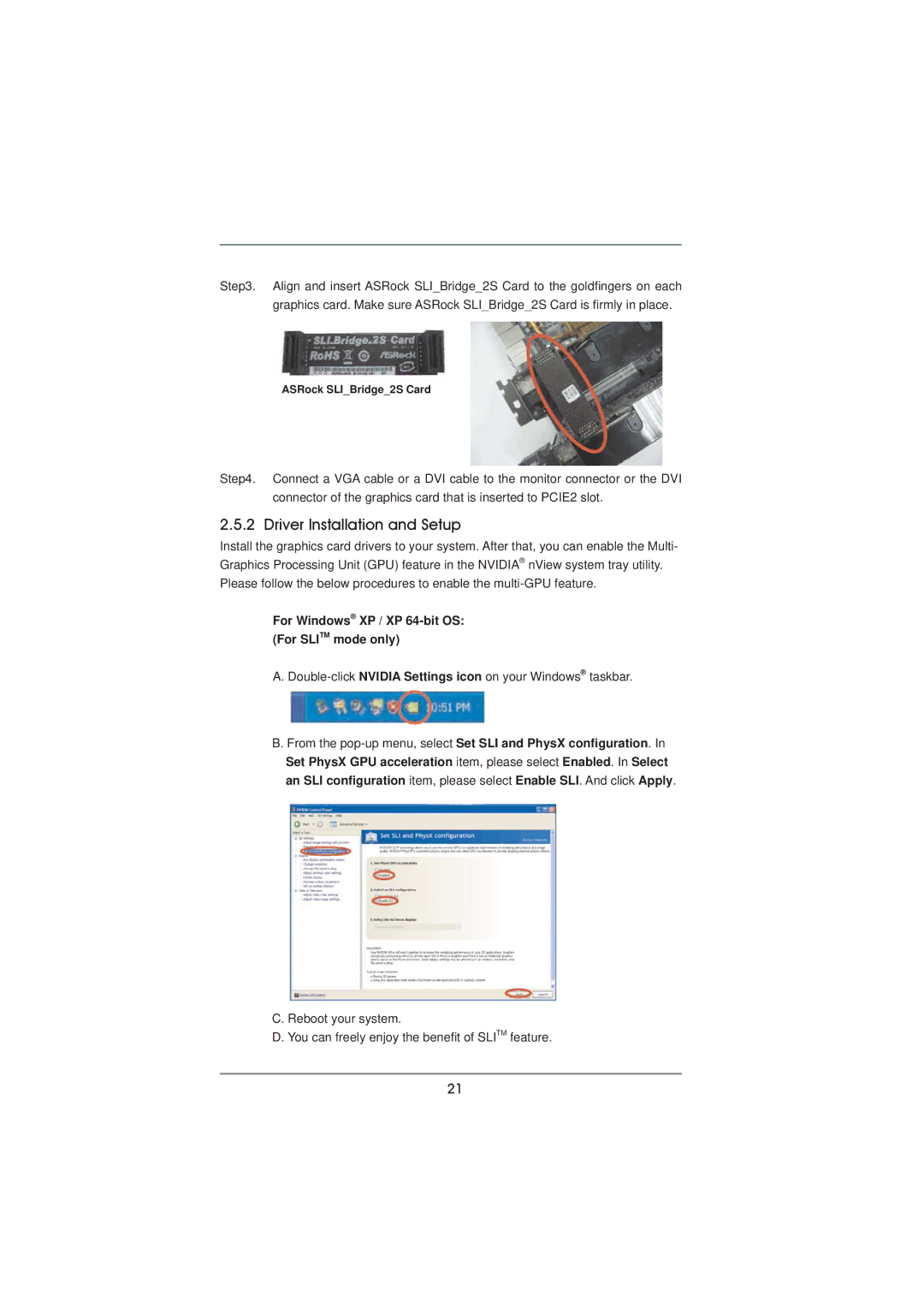Step3. Align and insert ASRock SLI_Bridge_2S Card to the goldfingers on each graphics card. Make sure ASRock SLI_Bridge_2S Card is firmly in place.
ASRock SLI_Bridge_2S Card
Step4. Connect a VGA cable or a DVI cable to the monitor connector or the DVI connector of the graphics card that is inserted to PCIE2 slot.
2.5.2 Driver Installation and Setup
Install the graphics card drivers to your system. After that, you can enable the Multi- Graphics Processing Unit (GPU) feature in the NVIDIA® nView system tray utility. Please follow the below procedures to enable the
For Windows® XP / XP 64-bit OS: (For SLITM mode only)
A. Double-click NVIDIA Settings icon on your Windows® taskbar.
B. From the
C. Reboot your system.
D. You can freely enjoy the benefit of SLITM feature.
21