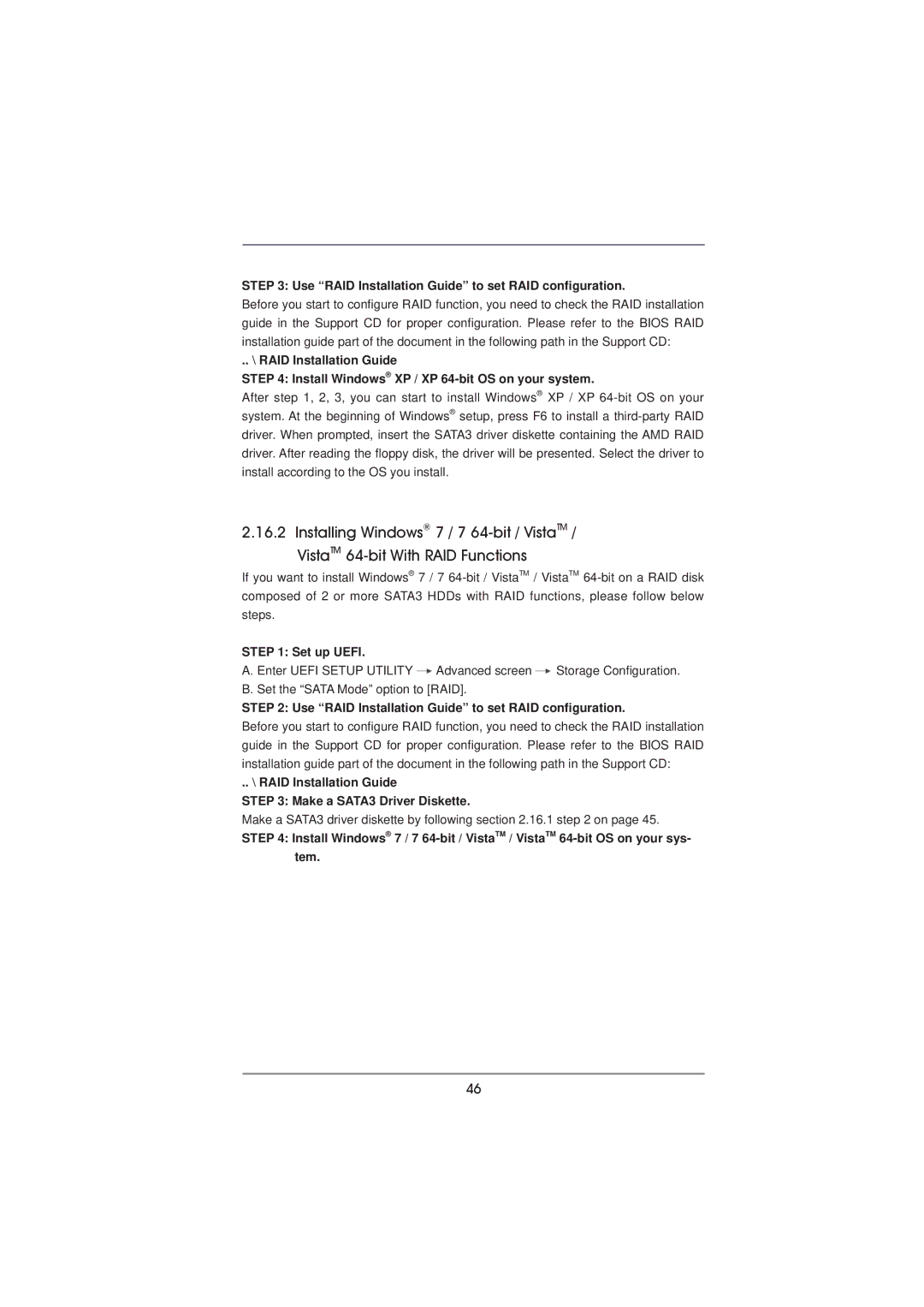STEP 3: Use “RAID Installation Guide” to set RAID configuration.
Before you start to configure RAID function, you need to check the RAID installation guide in the Support CD for proper configuration. Please refer to the BIOS RAID installation guide part of the document in the following path in the Support CD:
.. \ RAID Installation Guide
STEP 4: Install Windows® XP / XP
After step 1, 2, 3, you can start to install Windows® XP / XP
2.16.2 Installing Windows® 7 / 7
VistaTM
If you want to install Windows® 7 / 7
STEP 1: Set up UEFI.
A. Enter UEFI SETUP UTILITY ![]() Advanced screen
Advanced screen ![]() Storage Configuration. B. Set the “SATA Mode” option to [RAID].
Storage Configuration. B. Set the “SATA Mode” option to [RAID].
STEP 2: Use “RAID Installation Guide” to set RAID configuration.
Before you start to configure RAID function, you need to check the RAID installation guide in the Support CD for proper configuration. Please refer to the BIOS RAID installation guide part of the document in the following path in the Support CD:
.. \ RAID Installation Guide
STEP 3: Make a SATA3 Driver Diskette.
Make a SATA3 driver diskette by following section 2.16.1 step 2 on page 45.
STEP 4: Install Windows® 7 / 7
46