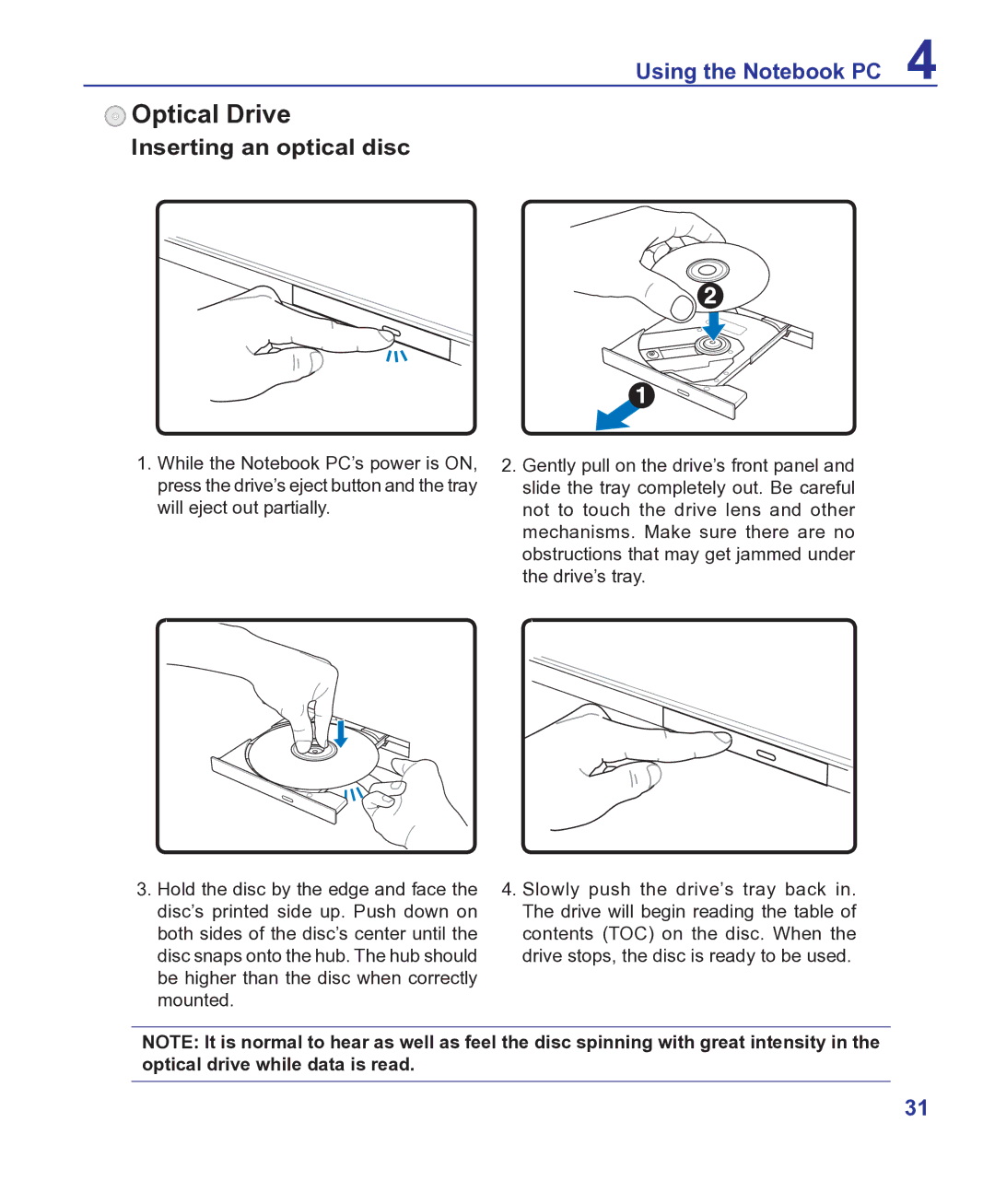Using the Notebook PC 4
 Optical Drive
Optical Drive
Inserting an optical disc
1.While the Notebook PC’s power is ON, press the drive’s eject button and the tray will eject out partially.
3.Hold the disc by the edge and face the disc’s printed side up. Push down on both sides of the disc’s center until the disc snaps onto the hub. The hub should be higher than the disc when correctly mounted.
2.Gently pull on the drive’s front panel and slide the tray completely out. Be careful not to touch the drive lens and other mechanisms. Make sure there are no obstructions that may get jammed under the drive’s tray.
4.Slowly push the drive’s tray back in. The drive will begin reading the table of contents (TOC) on the disc. When the drive stops, the disc is ready to be used.
NOTE: It is normal to hear as well as feel the disc spinning with great intensity in the optical drive while data is read.
31