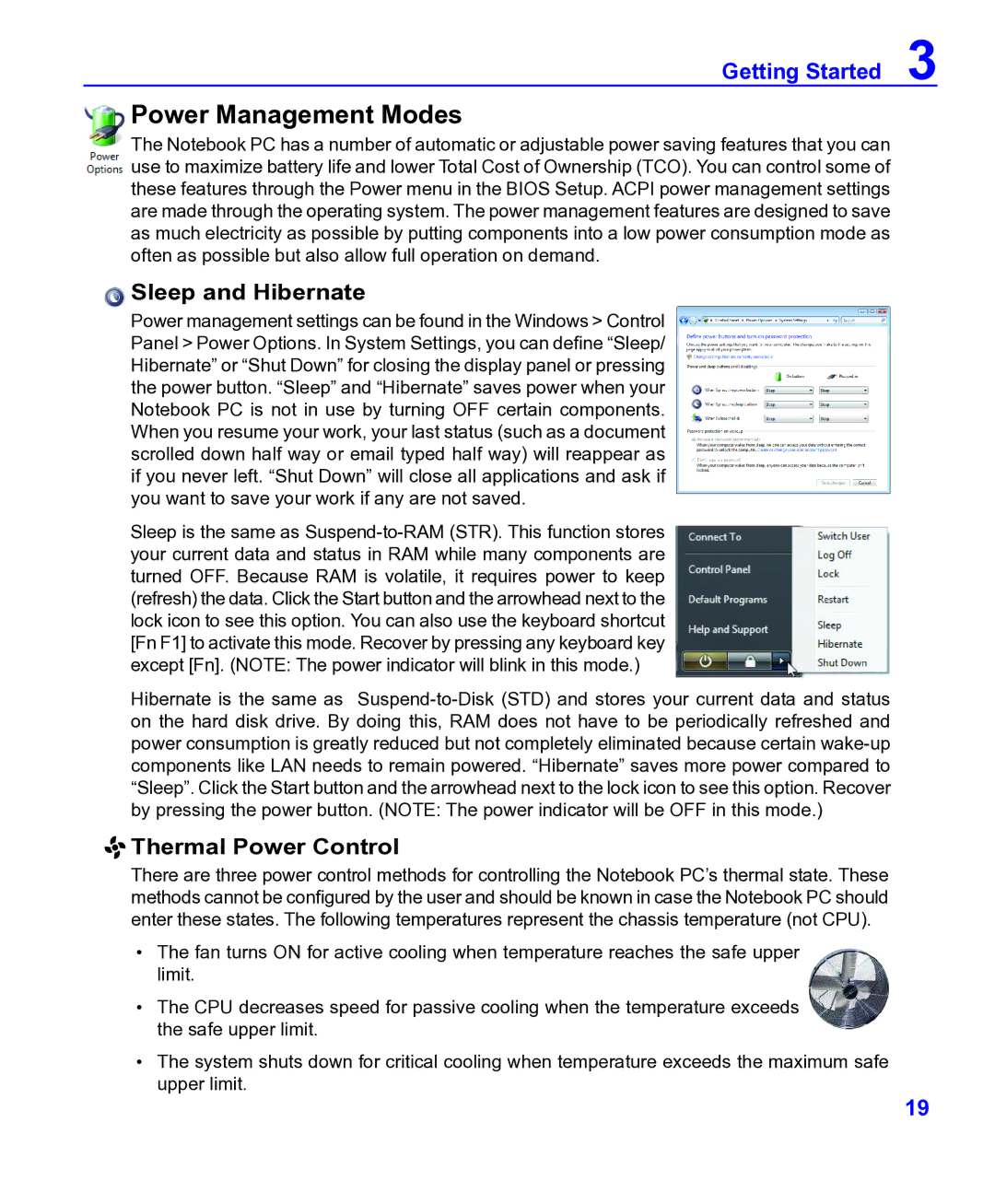Getting Started 3
Power Management Modes
The Notebook PC has a number of automatic or adjustable power saving features that you can use to maximize battery life and lower Total Cost of Ownership (TCO). You can control some of these features through the Power menu in the BIOS Setup. ACPI power management settings are made through the operating system. The power management features are designed to save as much electricity as possible by putting components into a low power consumption mode as often as possible but also allow full operation on demand.
 Sleep and Hibernate
Sleep and Hibernate
Power management settings can be found in the Windows > Control Panel > Power Options. In System Settings, you can define “Sleep/ Hibernate” or “Shut Down” for closing the display panel or pressing the power button. “Sleep” and “Hibernate” saves power when your Notebook PC is not in use by turning OFF certain components. When you resume your work, your last status (such as a document scrolled down half way or email typed half way) will reappear as if you never left. “Shut Down” will close all applications and ask if you want to save your work if any are not saved.
Sleep is the same as
Hibernate is the same as

 Thermal Power Control
Thermal Power Control
There are three power control methods for controlling the Notebook PC’s thermal state. These methods cannot be configured by the user and should be known in case the Notebook PC should enter these states. The following temperatures represent the chassis temperature (not CPU).
•The fan turns ON for active cooling when temperature reaches the safe upper limit.
•The CPU decreases speed for passive cooling when the temperature exceeds the safe upper limit.
•The system shuts down for critical cooling when temperature exceeds the maximum safe upper limit.
19