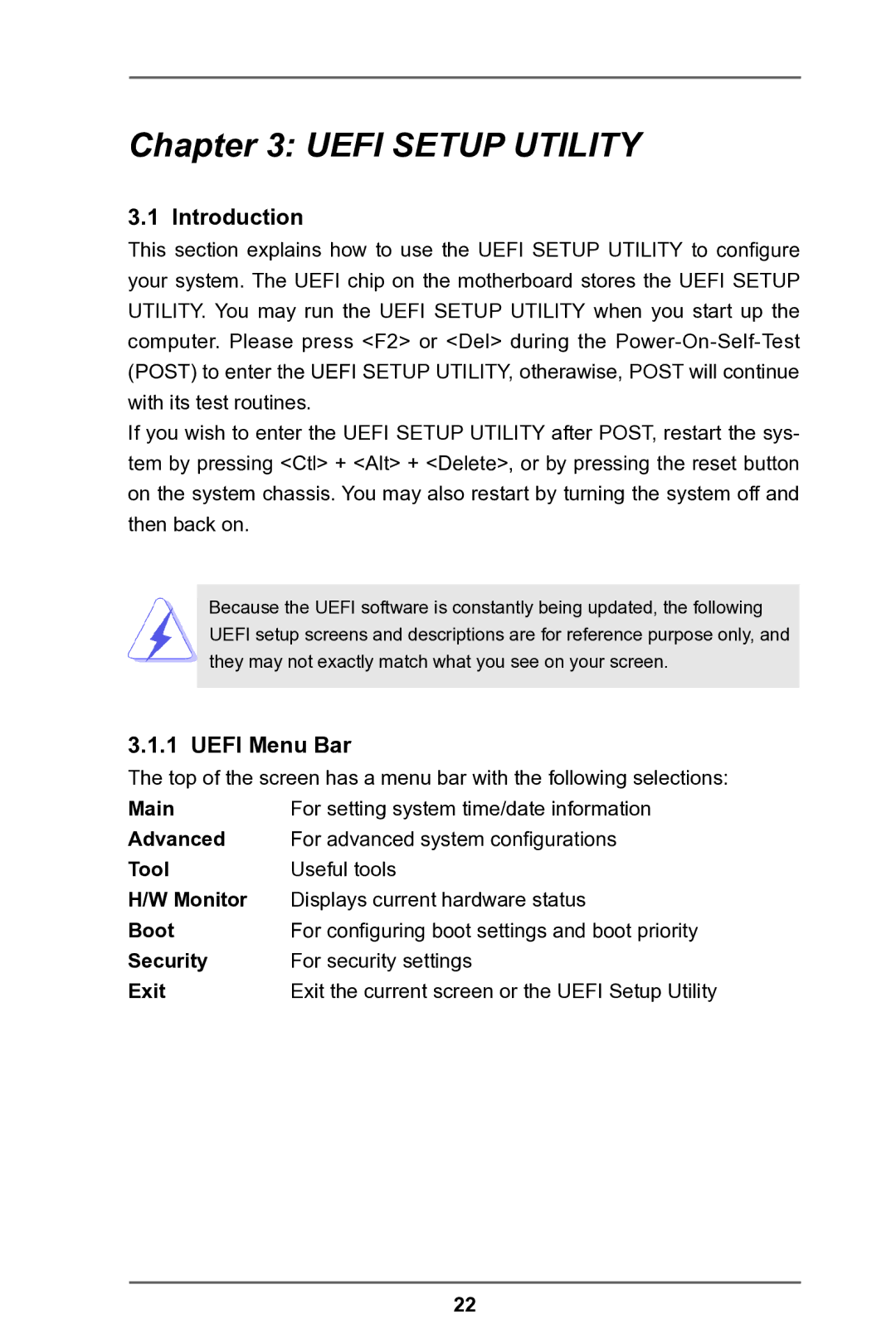Chapter 3: UEFI SETUP UTILITY
3.1 Introduction
This section explains how to use the UEFI SETUP UTILITY to configure your system. The UEFI chip on the motherboard stores the UEFI SETUP UTILITY. You may run the UEFI SETUP UTILITY when you start up the computer. Please press <F2> or <Del> during the
If you wish to enter the UEFI SETUP UTILITY after POST, restart the sys- tem by pressing <Ctl> + <Alt> + <Delete>, or by pressing the reset button on the system chassis. You may also restart by turning the system off and then back on.
Because the UEFI software is constantly being updated, the following UEFI setup screens and descriptions are for reference purpose only, and they may not exactly match what you see on your screen.
3.1.1 UEFI Menu Bar
The top of the screen has a menu bar with the following selections:
Main | For setting system time/date information |
Advanced | For advanced system configurations |
Tool | Useful tools |
H/W Monitor | Displays current hardware status |
Boot | For configuring boot settings and boot priority |
Security | For security settings |
Exit | Exit the current screen or the UEFI Setup Utility |
22