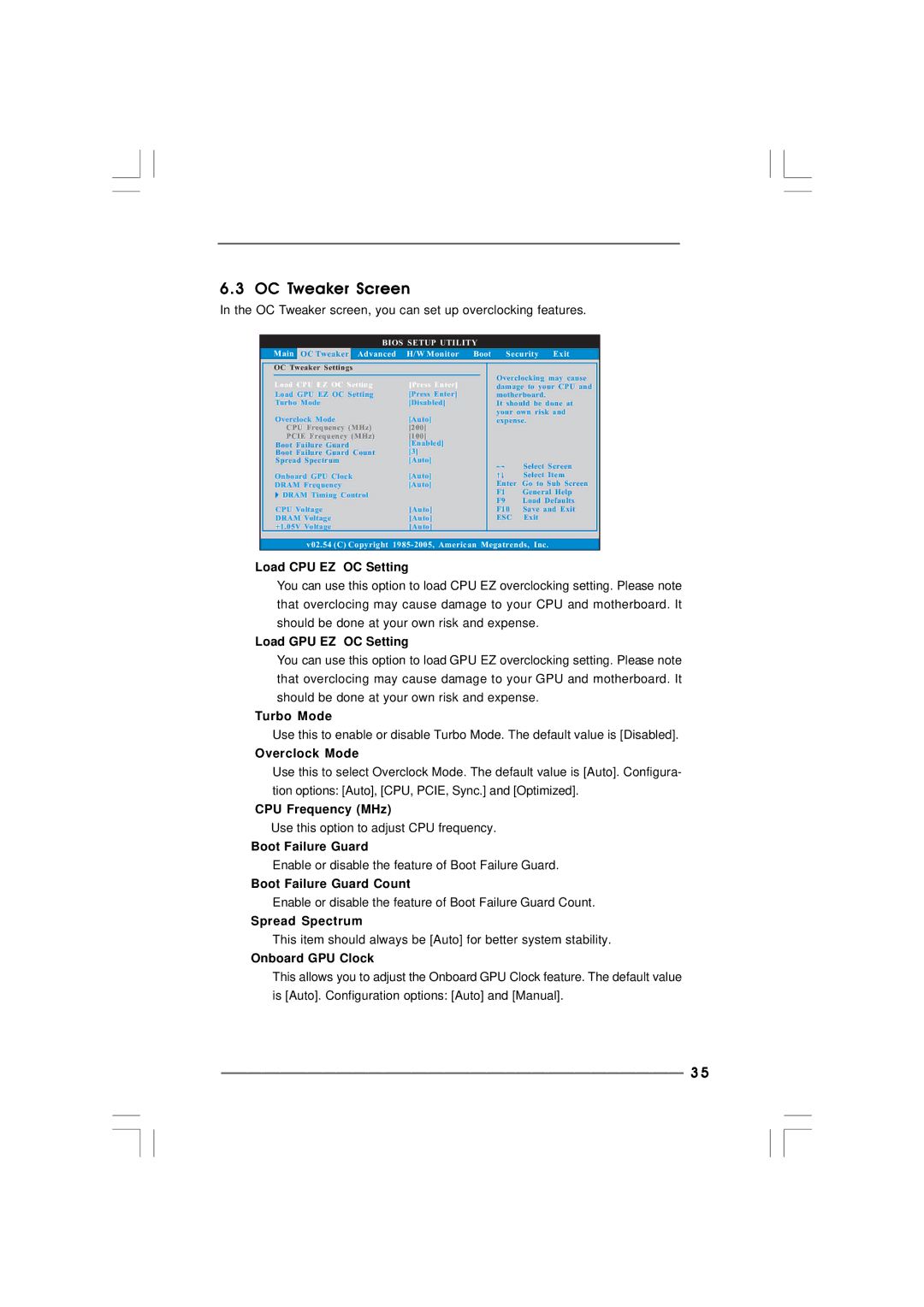6.3 OC Tweaker Screen
In the OC Tweaker screen, you can set up overclocking features.
BIOS SETUP UTILITY
| Main | OC Tweaker | Advanced | H/W Monitor | Boot Security Exit | ||||
| OC Tweaker Settings |
|
|
|
|
|
| ||
| Load CPU EZ OC Setting | [Press Enter] |
|
| Overclocking may cause |
| |||
|
|
| damage to your CPU and |
| |||||
|
|
|
|
|
|
|
| ||
| Load GPU EZ OC Setting | [Press Enter] |
|
| motherboard. |
| |||
| Turbo Mode | [Disabled] |
|
| It should be done at |
| |||
|
|
|
|
|
|
| your own risk and |
| |
| Overclock Mode | [Auto] |
|
| expense. |
| |||
| CPU Frequency (MHz) | [200] |
|
|
|
|
| ||
| PCIE Frequency (MHz) | [100] |
|
|
|
|
| ||
| Boot Failure Guard | [Enabled] |
|
|
|
|
| ||
| [3] |
|
|
|
|
| |||
| Boot Failure Guard Count |
|
|
|
|
| |||
| Spread Spectrum | [Auto] |
|
|
| Select Screen |
| ||
|
|
|
|
|
|
|
|
| |
| Onboard GPU Clock | [Auto] |
|
|
| Select Item |
| ||
| DRAM Frequency | [Auto] |
|
| Enter | Go to Sub Screen |
| ||
| DRAM Timing Control |
|
|
| F1 | General Help |
| ||
|
|
|
| F9 | Load Defaults |
| |||
|
|
|
|
|
|
|
| ||
| CPU Voltage | [Auto] |
|
| F10 | Save and Exit |
| ||
| DRAM Voltage | [Auto] |
|
| ESC | Exit |
| ||
| +1.05V Voltage | [Auto] |
|
|
|
|
| ||
|
|
|
|
|
|
|
|
|
|
v02.54 (C) Copyright
Load CPU EZ OC Setting
You can use this option to load CPU EZ overclocking setting. Please note that overclocing may cause damage to your CPU and motherboard. It should be done at your own risk and expense.
Load GPU EZ OC Setting
You can use this option to load GPU EZ overclocking setting. Please note that overclocing may cause damage to your GPU and motherboard. It should be done at your own risk and expense.
Turbo Mode
Use this to enable or disable Turbo Mode. The default value is [Disabled].
Overclock Mode
Use this to select Overclock Mode. The default value is [Auto]. Configura- tion options: [Auto], [CPU, PCIE, Sync.] and [Optimized].
CPU Frequency (MHz)
Use this option to adjust CPU frequency.
Boot Failure Guard
Enable or disable the feature of Boot Failure Guard.
Boot Failure Guard Count
Enable or disable the feature of Boot Failure Guard Count.
Spread Spectrum
This item should always be [Auto] for better system stability.
Onboard GPU Clock
This allows you to adjust the Onboard GPU Clock feature. The default value is [Auto]. Configuration options: [Auto] and [Manual].
3 5