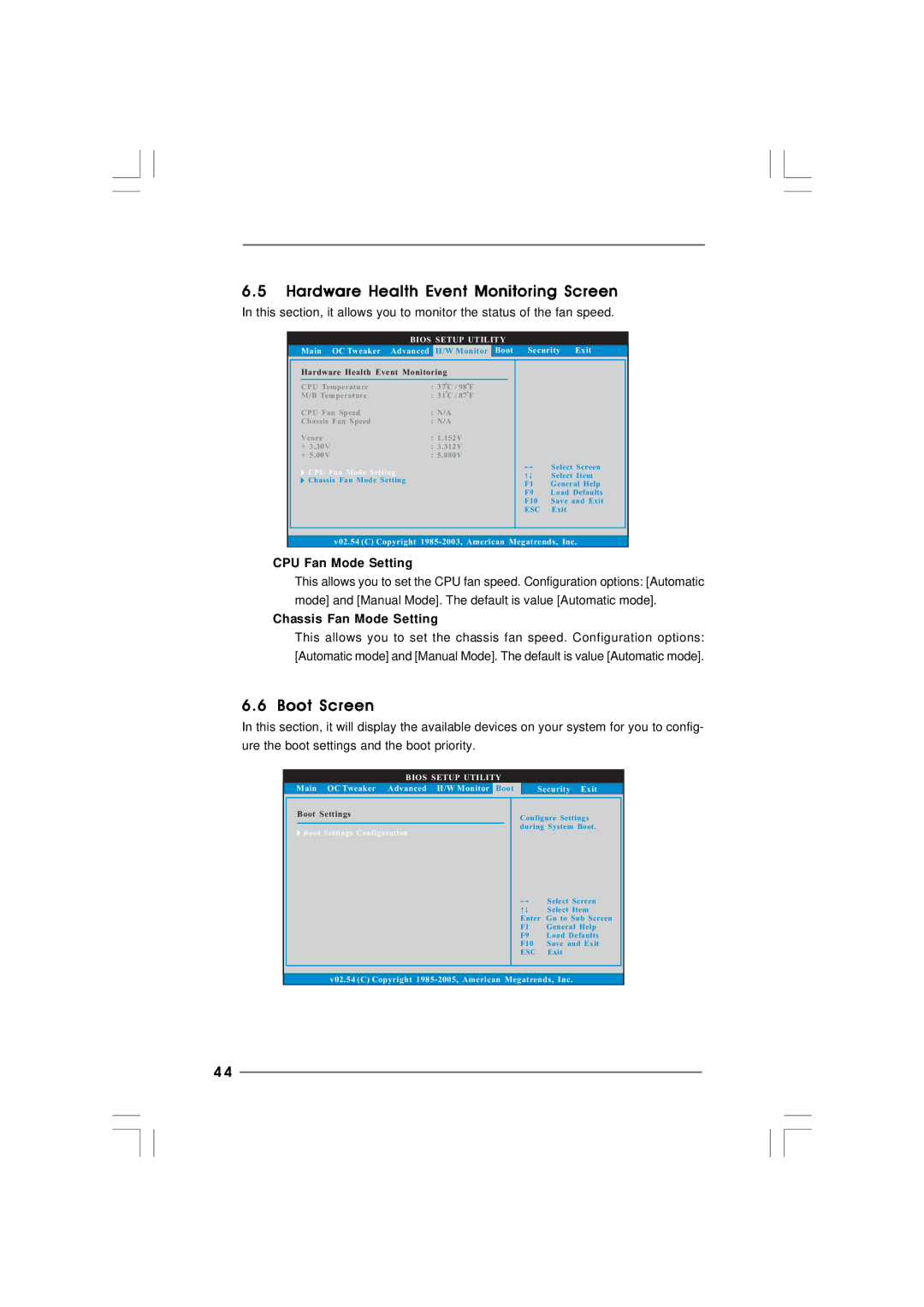6.5Hardware Health Event Monitoring Screen
In this section, it allows you to monitor the status of the fan speed.
|
| BIOS SETUP UTILITY |
|
|
| ||
Main | OC Tweaker | Advanced | H/W Monitor | Boot | Security | Exit | |
Hardware Health Event Monitoring |
|
|
|
| |||
CPU Temperature |
| : 37 C / 98 F |
|
|
|
| |
M/B Temperature |
| : 31 C / 87 F |
|
|
|
| |
CPU Fan Speed |
| : N/A |
|
|
|
| |
Chassis Fan Speed |
| : N/A |
|
|
|
| |
Vcore |
|
| : 1.152V |
|
|
|
|
+ 3.30V |
|
| : 3.312V |
|
|
|
|
+ 5.00V |
|
| : 5.080V |
|
|
|
|
CPU Fan Mode Setting |
|
|
| Select Screen | |||
|
|
| Select Item | ||||
Chassis Fan Mode Setting |
|
|
| ||||
|
| F1 | General Help | ||||
|
|
|
|
| |||
|
|
|
|
| F9 | Load Defaults | |
|
|
|
|
| F10 | Save and Exit | |
|
|
|
|
| ESC | Exit |
|
| v02.54 (C) Copyright | ||||||
CPU Fan Mode Setting
This allows you to set the CPU fan speed. Configuration options: [Automatic mode] and [Manual Mode]. The default is value [Automatic mode].
Chassis Fan Mode Setting
This allows you to set the chassis fan speed. Configuration options: [Automatic mode] and [Manual Mode]. The default is value [Automatic mode].
6.6 Boot Screen
In this section, it will display the available devices on your system for you to config- ure the boot settings and the boot priority.
BIOS SETUP UTILITY
Main OC Tweaker Advanced H/W Monitor | Boot | Security Exit |
Boot Settings
 Boot Settings Configuration
Boot Settings Configuration
Configure Settings during System Boot.
| Select Screen |
| Select Item |
Enter | Go to Sub Screen |
F1 | General Help |
F9 | Load Defaults |
F10 | Save and Exit |
ESC | Exit |
v02.54 (C) Copyright
4 4