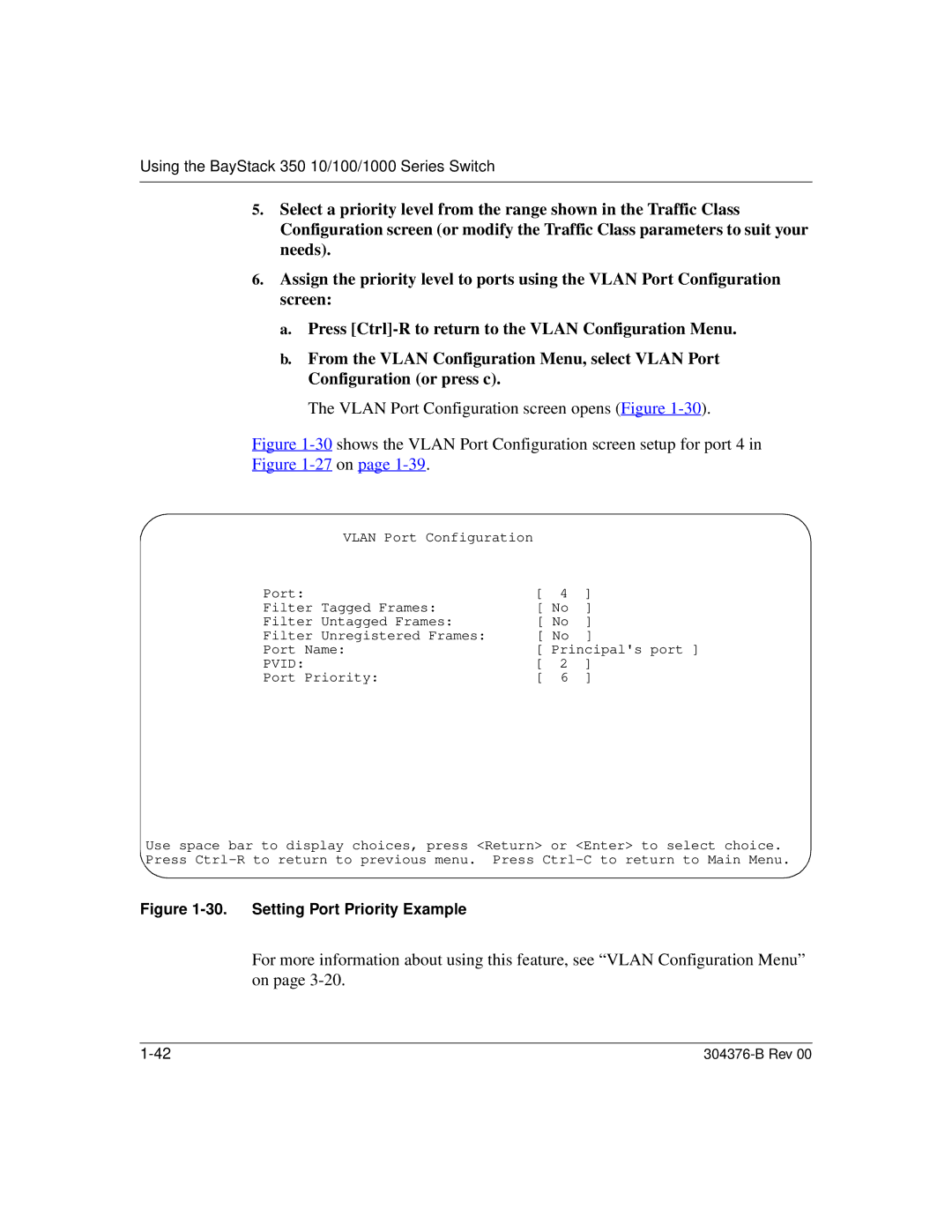Using the BayStack 350 10/100/1000 Series Switch
5.Select a priority level from the range shown in the Traffic Class Configuration screen (or modify the Traffic Class parameters to suit your needs).
6.Assign the priority level to ports using the VLAN Port Configuration screen:
a.Press
b.From the VLAN Configuration Menu, select VLAN Port Configuration (or press c).
The VLAN Port Configuration screen opens (Figure 1-30).
Figure 1-30 shows the VLAN Port Configuration screen setup for port 4 in Figure 1-27 on page 1-39.
VLAN Port Configuration |
|
|
|
Port: | [ | 4 | ] |
Filter Tagged Frames: | [ No | ] | |
Filter Untagged Frames: | [ No | ] | |
Filter Unregistered Frames: | [ No | ] | |
Port Name: | [ Principal's port ] | ||
PVID: | [ | 2 | ] |
Port Priority: | [ | 6 | ] |
Use space bar to display choices, press <Return> or <Enter> to select choice. Press
Figure 1-30. Setting Port Priority Example
For more information about using this feature, see “VLAN Configuration Menu” on page
|