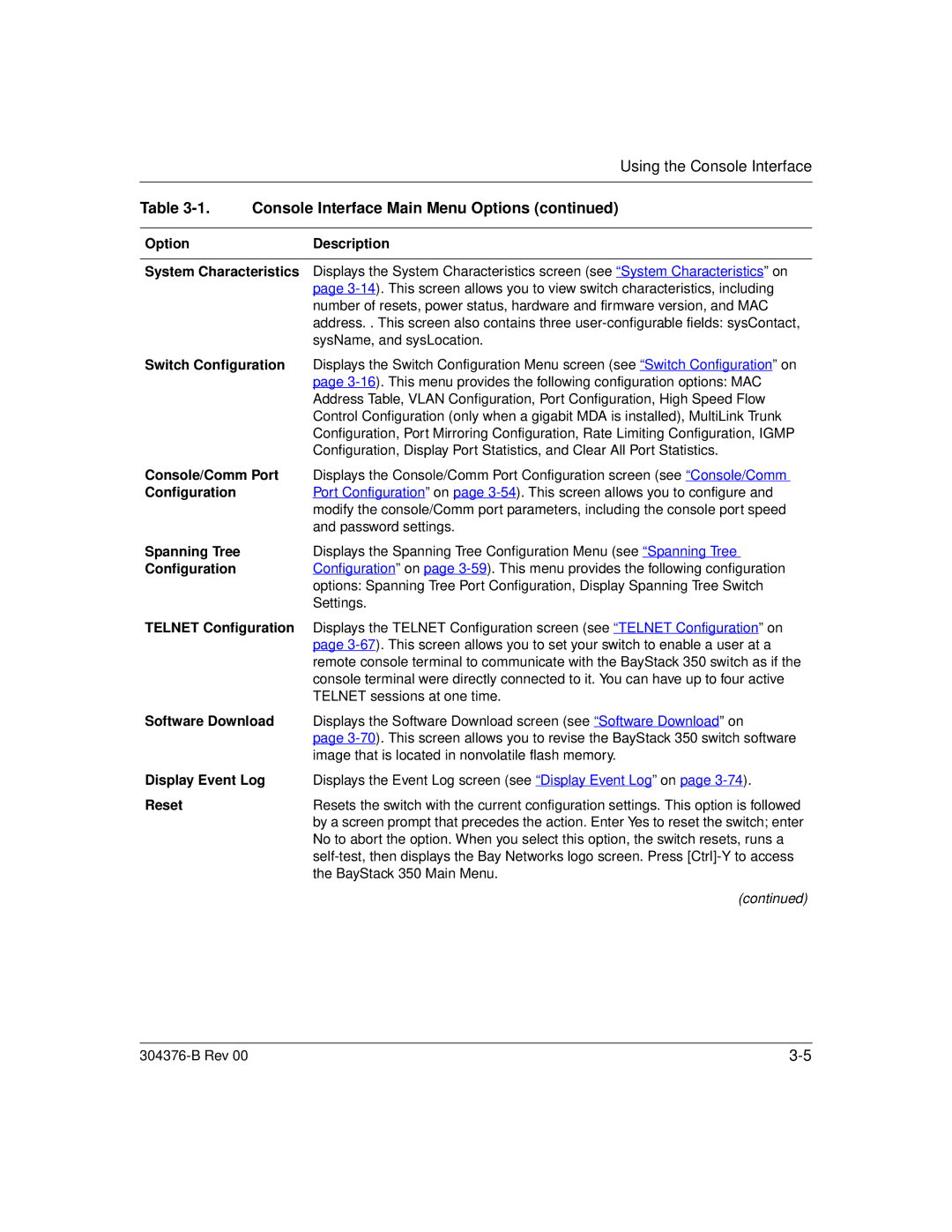Using the Console Interface
Table 3-1. Console Interface Main Menu Options (continued)
Option | Description |
|
|
System Characteristics | Displays the System Characteristics screen (see “System Characteristics” on |
| page |
| number of resets, power status, hardware and firmware version, and MAC |
| address. . This screen also contains three |
| sysName, and sysLocation. |
Switch Configuration | Displays the Switch Configuration Menu screen (see “Switch Configuration” on |
| page |
| Address Table, VLAN Configuration, Port Configuration, High Speed Flow |
| Control Configuration (only when a gigabit MDA is installed), MultiLink Trunk |
| Configuration, Port Mirroring Configuration, Rate Limiting Configuration, IGMP |
| Configuration, Display Port Statistics, and Clear All Port Statistics. |
Console/Comm Port | Displays the Console/Comm Port Configuration screen (see “Console/Comm |
Configuration | Port Configuration” on page |
| modify the console/Comm port parameters, including the console port speed |
| and password settings. |
Spanning Tree | Displays the Spanning Tree Configuration Menu (see “Spanning Tree |
Configuration | Configuration” on page |
| options: Spanning Tree Port Configuration, Display Spanning Tree Switch |
| Settings. |
TELNET Configuration | Displays the TELNET Configuration screen (see “TELNET Configuration” on |
| page |
| remote console terminal to communicate with the BayStack 350 switch as if the |
| console terminal were directly connected to it. You can have up to four active |
| TELNET sessions at one time. |
Software Download | Displays the Software Download screen (see “Software Download” on |
| page |
| image that is located in nonvolatile flash memory. |
Display Event Log | Displays the Event Log screen (see “Display Event Log” on page |
Reset | Resets the switch with the current configuration settings. This option is followed |
| by a screen prompt that precedes the action. Enter Yes to reset the switch; enter |
| No to abort the option. When you select this option, the switch resets, runs a |
| |
| the BayStack 350 Main Menu. |
| (continued) |
|