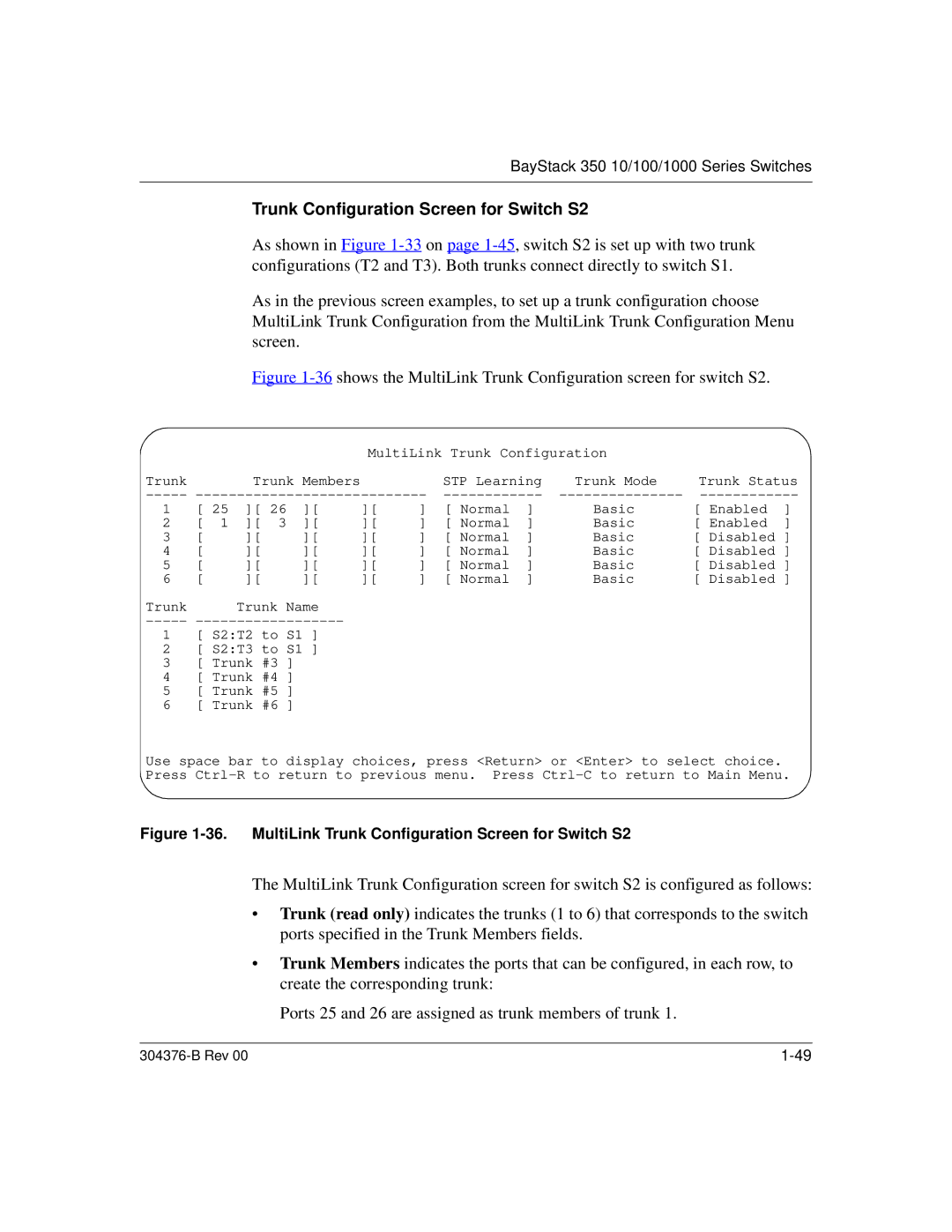BayStack 350 10/100/1000 Series Switches
Trunk Configuration Screen for Switch S2
As shown in Figure
As in the previous screen examples, to set up a trunk configuration choose MultiLink Trunk Configuration from the MultiLink Trunk Configuration Menu screen.
Figure 1-36 shows the MultiLink Trunk Configuration screen for switch S2.
|
|
|
| MultiLink Trunk Configuration |
|
| ||||
Trunk |
| Trunk Members |
|
| STP Learning | Trunk Mode | Trunk Status | |||
1 | [ 25 | ][ 26 | ][ | ][ | ] | [ Normal | ] | Basic | [ Enabled | ] |
2 | [ 1 | ][ 3 | ][ | ][ | ] | [ Normal | ] | Basic | [ Enabled | ] |
3 | [ | ][ | ][ | ][ | ] | [ Normal | ] | Basic | [ Disabled ] | |
4 | [ | ][ | ][ | ][ | ] | [ Normal | ] | Basic | [ Disabled ] | |
5 | [ | ][ | ][ | ][ | ] | [ Normal | ] | Basic | [ Disabled ] | |
6 | [ | ][ | ][ | ][ | ] | [ Normal | ] | Basic | [ Disabled ] | |
Trunk |
| Trunk Name |
|
|
|
|
|
|
| |
-----
1 [ S2:T2 to S1 ]
2 [ S2:T3 to S1 ]
3 [ Trunk #3 ]
4 [ Trunk #4 ]
5 [ Trunk #5 ]
6 [ Trunk #6 ]
Use space bar to display choices, press <Return> or <Enter> to select choice. Press
Figure 1-36. MultiLink Trunk Configuration Screen for Switch S2
The MultiLink Trunk Configuration screen for switch S2 is configured as follows:
•Trunk (read only) indicates the trunks (1 to 6) that corresponds to the switch ports specified in the Trunk Members fields.
•Trunk Members indicates the ports that can be configured, in each row, to create the corresponding trunk:
Ports 25 and 26 are assigned as trunk members of trunk 1.
|