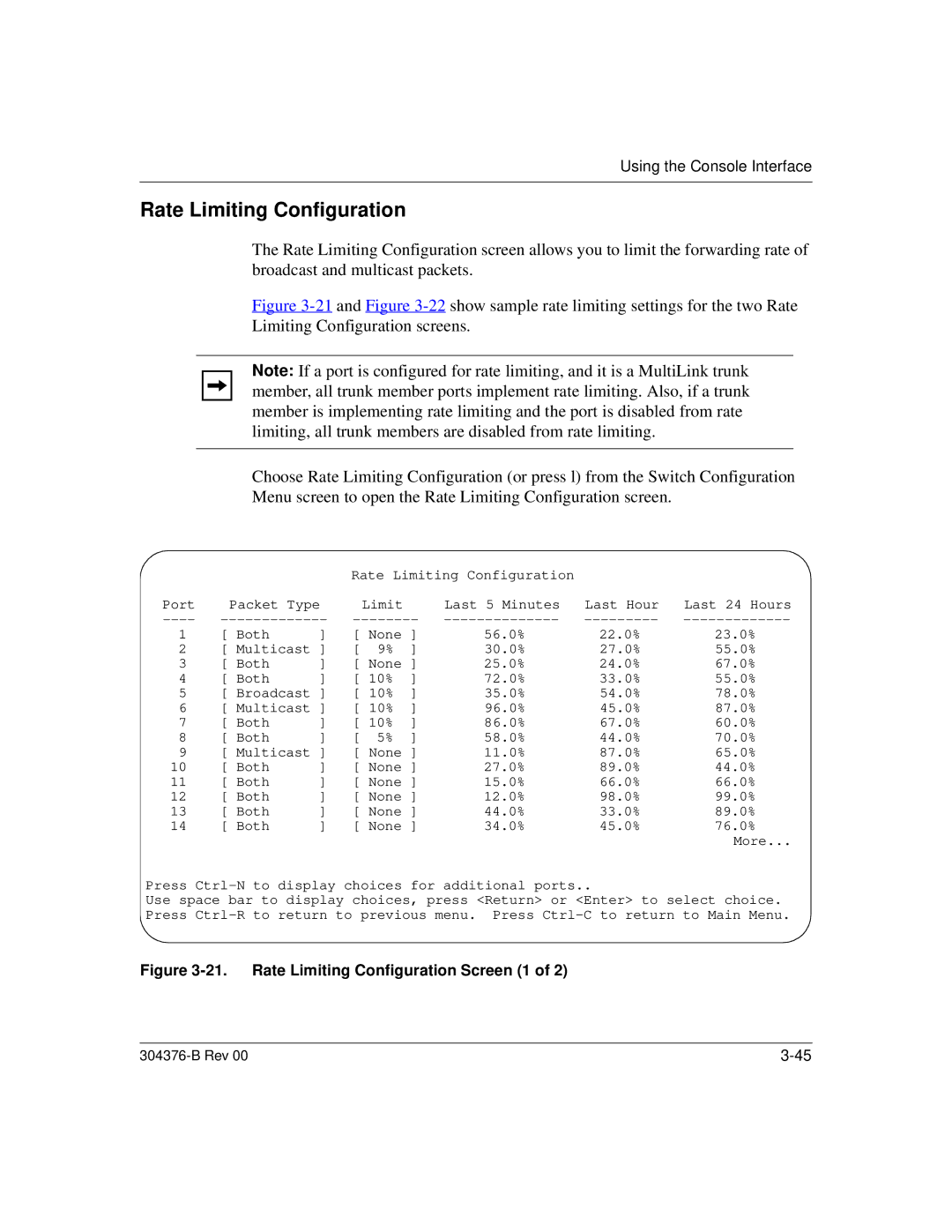Using the Console Interface
Rate Limiting Configuration
The Rate Limiting Configuration screen allows you to limit the forwarding rate of broadcast and multicast packets.
Figure 3-21 and Figure 3-22 show sample rate limiting settings for the two Rate Limiting Configuration screens.
Note: If a port is configured for rate limiting, and it is a MultiLink trunk member, all trunk member ports implement rate limiting. Also, if a trunk member is implementing rate limiting and the port is disabled from rate limiting, all trunk members are disabled from rate limiting.
Choose Rate Limiting Configuration (or press l) from the Switch Configuration Menu screen to open the Rate Limiting Configuration screen.
|
|
| Rate Limiting Configuration |
|
| |||
Port | Packet Type |
| Limit |
| Last 5 Minutes | Last Hour | Last 24 Hours | |
1 | [ Both | ] | [ None ] | 56.0% | 22.0% | 23.0% | ||
2 | [ Multicast ] | [ | 9% | ] | 30.0% | 27.0% | 55.0% | |
3 | [ Both | ] | [ None ] | 25.0% | 24.0% | 67.0% | ||
4 | [ Both | ] | [ 10% | ] | 72.0% | 33.0% | 55.0% | |
5 | [ Broadcast ] | [ 10% | ] | 35.0% | 54.0% | 78.0% | ||
6 | [ Multicast ] | [ 10% | ] | 96.0% | 45.0% | 87.0% | ||
7 | [ Both | ] | [ 10% | ] | 86.0% | 67.0% | 60.0% | |
8 | [ Both | ] | [ | 5% | ] | 58.0% | 44.0% | 70.0% |
9 | [ Multicast ] | [ None ] | 11.0% | 87.0% | 65.0% | |||
10 | [ Both | ] | [ None ] | 27.0% | 89.0% | 44.0% | ||
11 | [ Both | ] | [ None ] | 15.0% | 66.0% | 66.0% | ||
12 | [ Both | ] | [ None ] | 12.0% | 98.0% | 99.0% | ||
13 | [ Both | ] | [ None ] | 44.0% | 33.0% | 89.0% | ||
14 | [ Both | ] | [ None ] | 34.0% | 45.0% | 76.0% | ||
|
|
|
|
|
|
|
| More... |
Press
Use space bar to display choices, press <Return> or <Enter> to select choice. Press
Figure 3-21. Rate Limiting Configuration Screen (1 of 2)
|