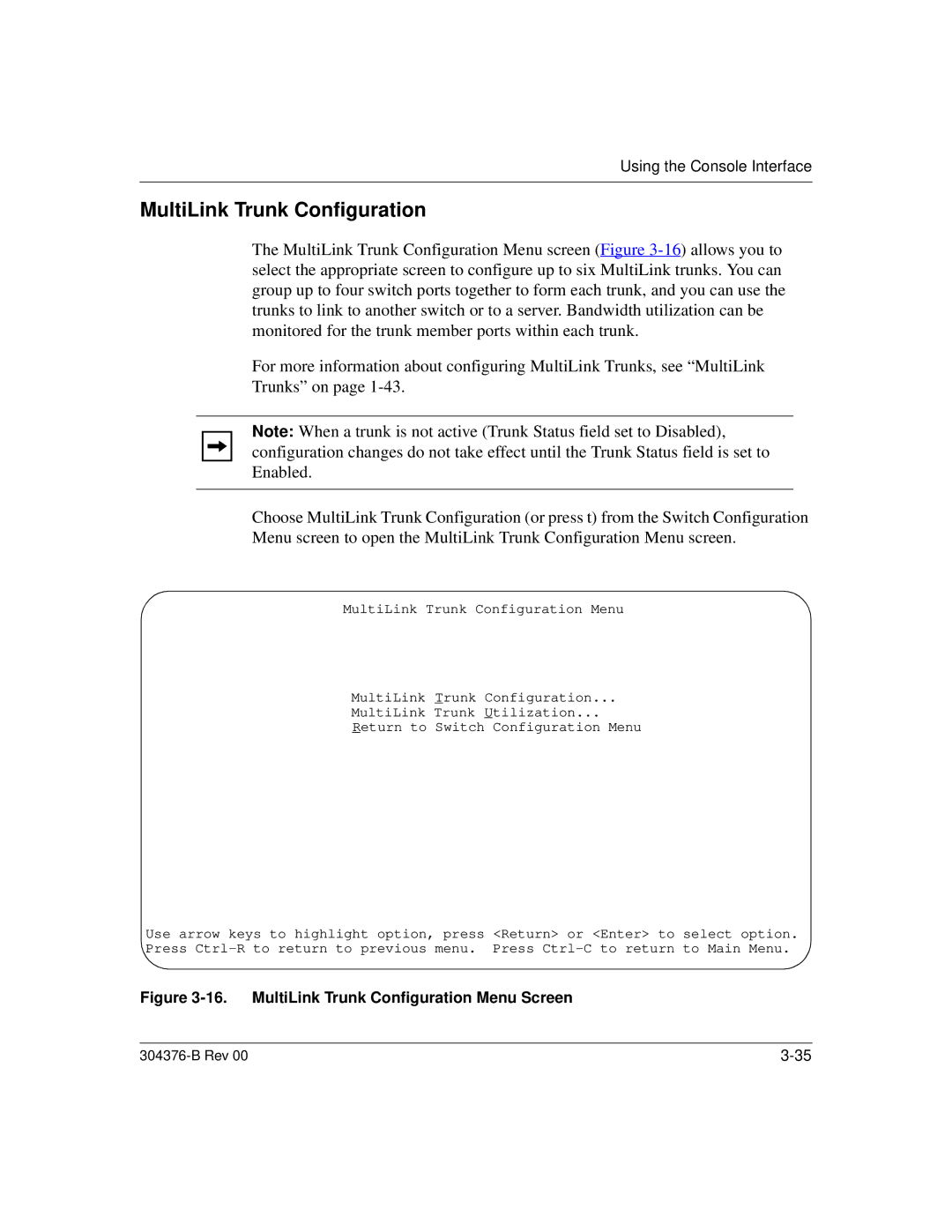Using the Console Interface
MultiLink Trunk Configuration
The MultiLink Trunk Configuration Menu screen (Figure
For more information about configuring MultiLink Trunks, see “MultiLink Trunks” on page
Note: When a trunk is not active (Trunk Status field set to Disabled), configuration changes do not take effect until the Trunk Status field is set to Enabled.
Choose MultiLink Trunk Configuration (or press t) from the Switch Configuration Menu screen to open the MultiLink Trunk Configuration Menu screen.
MultiLink Trunk Configuration Menu
MultiLink Trunk Configuration...
MultiLink Trunk Utilization...
Return to Switch Configuration Menu
Use arrow keys to highlight option, press <Return> or <Enter> to select option. Press
Figure 3-16. MultiLink Trunk Configuration Menu Screen
|