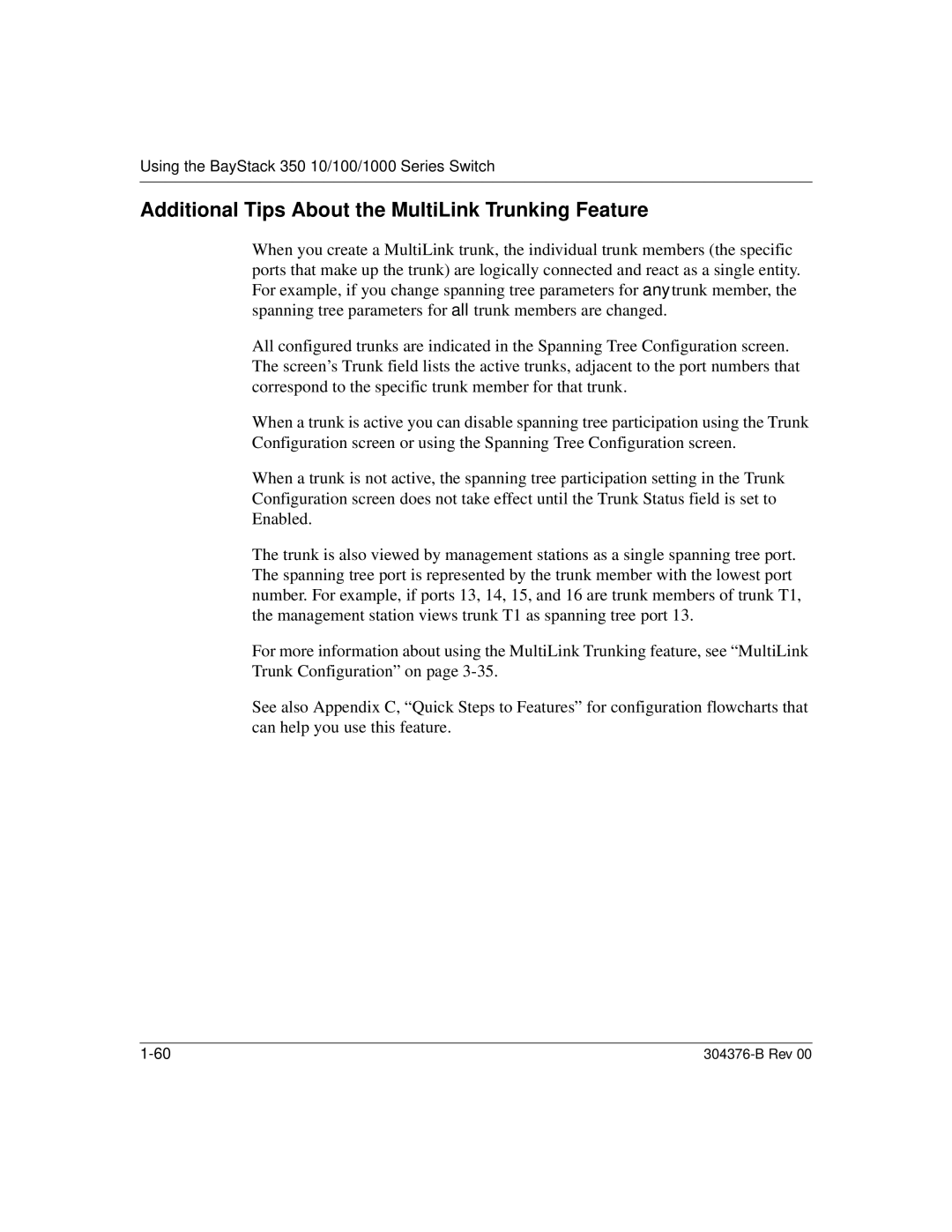Using the BayStack 350 10/100/1000 Series Switch
Additional Tips About the MultiLink Trunking Feature
When you create a MultiLink trunk, the individual trunk members (the specific ports that make up the trunk) are logically connected and react as a single entity. For example, if you change spanning tree parameters for any trunk member, the spanning tree parameters for all trunk members are changed.
All configured trunks are indicated in the Spanning Tree Configuration screen. The screen’s Trunk field lists the active trunks, adjacent to the port numbers that correspond to the specific trunk member for that trunk.
When a trunk is active you can disable spanning tree participation using the Trunk Configuration screen or using the Spanning Tree Configuration screen.
When a trunk is not active, the spanning tree participation setting in the Trunk Configuration screen does not take effect until the Trunk Status field is set to Enabled.
The trunk is also viewed by management stations as a single spanning tree port. The spanning tree port is represented by the trunk member with the lowest port number. For example, if ports 13, 14, 15, and 16 are trunk members of trunk T1, the management station views trunk T1 as spanning tree port 13.
For more information about using the MultiLink Trunking feature, see “MultiLink Trunk Configuration” on page
See also Appendix C, “Quick Steps to Features” for configuration flowcharts that can help you use this feature.
|