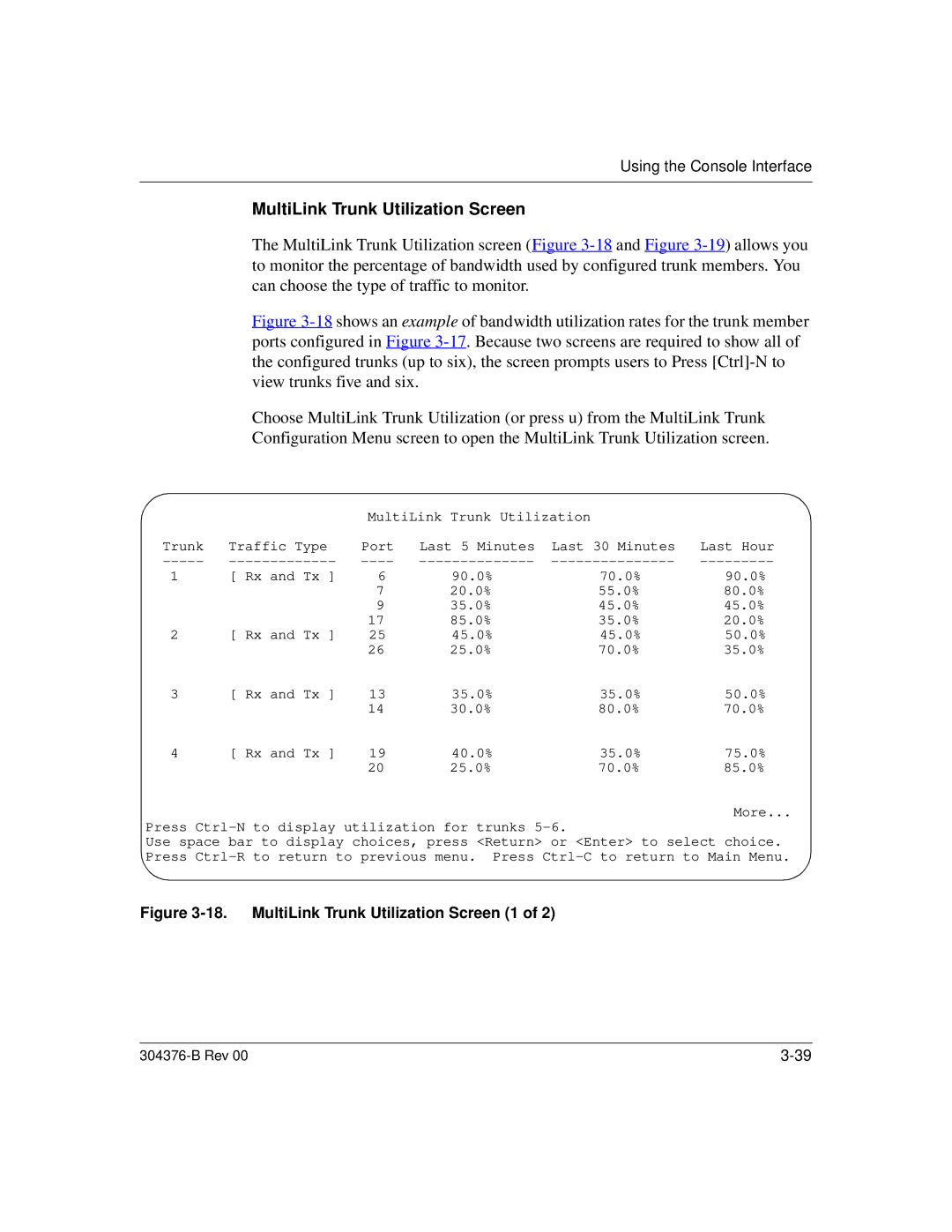Using the Console Interface
MultiLink Trunk Utilization Screen
The MultiLink Trunk Utilization screen (Figure
Figure 3-18 shows an example of bandwidth utilization rates for the trunk member ports configured in Figure 3-17. Because two screens are required to show all of the configured trunks (up to six), the screen prompts users to Press [Ctrl]-N to view trunks five and six.
Choose MultiLink Trunk Utilization (or press u) from the MultiLink Trunk Configuration Menu screen to open the MultiLink Trunk Utilization screen.
|
| MultiLink Trunk Utilization |
| ||
Trunk | Traffic Type | Port | Last 5 Minutes | Last 30 Minutes | Last Hour |
1 | [ Rx and Tx ] | 6 | 90.0% | 70.0% | 90.0% |
|
| 7 | 20.0% | 55.0% | 80.0% |
|
| 9 | 35.0% | 45.0% | 45.0% |
|
| 17 | 85.0% | 35.0% | 20.0% |
2 | [ Rx and Tx ] | 25 | 45.0% | 45.0% | 50.0% |
|
| 26 | 25.0% | 70.0% | 35.0% |
3 | [ Rx and Tx ] | 13 | 35.0% | 35.0% | 50.0% |
|
| 14 | 30.0% | 80.0% | 70.0% |
4 | [ Rx and Tx ] | 19 | 40.0% | 35.0% | 75.0% |
|
| 20 | 25.0% | 70.0% | 85.0% |
More...
Press
Use space bar to display choices, press <Return> or <Enter> to select choice. Press
Figure 3-18. MultiLink Trunk Utilization Screen (1 of 2)
|