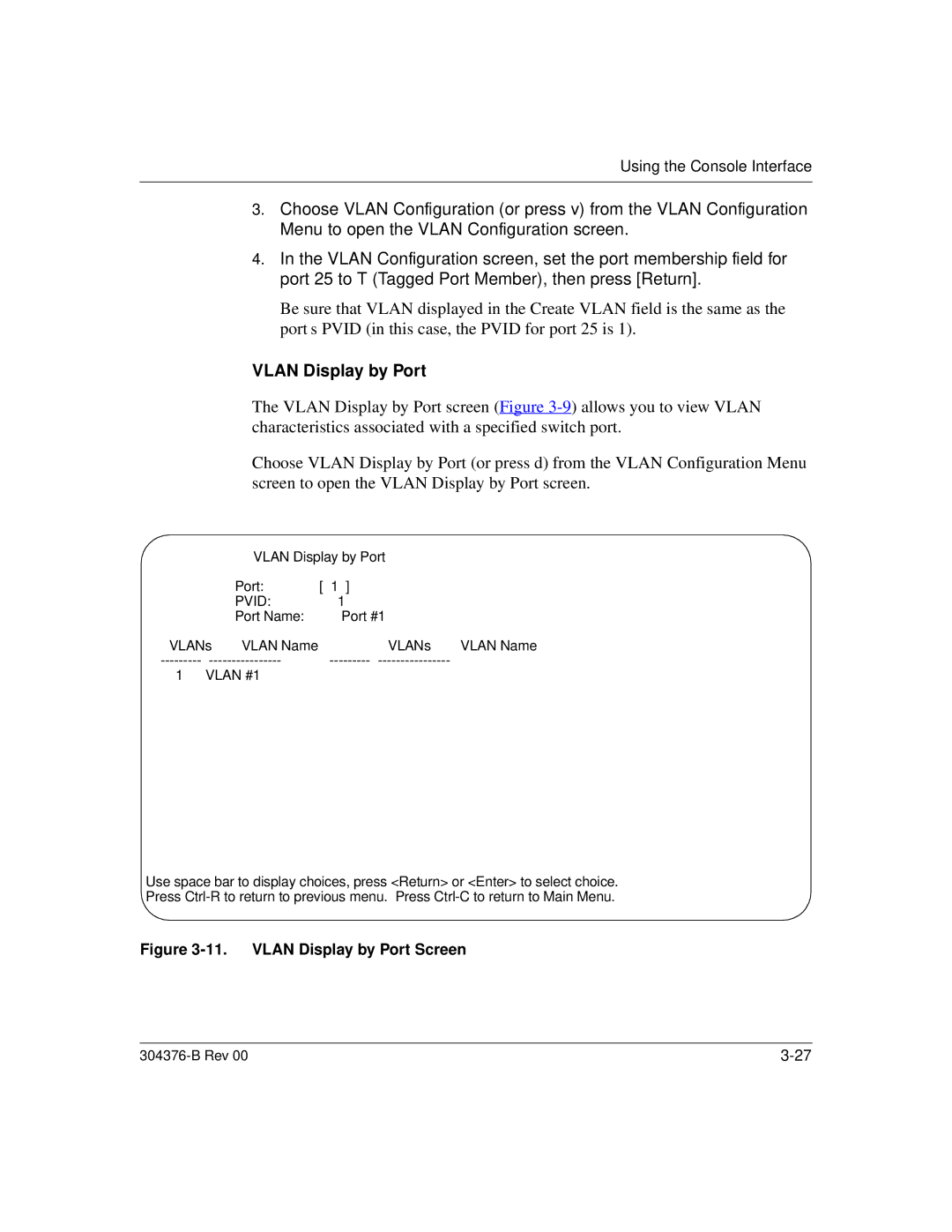Using the Console Interface
3.Choose VLAN Configuration (or press v) from the VLAN Configuration Menu to open the VLAN Configuration screen.
4.In the VLAN Configuration screen, set the port membership field for port 25 to T (Tagged Port Member), then press [Return].
Be sure that VLAN displayed in the Create VLAN field is the same as the port’s PVID (in this case, the PVID for port 25 is 1).
VLAN Display by Port
The VLAN Display by Port screen (Figure
Choose VLAN Display by Port (or press d) from the VLAN Configuration Menu screen to open the VLAN Display by Port screen.
VLAN Display by Port |
| |
Port: | [ 1 | ] |
PVID: | 1 |
|
Port Name: | Port #1 | |
VLANs | VLAN Name | VLANs | VLAN Name |
1 | VLAN #1 |
|
|
Use space bar to display choices, press <Return> or <Enter> to select choice. Press
Figure 3-11. VLAN Display by Port Screen
|