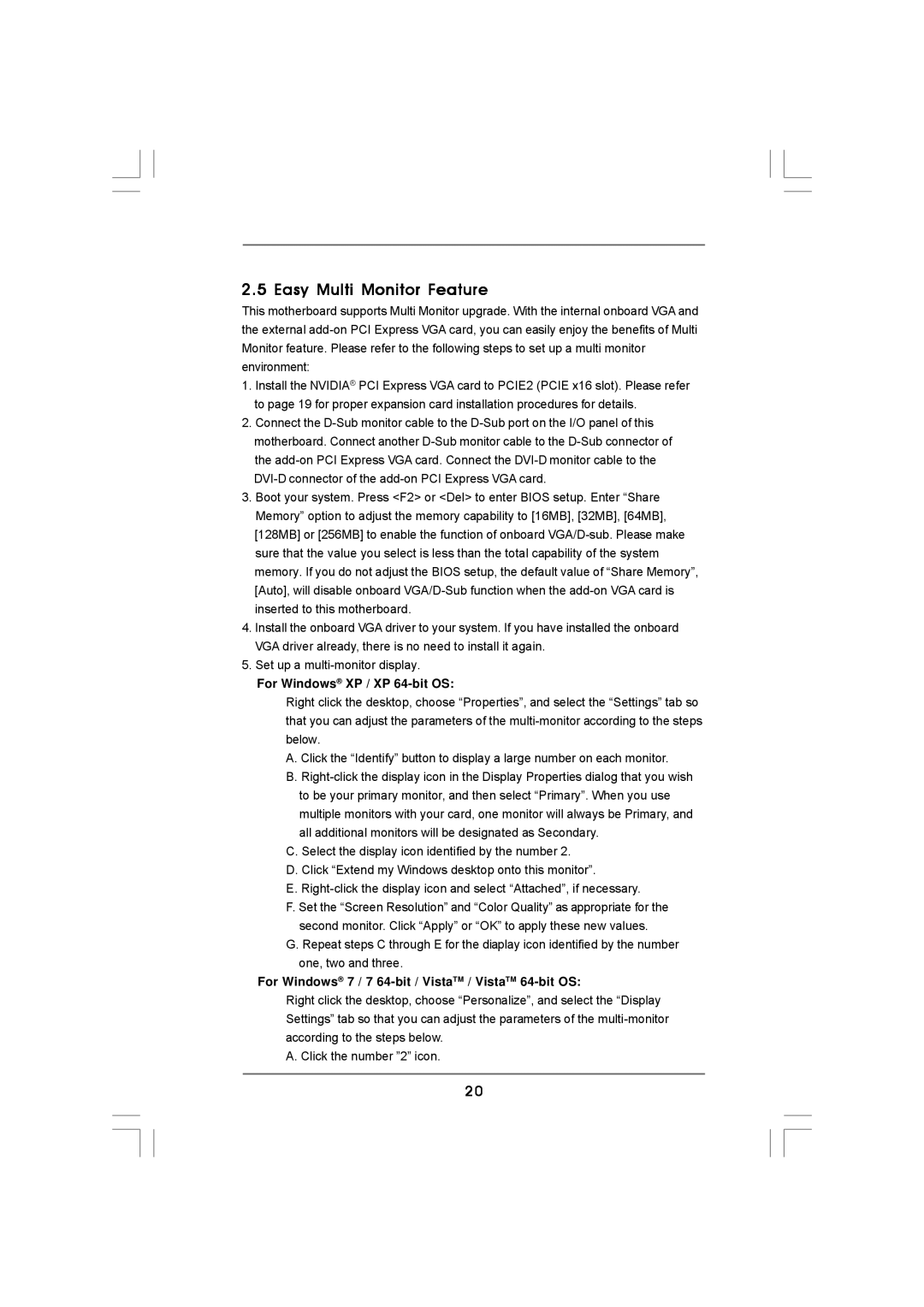2.5 Easy Multi Monitor Feature
This motherboard supports Multi Monitor upgrade. With the internal onboard VGA and the external
1.Install the NVIDIA® PCI Express VGA card to PCIE2 (PCIE x16 slot). Please refer to page 19 for proper expansion card installation procedures for details.
2.Connect the
3.Boot your system. Press <F2> or <Del> to enter BIOS setup. Enter “Share Memory” option to adjust the memory capability to [16MB], [32MB], [64MB], [128MB] or [256MB] to enable the function of onboard
4.Install the onboard VGA driver to your system. If you have installed the onboard VGA driver already, there is no need to install it again.
5.Set up a
For Windows® XP / XP 64-bit OS:
Right click the desktop, choose “Properties”, and select the “Settings” tab so that you can adjust the parameters of the
A.Click the “Identify” button to display a large number on each monitor.
B.
C.Select the display icon identified by the number 2.
D.Click “Extend my Windows desktop onto this monitor”.
E.
F.Set the “Screen Resolution” and “Color Quality” as appropriate for the second monitor. Click “Apply” or “OK” to apply these new values.
G.Repeat steps C through E for the diaplay icon identified by the number one, two and three.
For Windows® 7 / 7 64-bit / VistaTM / VistaTM 64-bit OS:
Right click the desktop, choose “Personalize”, and select the “Display Settings” tab so that you can adjust the parameters of the
A. Click the number ”2” icon.
20