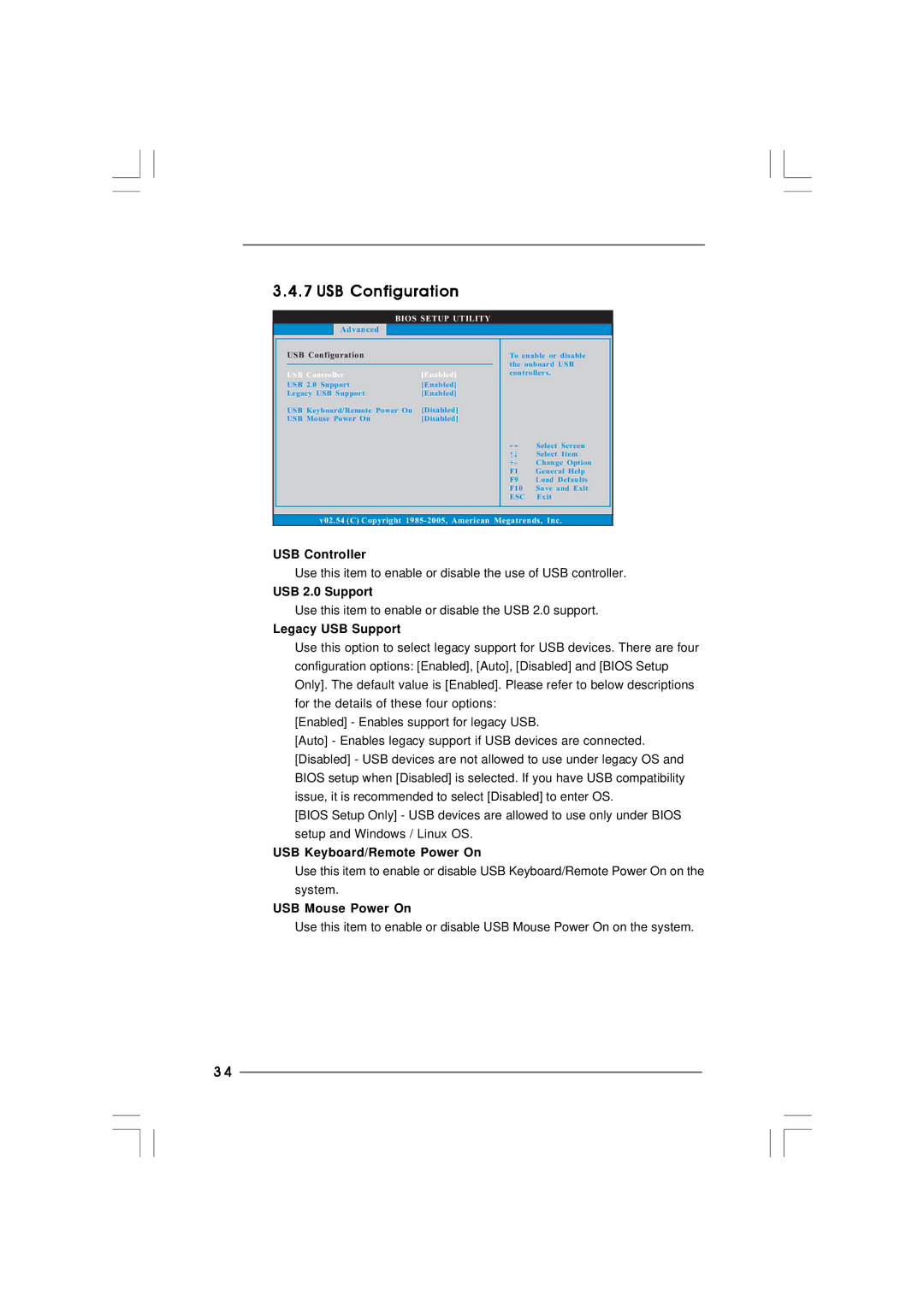3.4.7 USB Configuration
BIOS SETUP UTILITY |
|
| |
Advanced |
|
|
|
USB Configuration |
| To enable or disable | |
|
| the onboard USB | |
USB Controller | [Enabled] | controllers. | |
|
| ||
USB 2.0 Support | [Enabled] |
|
|
Legacy USB Support | [Enabled] |
|
|
USB Keyboard/Remote Power On | [Disabled] |
|
|
USB Mouse Power On | [Disabled] |
|
|
|
|
| Select Screen |
|
|
| Select Item |
|
| +- | Change Option |
|
| F1 | General Help |
|
| F9 | Load Defaults |
|
| F10 | Save and Exit |
|
| ESC | Exit |
v02.54 (C) Copyright | |||
USB Controller
Use this item to enable or disable the use of USB controller.
USB 2.0 Support
Use this item to enable or disable the USB 2.0 support.
Legacy USB Support
Use this option to select legacy support for USB devices. There are four configuration options: [Enabled], [Auto], [Disabled] and [BIOS Setup Only]. The default value is [Enabled]. Please refer to below descriptions for the details of these four options:
[Enabled] - Enables support for legacy USB.
[Auto] - Enables legacy support if USB devices are connected. [Disabled] - USB devices are not allowed to use under legacy OS and BIOS setup when [Disabled] is selected. If you have USB compatibility issue, it is recommended to select [Disabled] to enter OS.
[BIOS Setup Only] - USB devices are allowed to use only under BIOS setup and Windows / Linux OS.
USB Keyboard/Remote Power On
Use this item to enable or disable USB Keyboard/Remote Power On on the system.
USB Mouse Power On
Use this item to enable or disable USB Mouse Power On on the system.
3 4