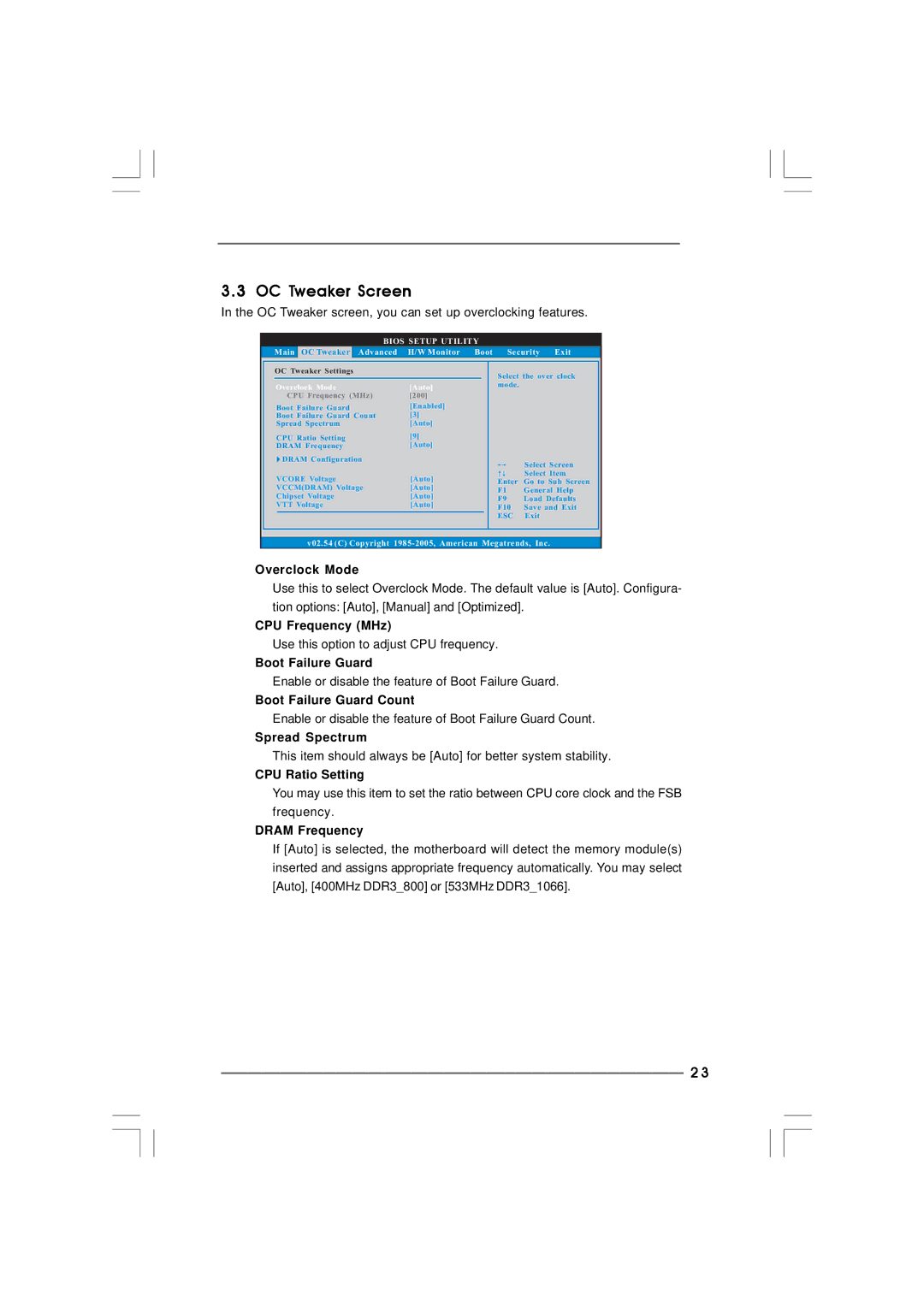3.3 OC Tweaker Screen
In the OC Tweaker screen, you can set up overclocking features.
BIOS SETUP UTILITY
Main OC Tweaker Advanced H/W Monitor Boot Security Exit
OC Tweaker Settings
Overclock Mode | [Auto] |
CPU Frequency (MHz) | [200] |
Boot Failure Guard | [Enabled] |
Boot Failure Guard Count | [3] |
Spread Spectrum | [Auto] |
CPU Ratio Setting | [9] |
DRAM Frequency | [Auto] |
DRAM Configuration |
|
VCORE Voltage | [Auto] |
VCCM(DRAM) Voltage | [Auto] |
Chipset Voltage | [Auto] |
VTT Voltage | [Auto] |
|
|
Select the over clock mode.
| Select Screen |
| Select Item |
Enter | Go to Sub Screen |
F1 | General Help |
F9 | Load Defaults |
F10 | Save and Exit |
ESC | Exit |
v02.54 (C) Copyright
Overclock Mode
Use this to select Overclock Mode. The default value is [Auto]. Configura- tion options: [Auto], [Manual] and [Optimized].
CPU Frequency (MHz)
Use this option to adjust CPU frequency.
Boot Failure Guard
Enable or disable the feature of Boot Failure Guard.
Boot Failure Guard Count
Enable or disable the feature of Boot Failure Guard Count.
Spread Spectrum
This item should always be [Auto] for better system stability.
CPU Ratio Setting
You may use this item to set the ratio between CPU core clock and the FSB frequency.
DRAM Frequency
If [Auto] is selected, the motherboard will detect the memory module(s) inserted and assigns appropriate frequency automatically. You may select [Auto], [400MHz DDR3_800] or [533MHz DDR3_1066].
2 3