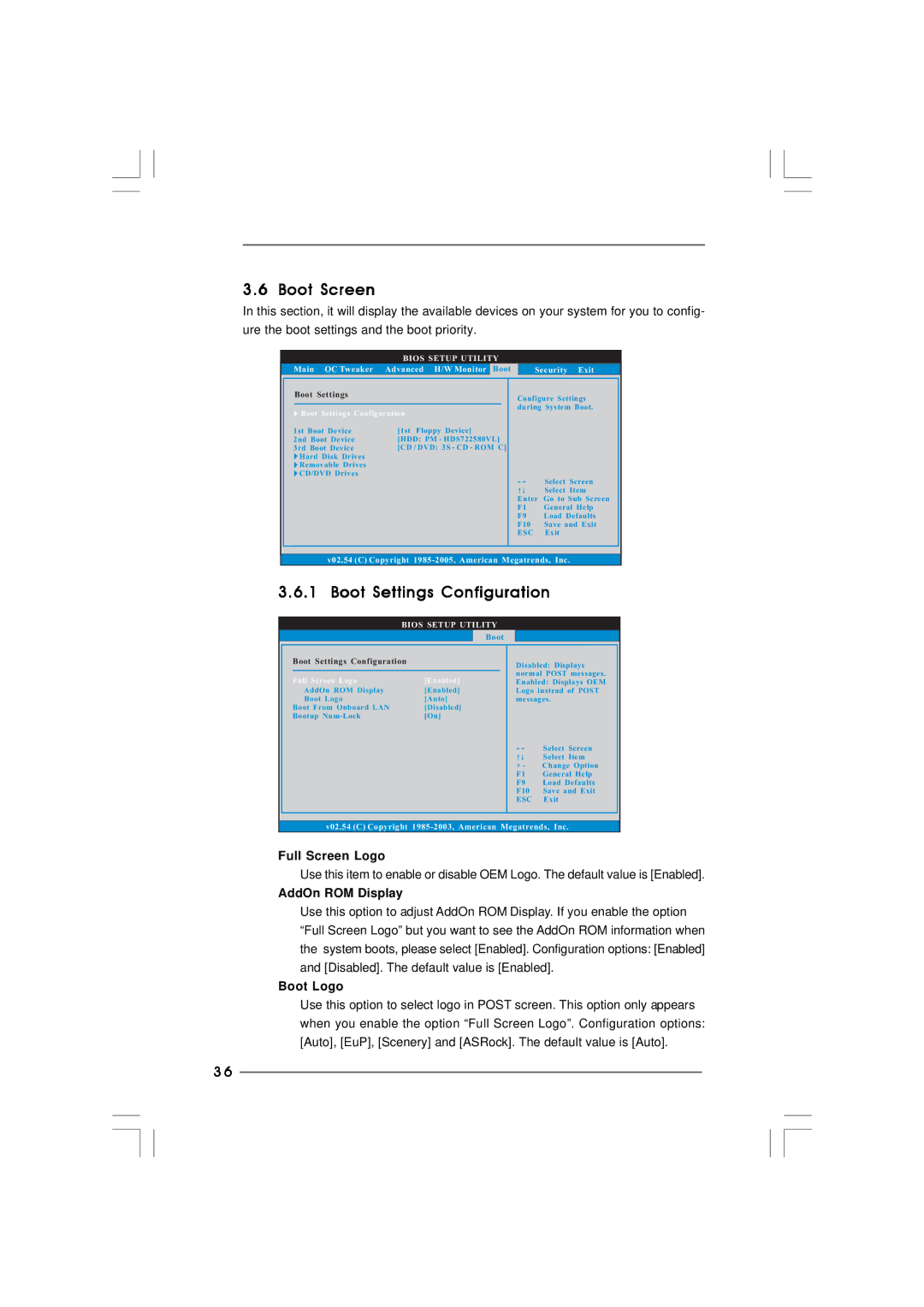3.6 Boot Screen
In this section, it will display the available devices on your system for you to config- ure the boot settings and the boot priority.
BIOS SETUP UTILITY
Main OC Tweaker Advanced H/W Monitor | Boot | Security Exit |
Boot Settings
 Boot Settings Configuration
Boot Settings Configuration
1st Boot Device | [1st Floppy Device] |
2nd Boot Device | [HDD: PM - HDS722580VL] |
3rd Boot Device | [CD / DVD: 3S - CD - ROM C] |
Hard Disk Drives |
|
Removable Drives |
|
CD/DVD Drives |
|
Configure Settings during System Boot.
| Select Screen |
| Select Item |
Enter | Go to Sub Screen |
F1 | General Help |
F9 | Load Defaults |
F10 | Save and Exit |
ESC | Exit |
v02.54 (C) Copyright
3.6.1 Boot Settings Configuration
| BIOS SETUP UTILITY |
|
|
| Boot |
|
|
Boot Settings Configuration | Disabled: Displays | ||
|
| ||
|
| normal POST messages. | |
Full Screen Logo | [Enabled] | Enabled: Displays OEM | |
AddOn ROM Display | [Enabled] | Logo instead of POST | |
Boot Logo | [Auto] | messages. | |
Boot From Onboard LAN | [Disabled] |
|
|
Bootup | [On] |
|
|
|
|
| Select Screen |
|
|
| Select Item |
|
| + - | Change Option |
|
| F1 | General Help |
|
| F9 | Load Defaults |
|
| F10 | Save and Exit |
|
| ESC | Exit |
v02.54 (C) Copyright | |||
Full Screen Logo
Use this item to enable or disable OEM Logo. The default value is [Enabled].
AddOn ROM Display
Use this option to adjust AddOn ROM Display. If you enable the option “Full Screen Logo” but you want to see the AddOn ROM information when the system boots, please select [Enabled]. Configuration options: [Enabled] and [Disabled]. The default value is [Enabled].
Boot Logo
Use this option to select logo in POST screen. This option only appears when you enable the option “Full Screen Logo”. Configuration options: [Auto], [EuP], [Scenery] and [ASRock]. The default value is [Auto].
3 6