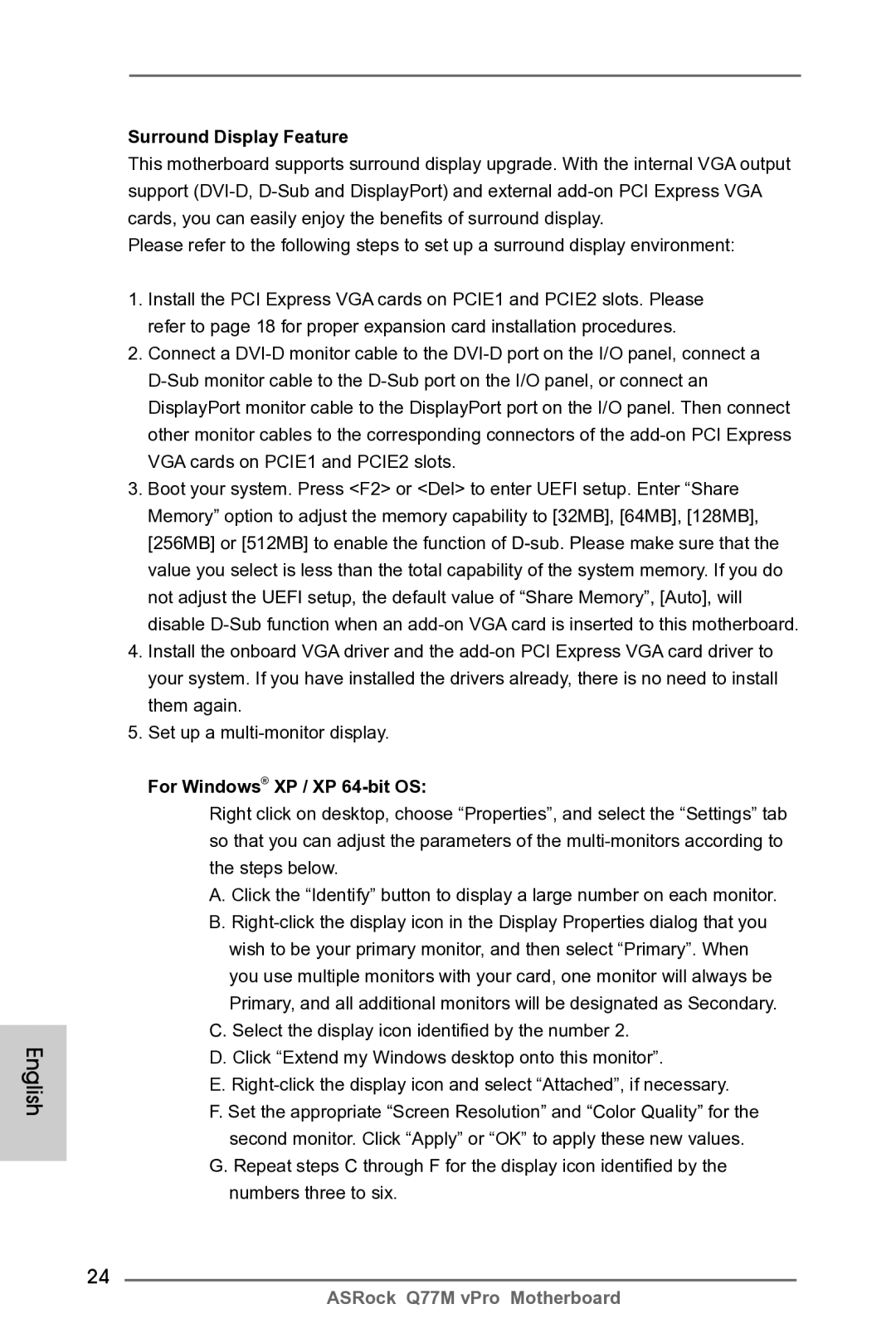English
Surround Display Feature
This motherboard supports surround display upgrade. With the internal VGA output support
Please refer to the following steps to set up a surround display environment:
1.Install the PCI Express VGA cards on PCIE1 and PCIE2 slots. Please refer to page 18 for proper expansion card installation procedures.
2.Connect a
3.Boot your system. Press <F2> or <Del> to enter UEFI setup. Enter “Share
Memory” option to adjust the memory capability to [32MB], [64MB], [128MB], [256MB] or [512MB] to enable the function of
4.Install the onboard VGA driver and the
5.Set up a
For Windows® XP / XP 64-bit OS:
Right click on desktop, choose “Properties”, and select the “Settings” tab so that you can adjust the parameters of the
A.Click the “Identify” button to display a large number on each monitor.
B.
C.Select the display icon identified by the number 2.
D.Click “Extend my Windows desktop onto this monitor”.
E.
F.Set the appropriate “Screen Resolution” and “Color Quality” for the second monitor. Click “Apply” or “OK” to apply these new values.
G.Repeat steps C through F for the display icon identified by the numbers three to six.
24
ASRock Q77M vPro Motherboard