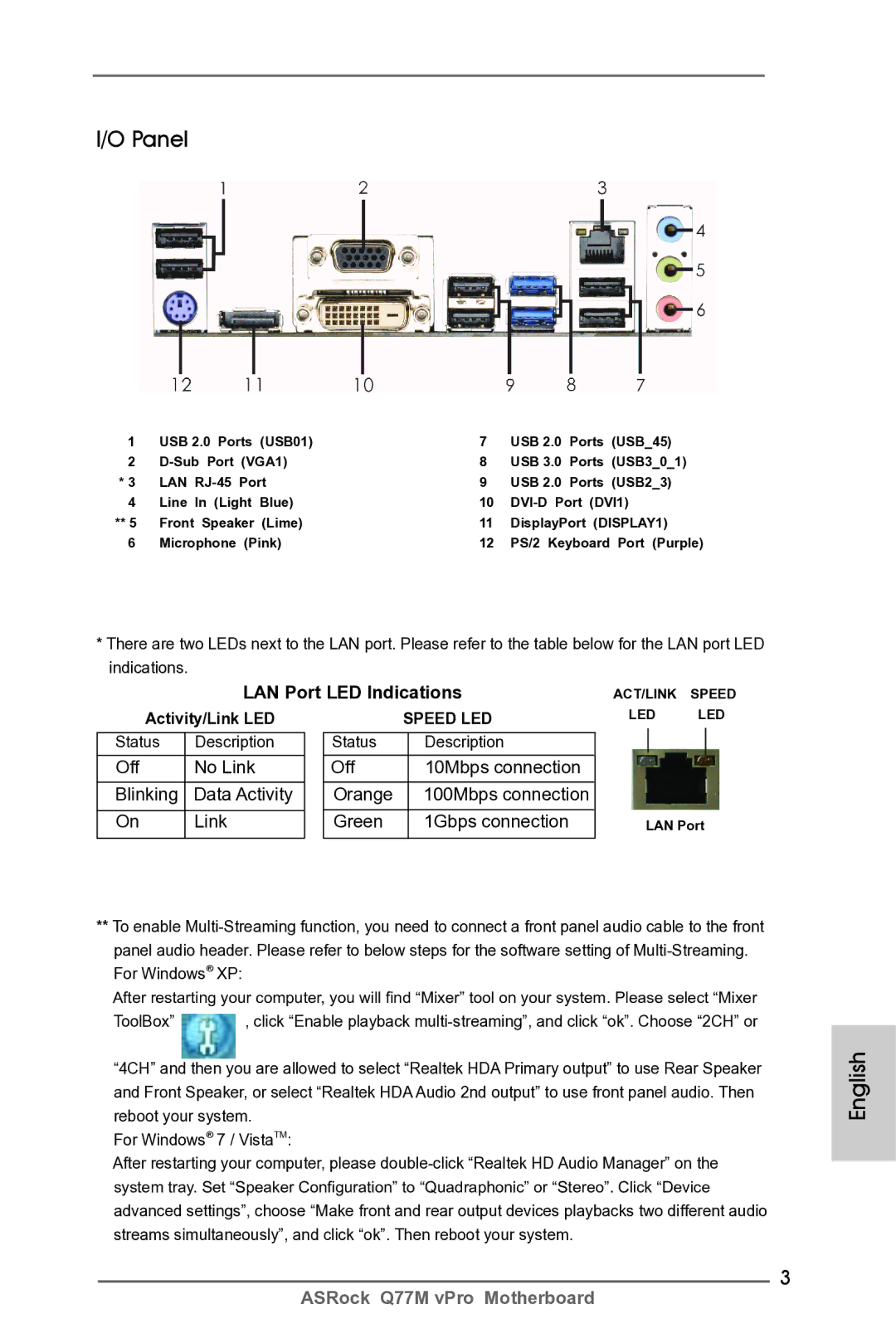I/O Panel
1 | USB 2.0 Ports (USB01) | 7 | USB 2.0 | Ports (USB_45) |
2 | 8 | USB 3.0 | Ports (USB3_0_1) | |
* 3 | LAN | 9 | USB 2.0 | Ports (USB2_3) |
4 | Line In (Light Blue) | 10 | ||
** 5 | Front Speaker (Lime) | 11 | DisplayPort (DISPLAY1) | |
6 | Microphone (Pink) | 12 | PS/2 Keyboard Port (Purple) | |
*There are two LEDs next to the LAN port. Please refer to the table below for the LAN port LED indications.
LAN Port LED Indications
ACT/LINK SPEED
Activity/Link LED
Status | Description |
Off | No Link |
Blinking | Data Activity |
On | Link |
| SPEED LED | ||
Status |
| Description | |
Off |
| 10Mbps connection |
|
Orange |
| 100Mbps connection |
|
Green |
| 1Gbps connection |
|
|
|
|
|
LED LED
LAN Port
**To enable
After restarting your computer, you will find “Mixer” tool on your system. Please select “Mixer
ToolBox” ![]() , click “Enable playback
, click “Enable playback
For Windows® 7 / VistaTM:
After restarting your computer, please
3
English
ASRock Q77M vPro Motherboard