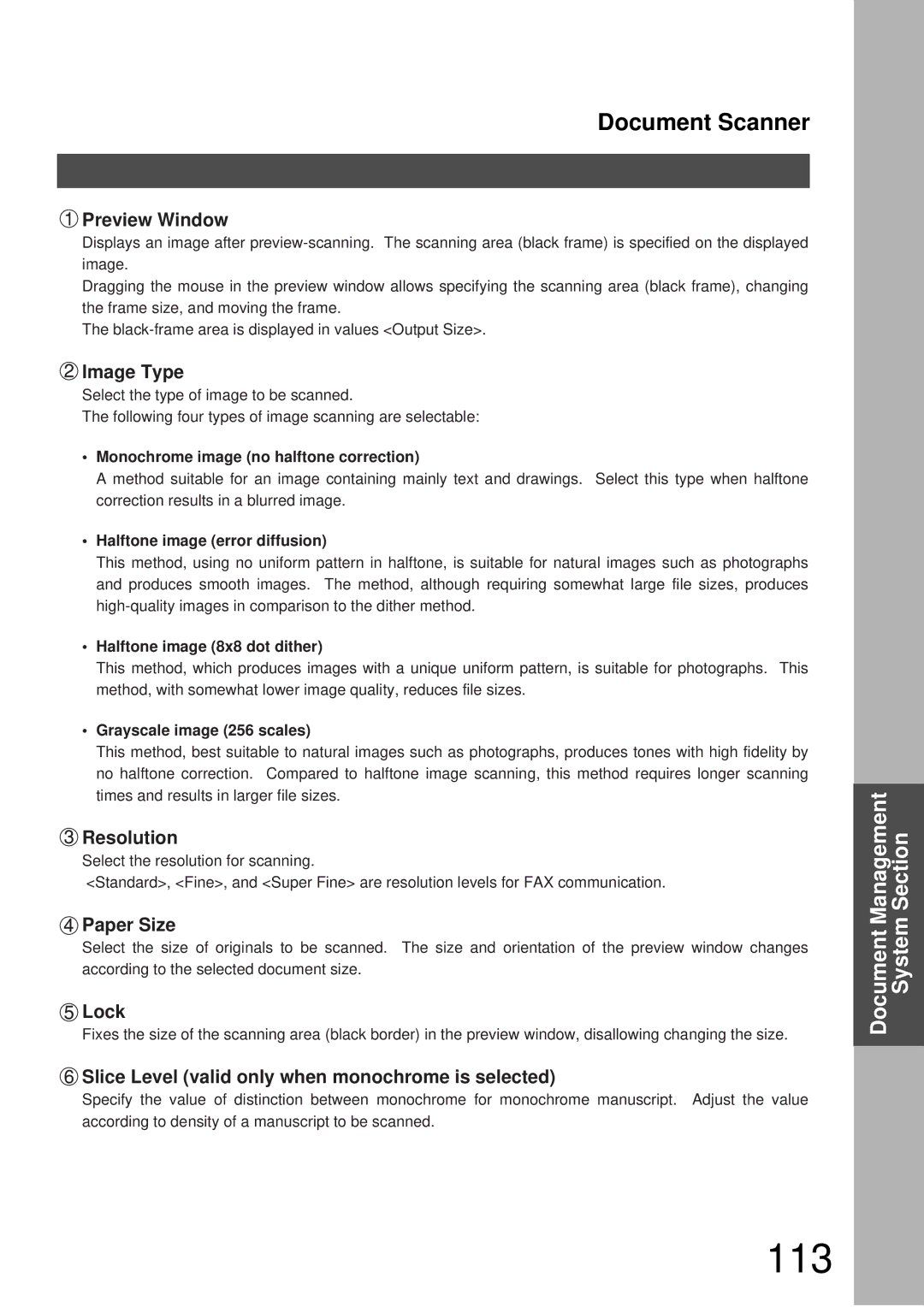Document Scanner
 Preview Window
Preview Window
Displays an image after
Dragging the mouse in the preview window allows specifying the scanning area (black frame), changing the frame size, and moving the frame.
The
 Image Type
Image Type
Select the type of image to be scanned.
The following four types of image scanning are selectable:
•Monochrome image (no halftone correction)
A method suitable for an image containing mainly text and drawings. Select this type when halftone correction results in a blurred image.
•Halftone image (error diffusion)
This method, using no uniform pattern in halftone, is suitable for natural images such as photographs and produces smooth images. The method, although requiring somewhat large file sizes, produces
•Halftone image (8x8 dot dither)
This method, which produces images with a unique uniform pattern, is suitable for photographs. This method, with somewhat lower image quality, reduces file sizes.
•Grayscale image (256 scales)
This method, best suitable to natural images such as photographs, produces tones with high fidelity by no halftone correction. Compared to halftone image scanning, this method requires longer scanning times and results in larger file sizes.
 Resolution
Resolution
Select the resolution for scanning.
<Standard>, <Fine>, and <Super Fine> are resolution levels for FAX communication.
 Paper Size
Paper Size
Select the size of originals to be scanned. The size and orientation of the preview window changes according to the selected document size.
 Lock
Lock
Fixes the size of the scanning area (black border) in the preview window, disallowing changing the size.
 Slice Level (valid only when monochrome is selected)
Slice Level (valid only when monochrome is selected)
Specify the value of distinction between monochrome for monochrome manuscript. Adjust the value according to density of a manuscript to be scanned.
Document Management System Section