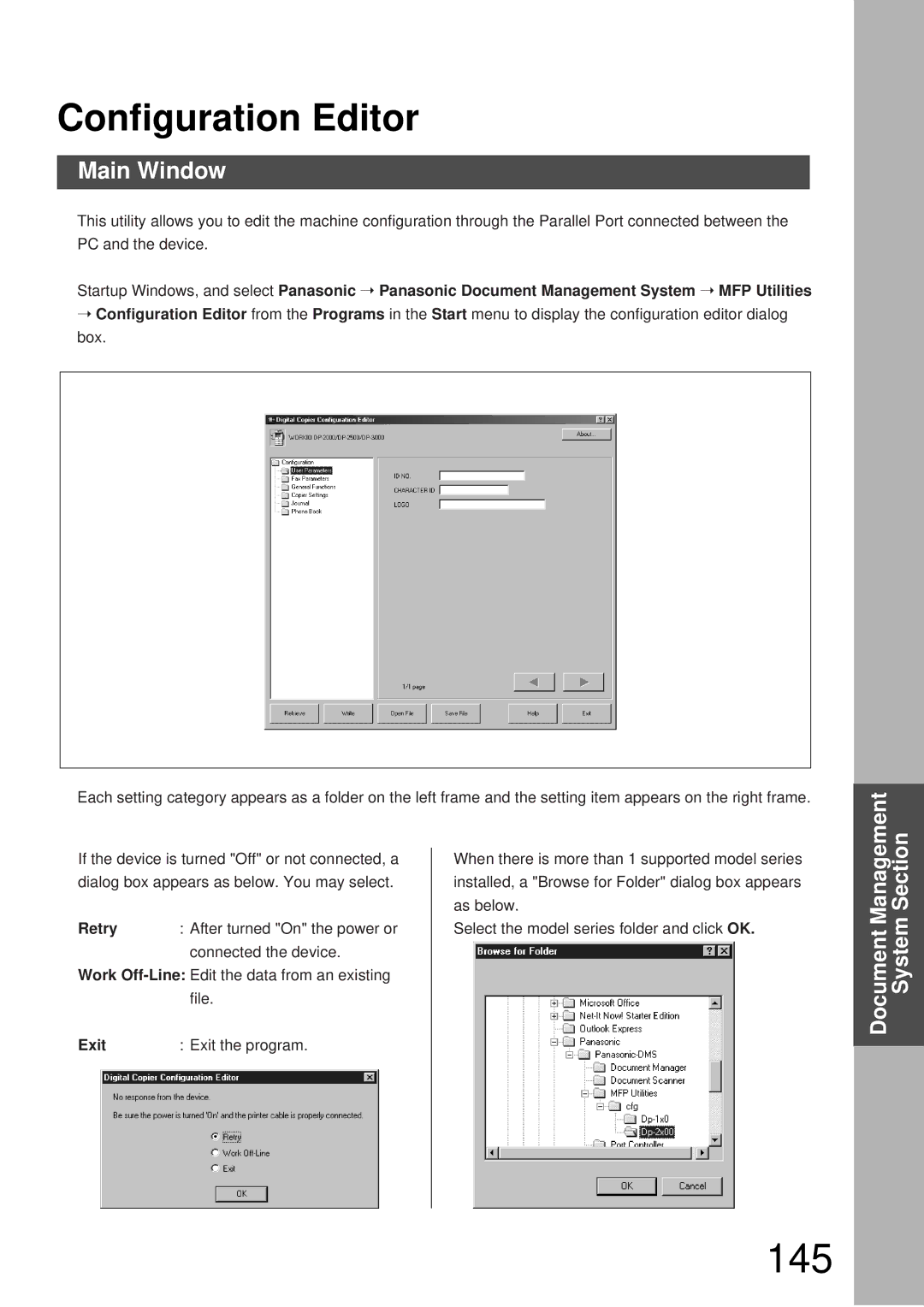Configuration Editor
Main Window
This utility allows you to edit the machine configuration through the Parallel Port connected between the PC and the device.
Startup Windows, and select Panasonic ➝ Panasonic Document Management System ➝ MFP Utilities
➝Configuration Editor from the Programs in the Start menu to display the configuration editor dialog box.
Each setting category appears as a folder on the left frame and the setting item appears on the right frame.
If the device is turned "Off" or not connected, a dialog box appears as below. You may select.
Retry | : After turned "On" the power or |
| connected the device. |
Work
When there is more than 1 supported model series installed, a "Browse for Folder" dialog box appears as below.
Select the model series folder and click OK.
System Section
Document Management
Exit | : Exit the program. |