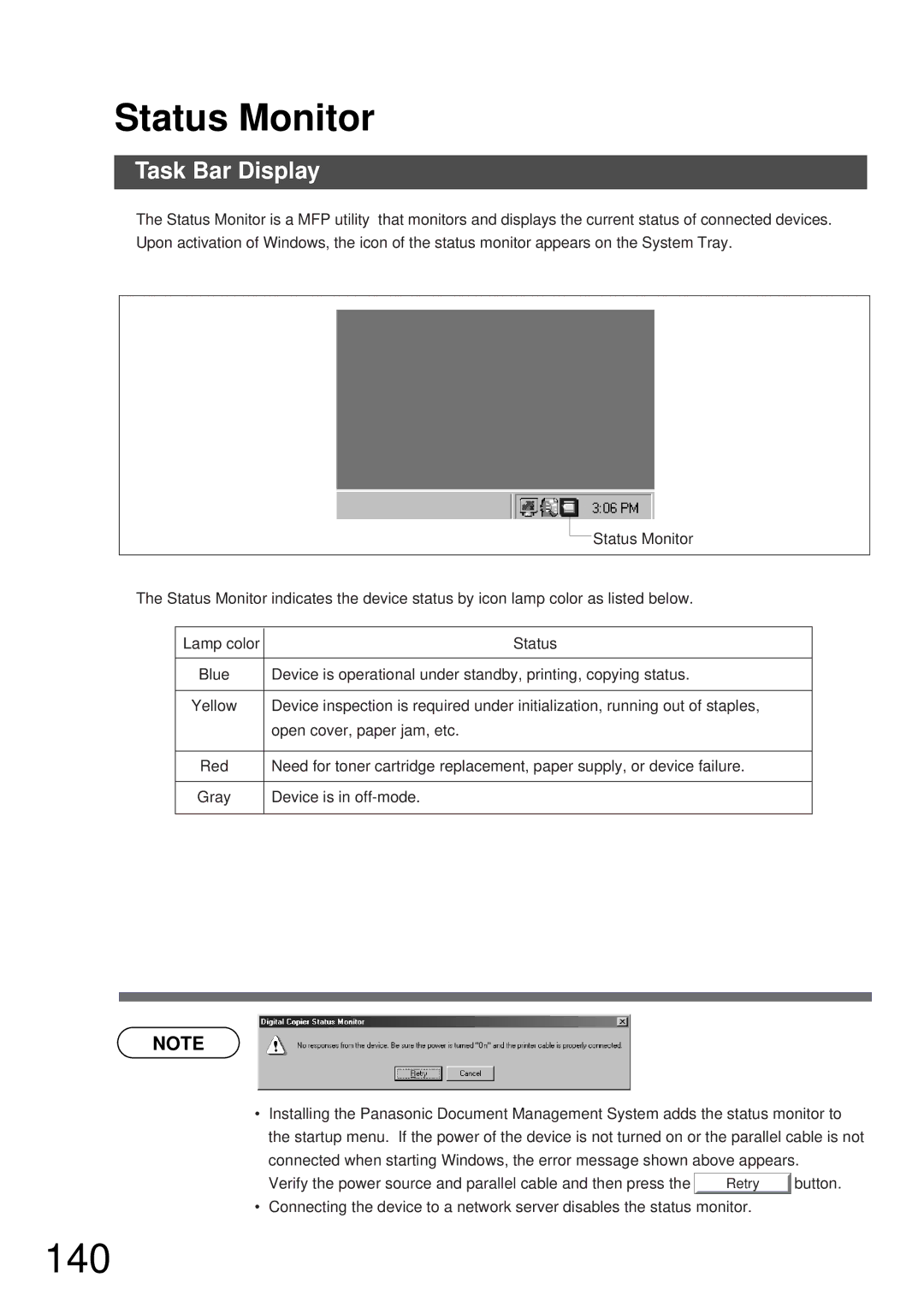Status Monitor
Task Bar Display
The Status Monitor is a MFP utility that monitors and displays the current status of connected devices. Upon activation of Windows, the icon of the status monitor appears on the System Tray.
Status Monitor
The Status Monitor indicates the device status by icon lamp color as listed below.
Lamp color | Status |
|
|
Blue | Device is operational under standby, printing, copying status. |
|
|
Yellow | Device inspection is required under initialization, running out of staples, |
| open cover, paper jam, etc. |
|
|
Red | Need for toner cartridge replacement, paper supply, or device failure. |
|
|
Gray | Device is in |
|
|
NOTE
•Installing the Panasonic Document Management System adds the status monitor to the startup menu. If the power of the device is not turned on or the parallel cable is not
connected when starting Windows, the error message shown above appears.
Verify the power source and parallel cable and then press the | Retry | button. |
•Connecting the device to a network server disables the status monitor.