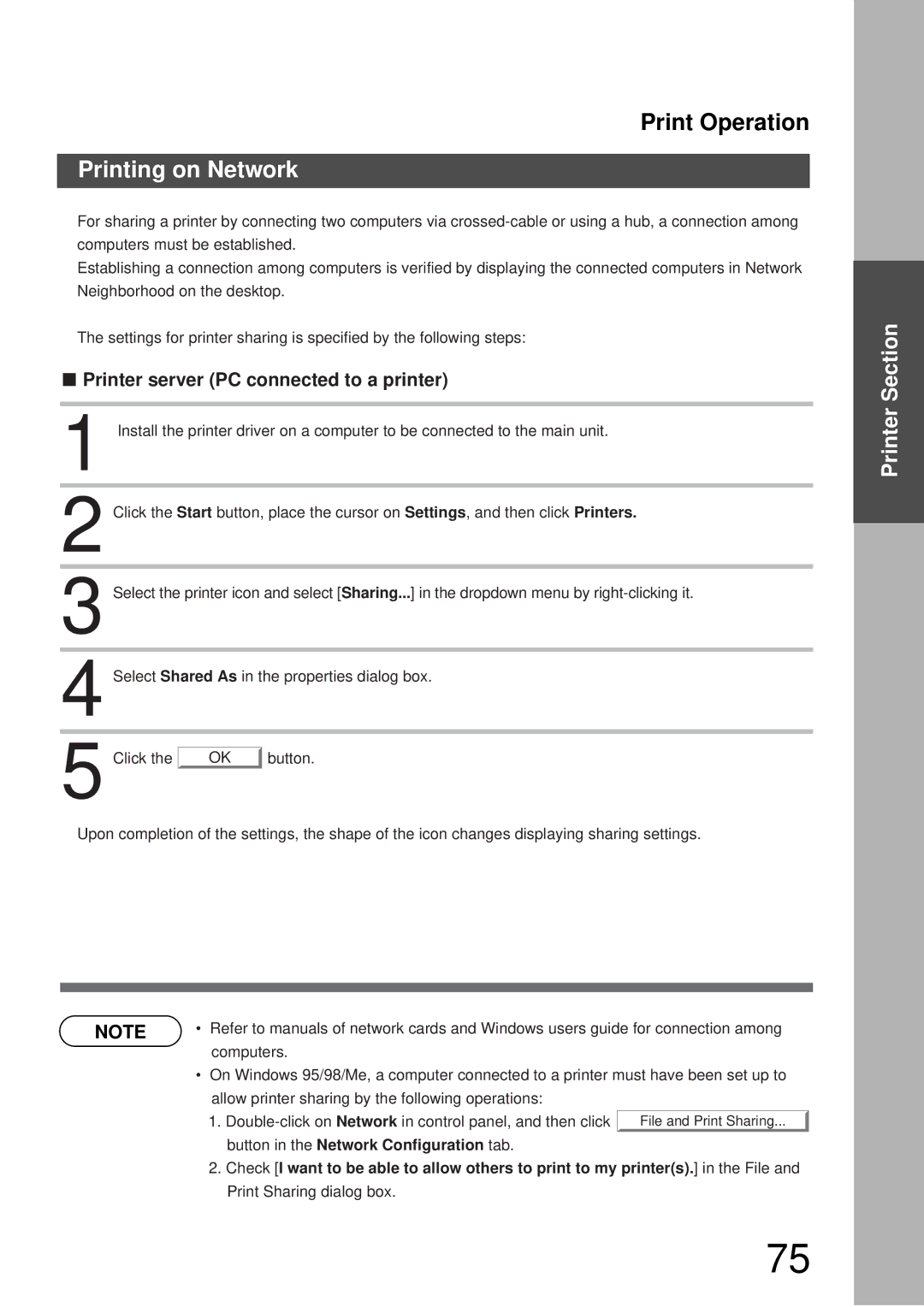Print Operation
Printing on Network
For sharing a printer by connecting two computers via
Establishing a connection among computers is verified by displaying the connected computers in Network Neighborhood on the desktop.
The settings for printer sharing is specified by the following steps:
■Printer server (PC connected to a printer)
1 Install the printer driver on a computer to be connected to the main unit.
2 Click the Start button, place the cursor on Settings, and then click Printers.
3 Select the printer icon and select [Sharing...] in the dropdown menu by
4 Select Shared As in the properties dialog box.
5 Click the |
|
|
OK | button. | |
|
|
Upon completion of the settings, the shape of the icon changes displaying sharing settings.
NOTE | • Refer to manuals of network cards and Windows users guide for connection among |
| computers. |
•On Windows 95/98/Me, a computer connected to a printer must have been set up to allow printer sharing by the following operations:
1.
2.Check [I want to be able to allow others to print to my printer(s).] in the File and Print Sharing dialog box.
Printer Section
75