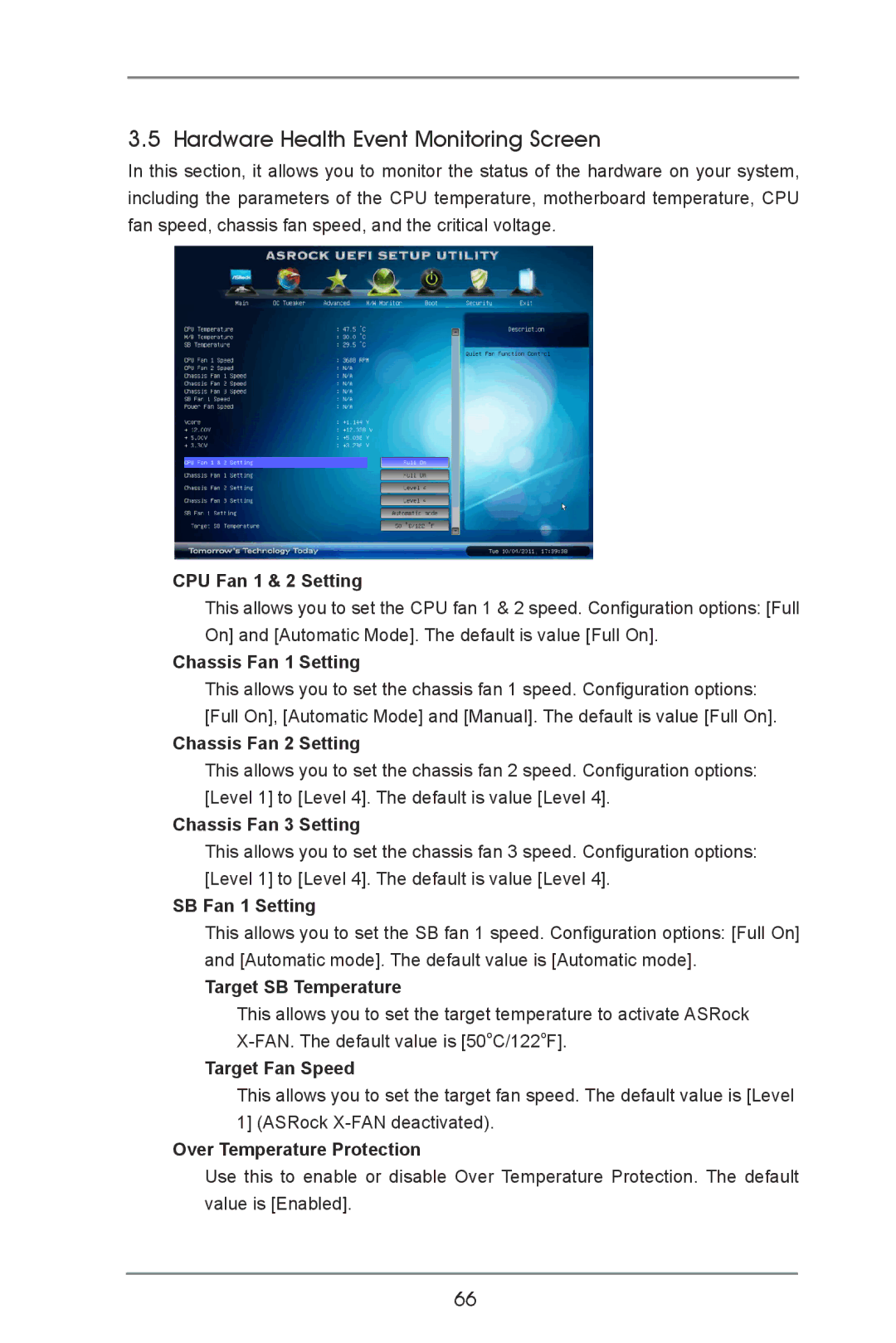3.5 Hardware Health Event Monitoring Screen
In this section, it allows you to monitor the status of the hardware on your system, including the parameters of the CPU temperature, motherboard temperature, CPU fan speed, chassis fan speed, and the critical voltage.
CPU Fan 1 & 2 Setting
This allows you to set the CPU fan 1 & 2 speed. Configuration options: [Full On] and [Automatic Mode]. The default is value [Full On].
Chassis Fan 1 Setting
This allows you to set the chassis fan 1 speed. Configuration options: [Full On], [Automatic Mode] and [Manual]. The default is value [Full On].
Chassis Fan 2 Setting
This allows you to set the chassis fan 2 speed. Configuration options: [Level 1] to [Level 4]. The default is value [Level 4].
Chassis Fan 3 Setting
This allows you to set the chassis fan 3 speed. Configuration options: [Level 1] to [Level 4]. The default is value [Level 4].
SB Fan 1 Setting
This allows you to set the SB fan 1 speed. Configuration options: [Full On] and [Automatic mode]. The default value is [Automatic mode].
Target SB Temperature
This allows you to set the target temperature to activate ASRock
Target Fan Speed
This allows you to set the target fan speed. The default value is [Level 1] (ASRock
Over Temperature Protection
Use this to enable or disable Over Temperature Protection. The default value is [Enabled].
66