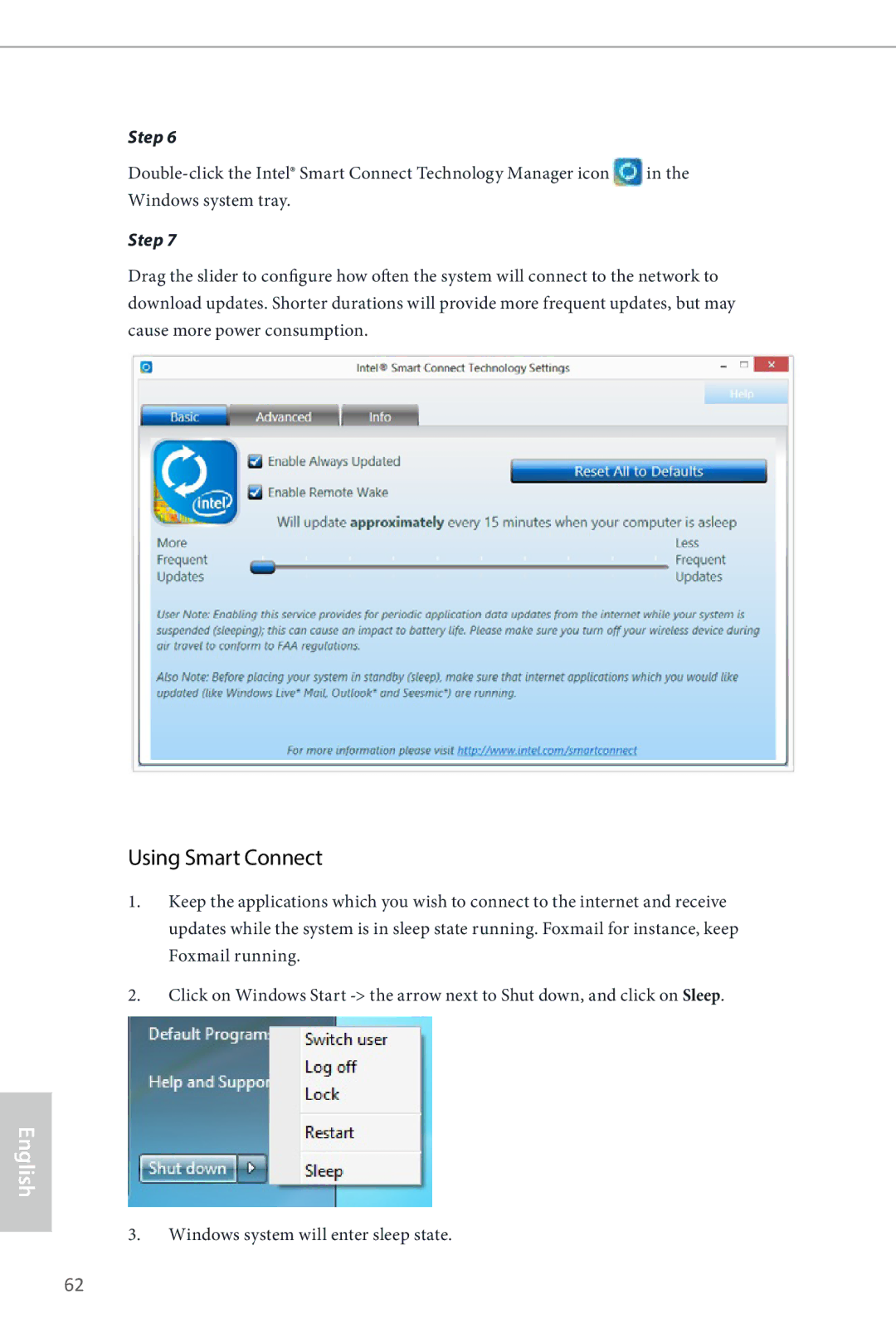Step 6
![]() in the Windows system tray.
in the Windows system tray.
Step 7
Drag the slider to configure how often the system will connect to the network to download updates. Shorter durations will provide more frequent updates, but may cause more power consumption.
Using Smart Connect
1.Keep the applications which you wish to connect to the internet and receive updates while the system is in sleep state running. Foxmail for instance, keep Foxmail running.
2.Click on Windows Start
English
3.Windows system will enter sleep state.
62