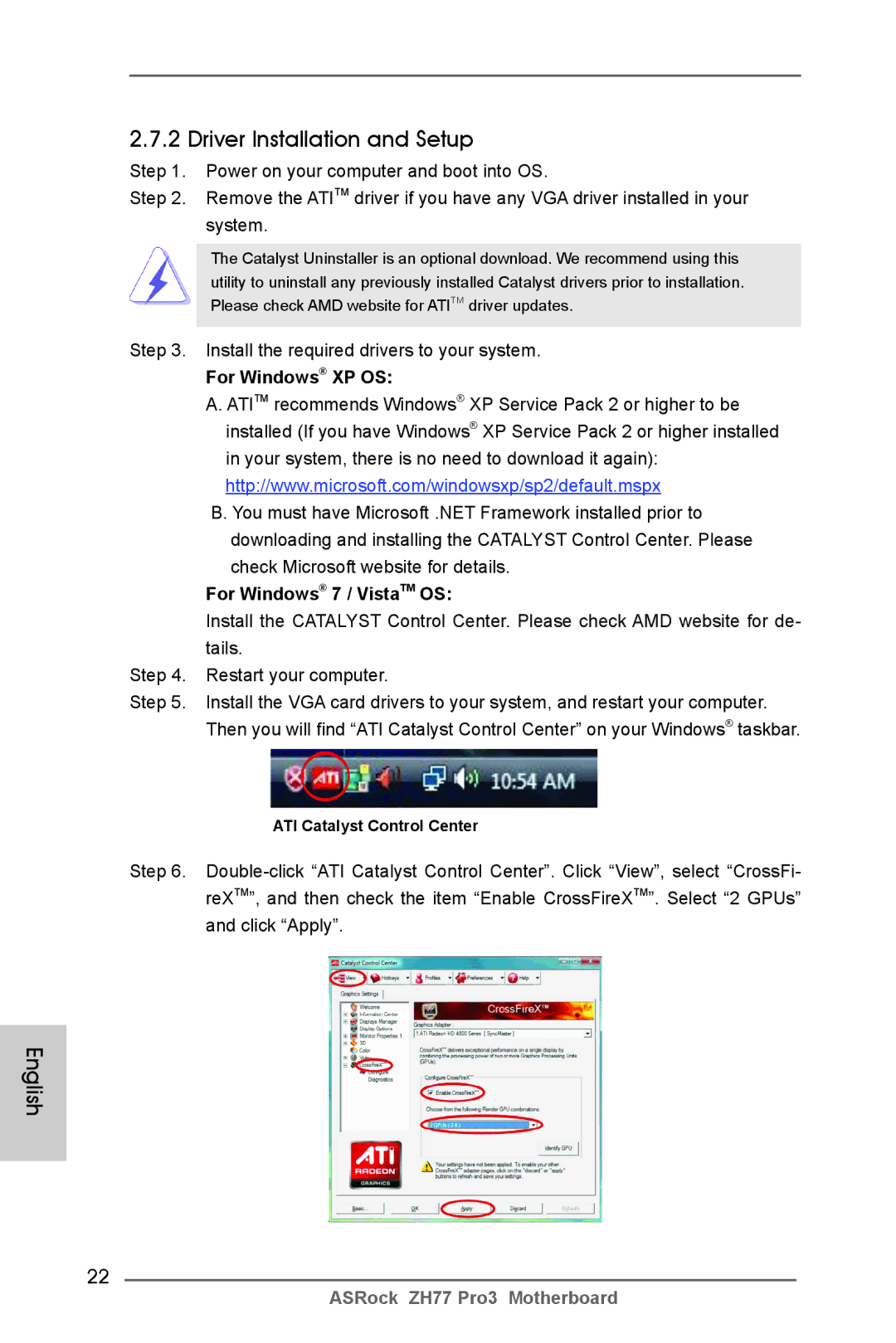Disclaimer
Copyright Notice
English
Motherboard Layout
Link
LAN Port LED Indications
Off No Link Blinking
Table for Audio Output Connection
English
Package Contents
Introduction
English Specifications
Rear Panel I/O
Connector
Audio
USB3.0
Unique Feature
Support CD
Monitor
Hardware
Certifications
English
English
English
Pre-installation Precautions
Screw Holes
Grated Heat Sink up. Locate Pin1
CPU Installation
Step Orient the CPU with the IHS Inte
Two orientation key notches
English
Installation of CPU Fan and Heatsink
Installation of Memory Modules Dimm
Dual Channel Memory Configuration
Installing a Dimm
Notch break Break
Installing an expansion card
Expansion Slots PCI and PCI Express Slots
Installing Two CrossFireXTM-Ready Graphics Cards
CrossFireXTM and Quad CrossFireXTM Operation Guide
CrossFire Bridge
For Windows XP OS
Driver Installation and Setup
Install the required drivers to your system
For Windows 7 / VistaTM OS
English
Dual Monitor and Surround Display Features
Dual Monitor Feature
Surround Display Feature
For Windows XP / XP 64-bit OS
For Windows 7 / 7 64-bit / VistaTM / VistaTM 64-bit OS
What is HDCP?
Hdcp Function
ASRock Smart Remote Installation Guide
CIR sensors in different angles
Description
Jumpers Setup
Jumper
Clear Cmos Jumper
Onboard Headers and Connectors
Ports on the I/O panel, there is
USB 3.0 Header Besides two default USB
Optional wireless transmitting
One USB 3.0 header on this
Chassis Speaker Header
System Panel Header
Several system front panel
Speaker to this header
CPU Fan Connectors
Chassis and Power Fan Connectors
ATX Power Connector
Serial port Header This COM1 header supports a
ATX 12V Power Connector
Serial port module
\ RAID Installation Guide
English Driver Installation Guide
Installing Windows XP / XP 64-bit Without RAID Functions
Install Windows XP / XP 64-bit OS on your system
English
Bios Information
제품소개
시리얼 ATA Sata 데이터 케이블 2 개 선택 사양 차폐 1 개
I3 을 지원합니다
플랫폼 ATX 폼 팩터 12.0 x 7.6, 30.5 x 19.3 cm 완전 고체 축전지 디자인
LGA1155 패키지에서 3 세대 및 2 세대 Intel Core TM i7
Digi 전원 설계
SATA3
섀시 팬 커넥터 2 개 4 핀 1 개 , 3 핀 1 개
64Mb GUI 지원을 제공하는 AMI Uefi 적합형 Bios
Smbios 2.3.1 지원
전원 팬 커넥터 1 개 3 핀
마이크로 소프트 Windows 7/7 64 비트 /Vista TM/Vista TM
CPU/ 섀시 팬 멀티스피드 컨트롤
전압 감시 기능 +12V,+5V,+3.3V,Vcore
비트 / XP/XP 64 비트 와 호환 주의 22 참조
ASRock ZH77 Pro3 Motherboard
ASRock ZH77 Pro3 Motherboard
점퍼세팅
Cmos 초기화
혹은 SATA2 / SATA3 커넥터
시리얼 ATA2 커넥터
SATA2 / SATA3 하드 디스크
연결합니다
드에 1 개의 USB 3.0 헤더가 있
USB 3.0 헤더 패널에 있는 2 개의 기본적
USB 3.0 포트 이외에도 마더보
습니다
새시 스피커 헤더
시스템 콘넥터
능을 지원하기 위한 것입니다
십시오
하십시오 . 시스템 작동 중에는
전원 LED 헤더
섀시 전원 LED 를 헤더에 연결
LED 에 전원이 켜져 있습니다
지원합니다
시리얼포트 컨넥터
Hdmispdif 헤더
시스템 바이오스 정보 소프트웨어 지원 CD 정보
ATX フォームファクター 12.0-in x 7.6-in, 30.5 cm x 19.3 cm
I/O パネルシールド
+ 1 電源位相設計
X 7.6-in, 30.5 cm x 19.3 cm
Core TM i7 / i5 / i3 をサポートします
Intel Turbo 2.0 ブーストテクノロジをサポート
Hdcp 機能、HDMI ポートをサポート 1080p Blu-ray BD / HD-DVD 再生サポート、HDMI
Energy Efficient Ethernet 802.3az をサポート PXE をサポート
Plug ホットプラグ 機能 SATA3 6.0Gb/ 秒コネクタが IR ヘッダー x
Jumperfree モードサポート Smbios 2.3.1 サポート
ASRock Crashless Bios 注意 15 を参照
COM ポートヘッダ x Hdmispdif ヘッダー x
CPU 温度検知
起動障害保護 Boot Failure GuardB.F.G
ASRock U-COP 注意 20 を参照
電源モニター +12V, +5V, +3.3V, Vcore
日本語
ASRock XFast RAM は、ASRock Extreme Tuning Utility Axtu
Intel USB 3.0 ポートは、Microsoft Windows VistaTM / VistaTM
ジャンパ設定
オンボードのヘッダとコネクタ類。
パネルには、デフォルトの 2 つの
Pwrbtn 電源スイッチ
シャーシスピーカーヘッダ シャーシのスピーカーとこのヘッダを接
ATX 12V コネクタ
. ソフトウェア サポート CD 情報
主板簡介
兩條 Serial Atasata 數據線 選配 一塊 I/O 擋板
支持 Intel Extreme Memory ProfileXMP1.3/1.2
ATX 規格 12.0 英吋 X 7.6 英吋 30.5 厘米 X 19.3 厘米
HD Graphics 內置視覺特
支持 Energy Efficient Ethernet 802.3az 支持 PXE Rear Panel I/O
通過 Hdmi 接口支持 Hdcp 功能 通過 Hdmi 接口可播放 1080 線藍光光盤 BD
Realtek ALC892 音頻編解碼器
PS/2 鍵盤接口
ASRock Extreme Tuning Utility Axtu (詳見警告 8 )
64Mb AMI Uefi Legal BIOS, 支持 GUI
支持 Smbios
華擎 Crashless Bios (見警告 15 )
警告!
11、SmartView 是 Internet 瀏覽器的一項新功能,它作為 IE 的智能起始頁
簡體中文
跳線設置
清除 Cmos
Serial ATA3 這裡有兩組 Serial ATA3
Serial ATA2 這裡有四組 Serial ATA2
0Gb/s 的數據傳輸速率。
USB 2.0 擴展接頭
USB 3.0 擴展接頭
可以方便連接音頻設備。
控制。
CPU 風扇接頭
ATX 電源接頭
ATX 12V 接頭
Hdmispdif 接頭,提供 Spdif
本主板支持各種微軟視窗操作系統:Microsoft Windows 7/7 64 位元 /VistaTM
電子信息產品污染控制標示
主機板簡介
主機板規格
LED
FCC, CE, Whql
警告!
繁體中文
繁體中文
跳線設置
Serial ATA Sata Sata 數據線的任意一端均可連
USB 3.0 擴充接頭
機箱喇叭接頭
ATX 電源接頭
Bios 訊息 支援光碟訊息
Penjelasan
Isi Paket
Podium
Diagram
Spesifikasi
Grup Chip
USB
Papan Belakang
Penghubung
Sokongan CD
Ciri-ciri Bios
Fitur Unik
Penjaga
Sertifikasi
Installing OS on a HDD Larger Than 2TB in Ahci Mode
Installing OS on a HDD Larger Than 2TB in RAID Mode
Bit ..\i386\Win7VistaIntel Bit ..\AMD64\Win7-64Vista64Intel
100
Windows VistaTM 64-bit
101
Windows 7 64-bit