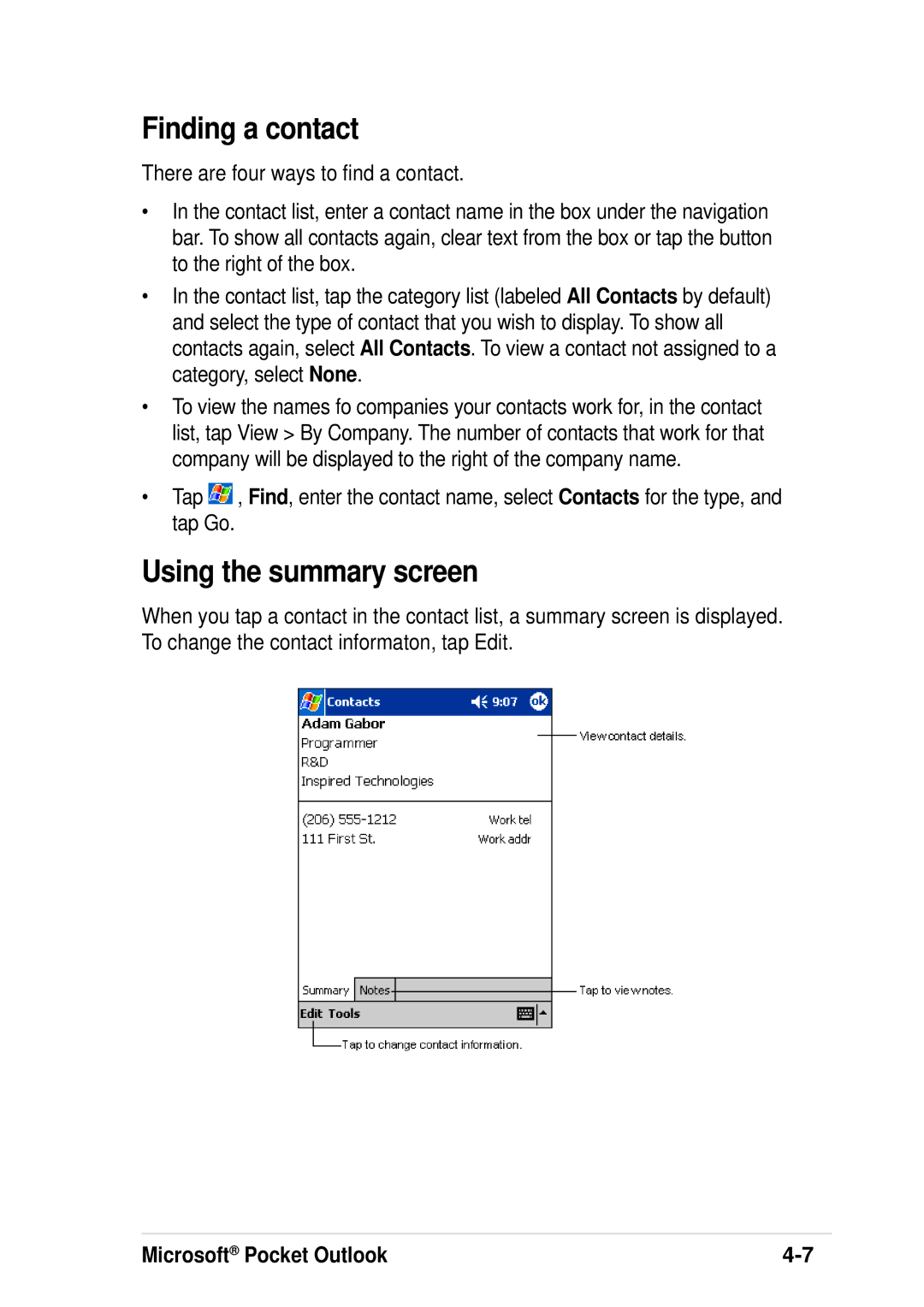Finding a contact
There are four ways to find a contact.
•In the contact list, enter a contact name in the box under the navigation bar. To show all contacts again, clear text from the box or tap the button to the right of the box.
•In the contact list, tap the category list (labeled All Contacts by default) and select the type of contact that you wish to display. To show all contacts again, select All Contacts. To view a contact not assigned to a category, select None.
•To view the names fo companies your contacts work for, in the contact list, tap View > By Company. The number of contacts that work for that company will be displayed to the right of the company name.
•Tap ![]() , Find, enter the contact name, select Contacts for the type, and tap Go.
, Find, enter the contact name, select Contacts for the type, and tap Go.
Using the summary screen
When you tap a contact in the contact list, a summary screen is displayed. To change the contact informaton, tap Edit.
Microsoft® Pocket Outlook |