3 Quick Start Guide
This Quick Start Guide provides basic instructions to set up the GigaX Smart Switch environment.
•Part 1 shows you how to install the GigaX Smart Switch on a flat surface or in a rack.
•Part 2 provides instructions to set up the hardware.
•Part 3 shows you how to configure basic settings on the GigaX Smart Switch.
This Quick Start Guide assumes that you have installed ASUS CNM in a Windows PC. Both the switch and the PC are located in the same network. For CNM installation, please refer to the CNM installation guide.
3.1 Part 1 — Connecting the Hardware
In Part 1, you select a proper place to install the switch. Please use the operating environment specifications as references to choose the installation place. The Ethernet cable length from the switch to an attached device cannot exceed 100 meters (328 feet).
3.1.1 Installing the Switch on a Flat Surface
The switch should be installed on a level surface that can support the weight of the switches and their accessories. Attach four rubber pads on the marked location on the bottom of the switch.
3.1.2 Mounting the Switch in a Rack
1.Attach brackets to each side of the switch and make sure that the posts are correctly inserted into the switch. Use the screws provided to fasten the brackets to the switch.
2.Place the switch in the rack, insert and tighten two screws from the brackets on the switch to the nuts on the rack.
8 | GigaX Smart Switch Centralized Network Management |