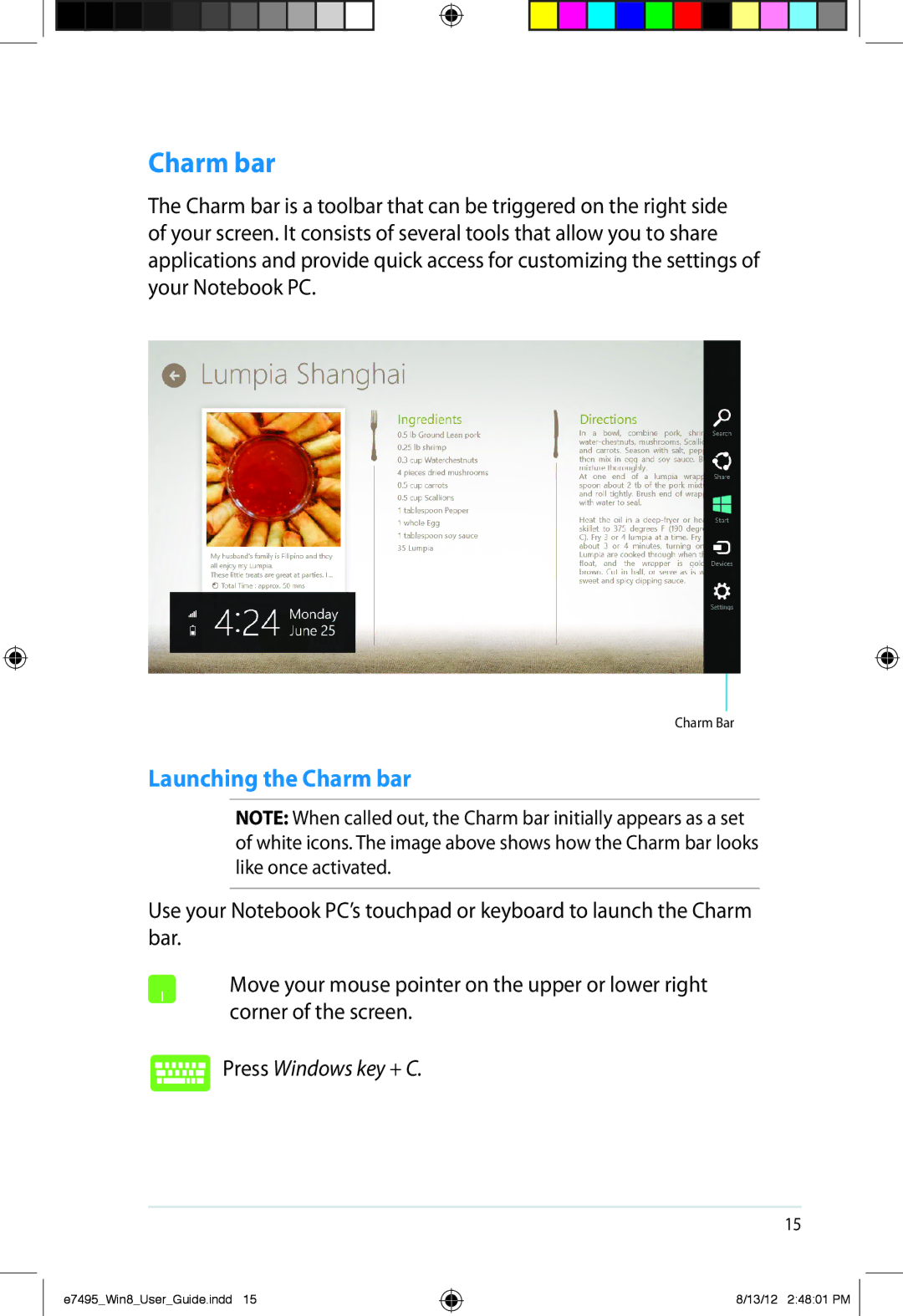Charm bar
The Charm bar is a toolbar that can be triggered on the right side of your screen. It consists of several tools that allow you to share applications and provide quick access for customizing the settings of your Notebook PC.
Charm Bar
Launching the Charm bar
NOTE: When called out, the Charm bar initially appears as a set of white icons. The image above shows how the Charm bar looks like once activated.
Use your Notebook PC’s touchpad or keyboard to launch the Charm bar.
Move your mouse pointer on the upper or lower right corner of the screen.
Press Windows key + C.
15
e7495_Win8_User_Guide.indd 15
8/13/12 2:48:01 PM