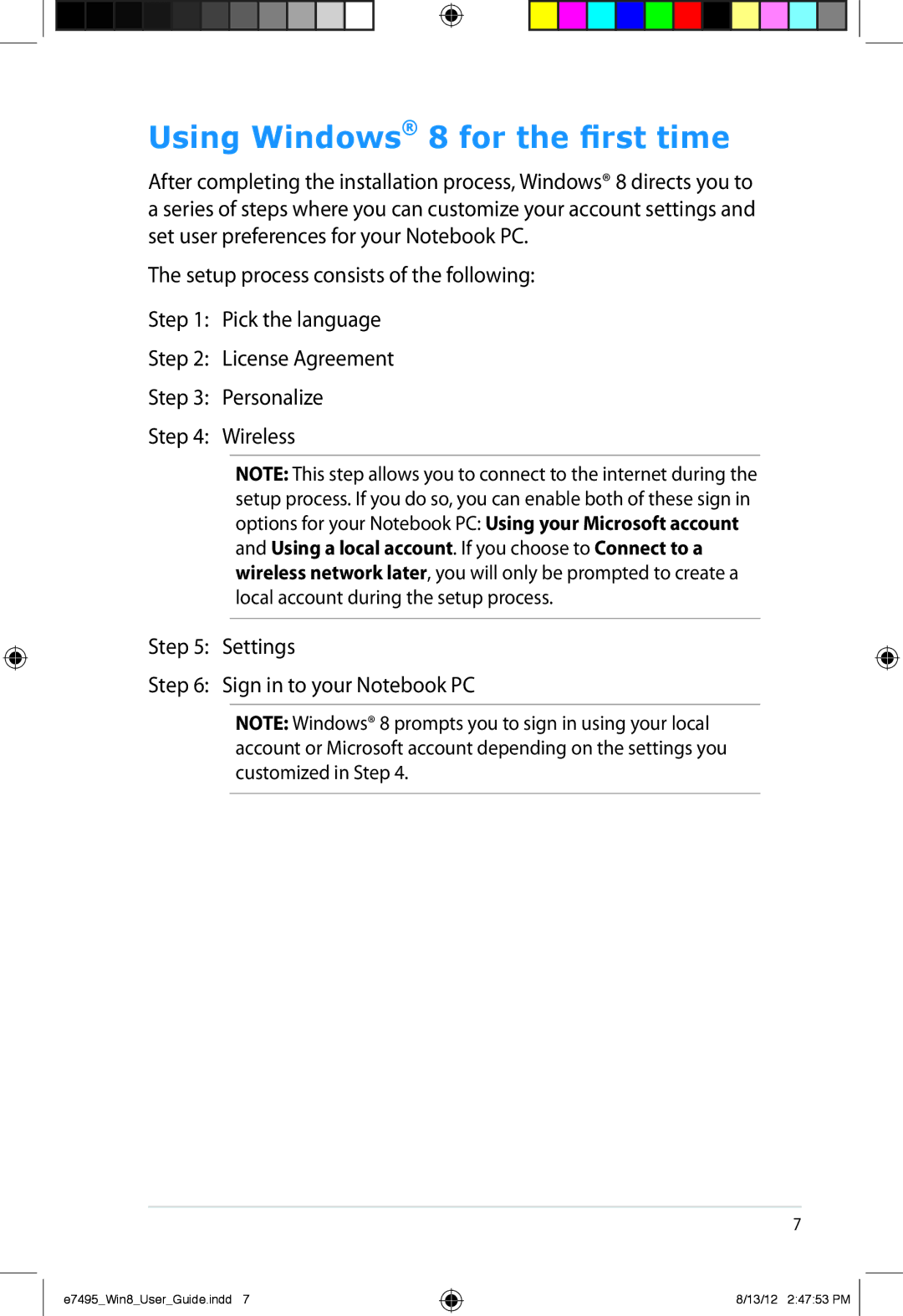Using Windows® 8 for the first time
After completing the installation process, Windows® 8 directs you to a series of steps where you can customize your account settings and set user preferences for your Notebook PC.
The setup process consists of the following:
Step 1: Pick the language
Step 2: License Agreement
Step 3: Personalize
Step 4: Wireless
NOTE: This step allows you to connect to the internet during the setup process. If you do so, you can enable both of these sign in options for your Notebook PC: Using your Microsoft account and Using a local account. If you choose to Connect to a wireless network later, you will only be prompted to create a local account during the setup process.
Step 5: Settings
Step 6: Sign in to your Notebook PC
NOTE: Windows® 8 prompts you to sign in using your local account or Microsoft account depending on the settings you customized in Step 4.
e7495_Win8_User_Guide.indd 7
8/13/12 2:47:53 PM