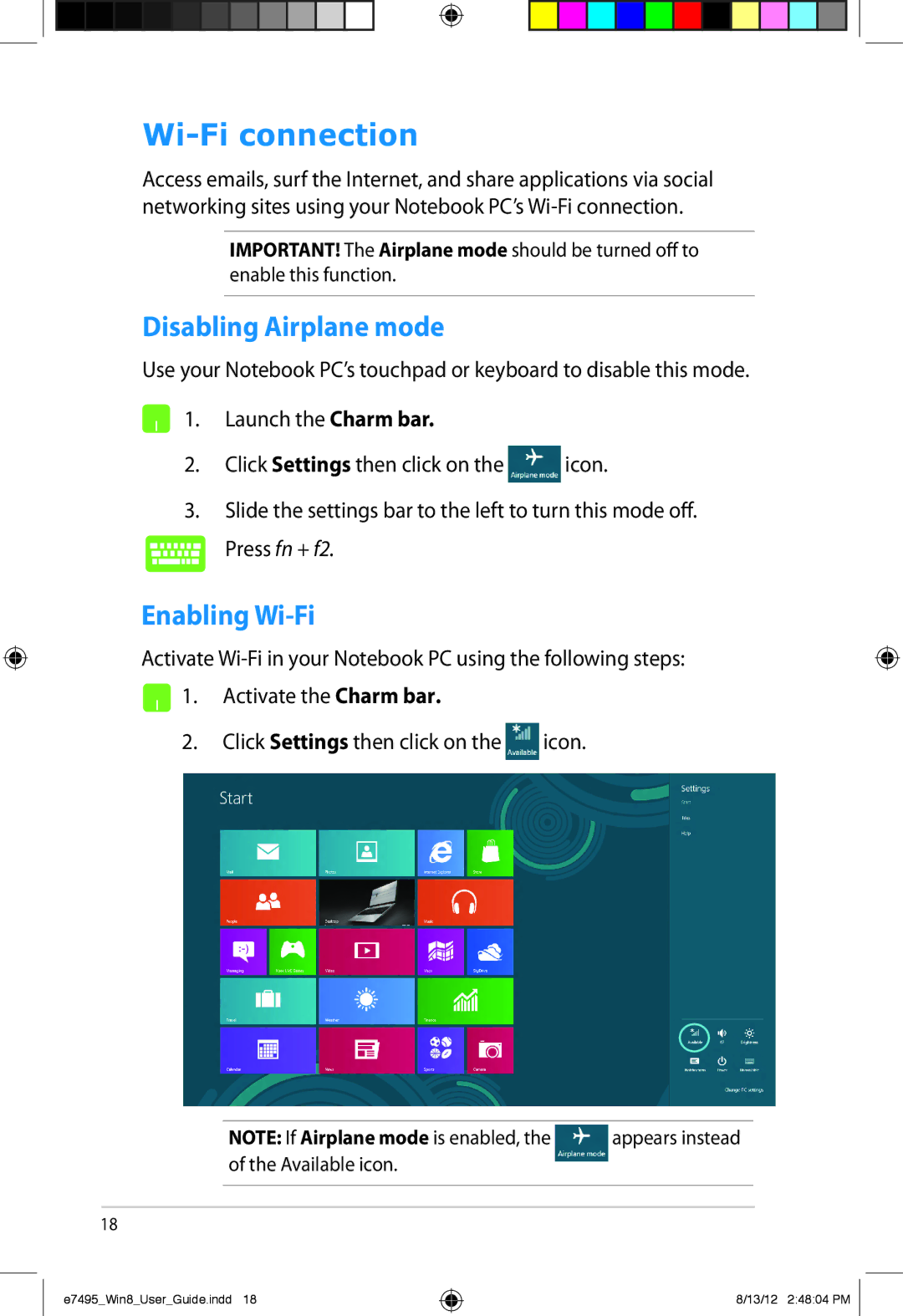Wi-Fi connection
Access emails, surf the Internet, and share applications via social networking sites using your Notebook PC’s
IMPORTANT! The Airplane mode should be turned off to enable this function.
Disabling Airplane mode
Use your Notebook PC’s touchpad or keyboard to disable this mode.
1. Launch the Charm bar.
2.Click Settings then click on the![]() icon.
icon.
3.Slide the settings bar to the left to turn this mode off.
Press fn + f2.
Enabling Wi-Fi
Activate ![]() 1. Activate the Charm bar.
1. Activate the Charm bar.
2.Click Settings then click on the ![]() icon.
icon.
| NOTE: If Airplane mode is enabled, the | appears instead |
| of the Available icon. |
|
|
|
|
|
|
|
18
e7495_Win8_User_Guide.indd 18
8/13/12 2:48:04 PM