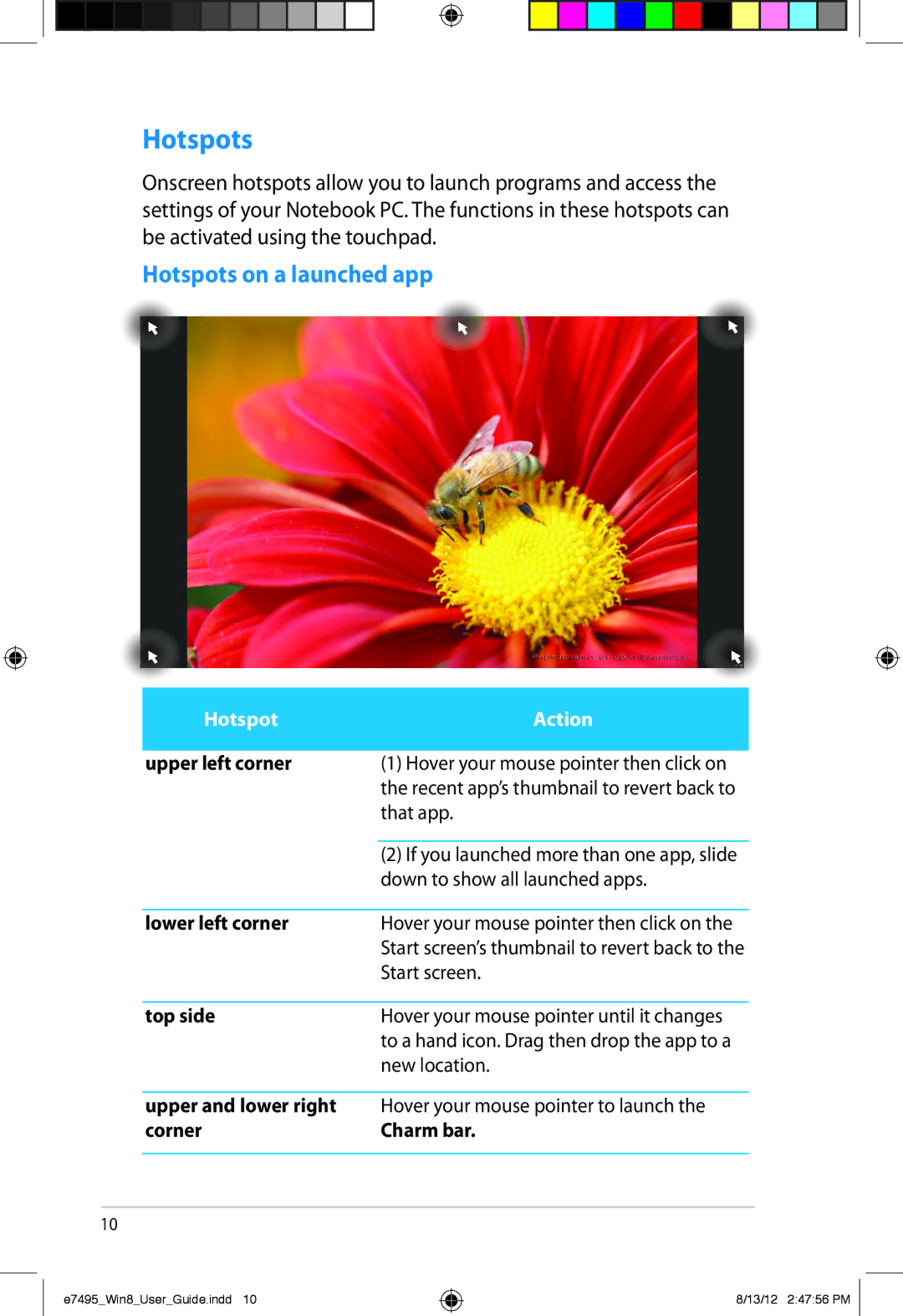Hotspots
Onscreen hotspots allow you to launch programs and access the settings of your Notebook PC. The functions in these hotspots can be activated using the touchpad.
Hotspots on a launched app
Hotspot | Action |
|
|
upper left corner | (1) Hover your mouse pointer then click on |
| the recent app’s thumbnail to revert back to |
| that app. |
|
|
| (2) If you launched more than one app, slide |
| down to show all launched apps. |
|
|
lower left corner | Hover your mouse pointer then click on the |
| Start screen’s thumbnail to revert back to the |
| Start screen. |
|
|
top side | Hover your mouse pointer until it changes |
| to a hand icon. Drag then drop the app to a |
| new location. |
|
|
upper and lower right | Hover your mouse pointer to launch the |
corner | Charm bar. |
|
|
10
e7495_Win8_User_Guide.indd 10
8/13/12 2:47:56 PM